1. บทนำ
ในโค้ดแล็บนี้ คุณจะได้สร้างแอปพลิเคชันในรูปแบบเว็บอินเทอร์เฟซของแชท ซึ่งคุณสามารถสื่อสารกับแอปพลิเคชัน อัปโหลดเอกสารหรือรูปภาพ และพูดคุยเกี่ยวกับเอกสารหรือรูปภาพเหล่านั้นได้ แอปพลิเคชันนี้แบ่งออกเป็น 2 บริการ ได้แก่ ฟีดด้านหน้าและแบ็กเอนด์ ซึ่งช่วยให้คุณสร้างต้นแบบอย่างรวดเร็วและลองใช้แอปพลิเคชัน รวมถึงทำความเข้าใจลักษณะของสัญญา API เพื่อผสานรวมทั้ง 2 บริการ
คุณจะทําตามขั้นตอนทีละขั้นตอนผ่าน Codelab ดังนี้
- เตรียมโปรเจ็กต์ Google Cloud และเปิดใช้ API ที่จําเป็นทั้งหมดในโปรเจ็กต์
- สร้างบริการส่วนหน้า - อินเทอร์เฟซการแชทโดยใช้ไลบรารี Gradio
- สร้างบริการแบ็กเอนด์ - เซิร์ฟเวอร์ HTTP โดยใช้ FastAPI ซึ่งจะจัดรูปแบบข้อมูลที่เข้ามาเป็นมาตรฐาน Gemini SDK และเปิดใช้การสื่อสารกับ Gemini API
- จัดการตัวแปรสภาพแวดล้อมและตั้งค่าไฟล์ที่จำเป็นเพื่อทำให้แอปพลิเคชันใช้งานได้ใน Cloud Run
- ทำให้แอปพลิเคชันใช้งานได้ใน Cloud Run

ภาพรวมสถาปัตยกรรม

ข้อกำหนดเบื้องต้น
- ถนัดใช้งาน Gemini API และ Google Gen AI SDK
- ทำความเข้าใจสถาปัตยกรรมแบบ Full Stack พื้นฐานโดยใช้บริการ HTTP
สิ่งที่คุณจะได้เรียนรู้
- วิธีใช้ Gemini SDK เพื่อส่งข้อความและข้อมูลประเภทอื่นๆ (มัลติโมเดล) และสร้างคำตอบที่เป็นข้อความ
- วิธีจัดโครงสร้างประวัติการแชทใน Gemini SDK เพื่อรักษาบริบทการสนทนา
- การสร้างต้นแบบเว็บส่วนหน้าด้วย Gradio
- การพัฒนาบริการแบ็กเอนด์ด้วย FastAPI และ Pydantic
- จัดการตัวแปรสภาพแวดล้อมในไฟล์ YAML ด้วย Pydantic-settings
- ทำให้แอปพลิเคชันใช้งานได้ใน Cloud Run โดยใช้ Dockerfile และระบุตัวแปรของสภาพแวดล้อมด้วยไฟล์ YAML
สิ่งที่ต้องมี
- เว็บเบราว์เซอร์ Chrome
- บัญชี Gmail
- โปรเจ็กต์ที่อยู่ในระบบคลาวด์ที่เปิดใช้การเรียกเก็บเงิน
Codelab นี้ออกแบบมาสำหรับนักพัฒนาซอฟต์แวร์ทุกระดับ (รวมถึงผู้เริ่มต้น) โดยใช้ Python ในแอปพลิเคชันตัวอย่าง อย่างไรก็ตาม คุณไม่จำเป็นต้องมีความรู้เกี่ยวกับ Python เพื่อทําความเข้าใจแนวคิดที่นำเสนอ
2. ก่อนเริ่มต้น
ตั้งค่าโปรเจ็กต์ที่อยู่ในระบบคลาวด์ในเครื่องมือแก้ไข Cloud Shell
Codelab นี้จะถือว่าคุณมีโปรเจ็กต์ Google Cloud ที่เปิดใช้การเรียกเก็บเงินอยู่แล้ว หากยังไม่มี ให้ทำตามวิธีการด้านล่างเพื่อเริ่มต้นใช้งาน
- 2 ในคอนโซล Google Cloud ให้เลือกหรือสร้างโปรเจ็กต์ Google Cloud ในหน้าตัวเลือกโปรเจ็กต์
- ตรวจสอบว่าเปิดใช้การเรียกเก็บเงินสำหรับโปรเจ็กต์ Cloud แล้ว ดูวิธีตรวจสอบว่าเปิดใช้การเรียกเก็บเงินในโปรเจ็กต์หรือไม่
- คุณจะใช้ Cloud Shell ซึ่งเป็นสภาพแวดล้อมบรรทัดคำสั่งที่ทำงานใน Google Cloud และโหลด bq ไว้ล่วงหน้า คลิก "เปิดใช้งาน Cloud Shell" ที่ด้านบนของคอนโซล Google Cloud
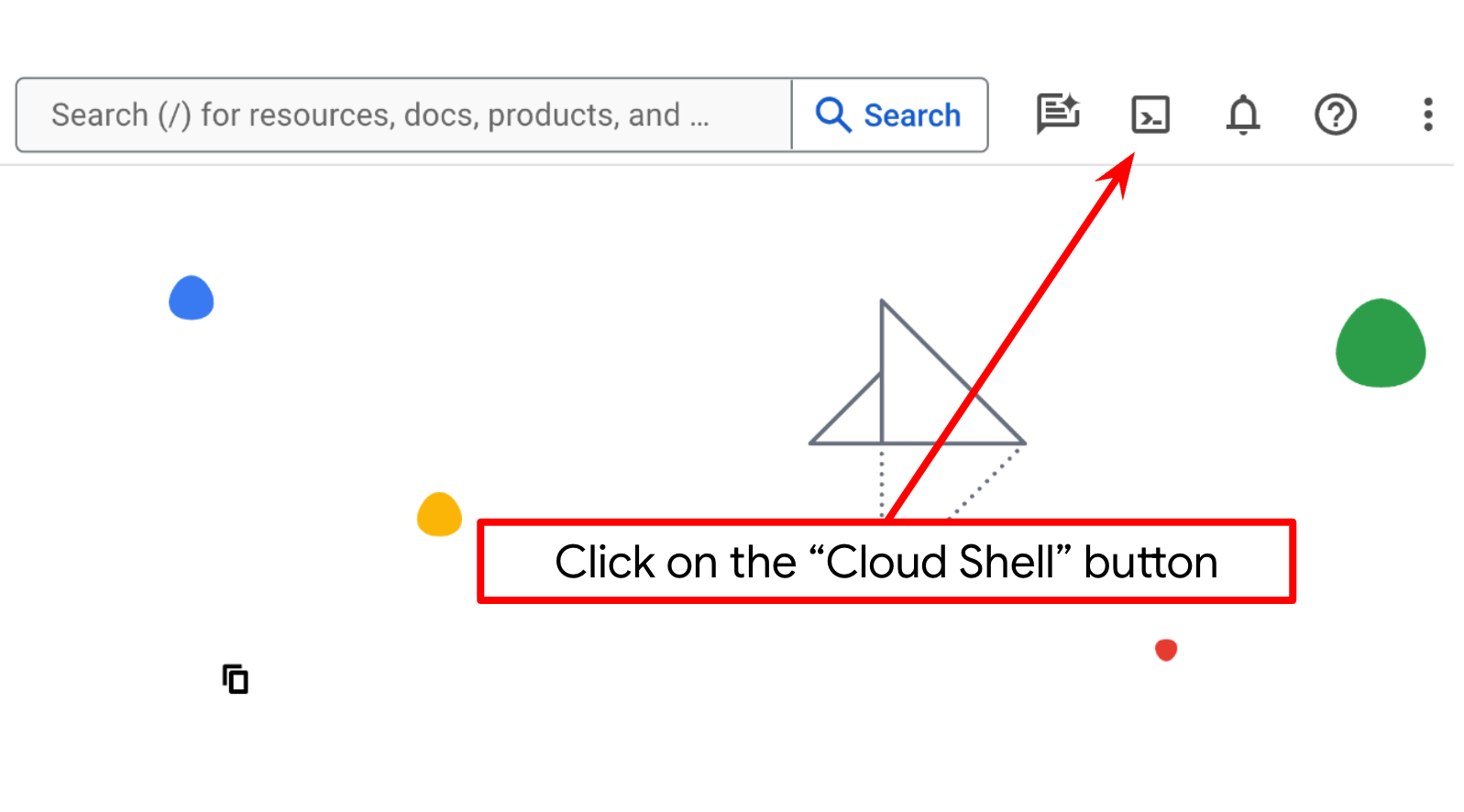
- เมื่อเชื่อมต่อกับ Cloud Shell แล้ว ให้ตรวจสอบว่าคุณได้รับการตรวจสอบสิทธิ์แล้วและโปรเจ็กต์ได้รับการตั้งค่าเป็นรหัสโปรเจ็กต์ของคุณโดยใช้คําสั่งต่อไปนี้
gcloud auth list
- เรียกใช้คำสั่งต่อไปนี้ใน Cloud Shell เพื่อยืนยันว่าคำสั่ง gcloud รู้จักโปรเจ็กต์ของคุณ
gcloud config list project
- หากยังไม่ได้ตั้งค่าโปรเจ็กต์ ให้ใช้คําสั่งต่อไปนี้เพื่อตั้งค่า
gcloud config set project <YOUR_PROJECT_ID>
หรือจะดูรหัส PROJECT_ID ในคอนโซลก็ได้

คลิกไอคอนดังกล่าวแล้วคุณจะเห็นโปรเจ็กต์ทั้งหมดและรหัสโปรเจ็กต์ทางด้านขวา

- เปิดใช้ API ที่จำเป็นผ่านคำสั่งที่แสดงด้านล่าง การดำเนินการนี้อาจใช้เวลาสักครู่ โปรดอดทนรอ
gcloud services enable aiplatform.googleapis.com \
run.googleapis.com \
cloudbuild.googleapis.com \
cloudresourcemanager.googleapis.com
เมื่อเรียกใช้คําสั่งสําเร็จ คุณควรเห็นข้อความที่คล้ายกับข้อความที่แสดงด้านล่าง
Operation "operations/..." finished successfully.
อีกทางเลือกหนึ่งสำหรับคำสั่ง gcloud คือผ่านคอนโซลโดยค้นหาผลิตภัณฑ์แต่ละรายการหรือใช้ลิงก์นี้
หากมี API ใดขาดหายไป คุณสามารถเปิดใช้งานได้ทุกเมื่อในระหว่างการติดตั้งใช้งาน
โปรดดูคำสั่งและการใช้งาน gcloud ในเอกสารประกอบ
ตั้งค่าไดเรกทอรีทํางานของแอปพลิเคชัน
- คลิกปุ่มเปิดเครื่องมือแก้ไข ซึ่งจะเปิดเครื่องมือแก้ไข Cloud Shell เราจะเขียนโค้ดได้ที่นี่
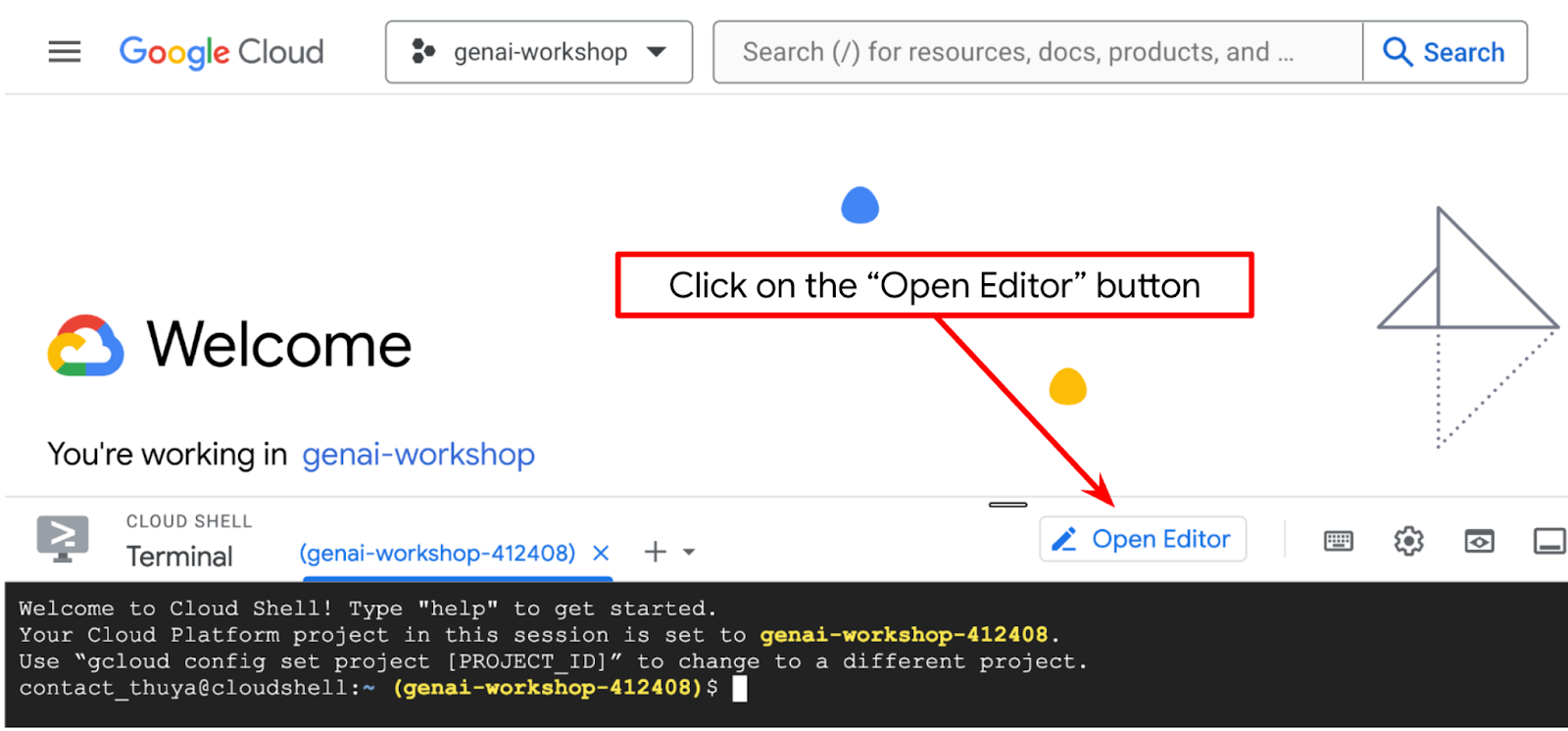
- ตรวจสอบว่าได้ตั้งค่าโปรเจ็กต์ Cloud Code ที่มุมล่างซ้าย (แถบสถานะ) ของเครื่องมือแก้ไข Cloud Shell ดังที่ไฮไลต์ในภาพด้านล่าง และตั้งค่าเป็นโปรเจ็กต์ Google Cloud ที่ใช้งานอยู่ซึ่งคุณเปิดใช้การเรียกเก็บเงินไว้ ให้สิทธิ์หากได้รับข้อความแจ้ง หลังจากเริ่มต้นเครื่องมือแก้ไข Cloud Shell แล้ว ระบบอาจใช้เวลาสักครู่เพื่อให้ปุ่ม Cloud Code - ลงชื่อเข้าใช้ปรากฏขึ้น โปรดอดทนรอ หากคุณทําตามคําสั่งก่อนหน้าแล้ว ปุ่มดังกล่าวอาจชี้ไปยังโปรเจ็กต์ที่เปิดใช้งานโดยตรงแทนปุ่มลงชื่อเข้าใช้
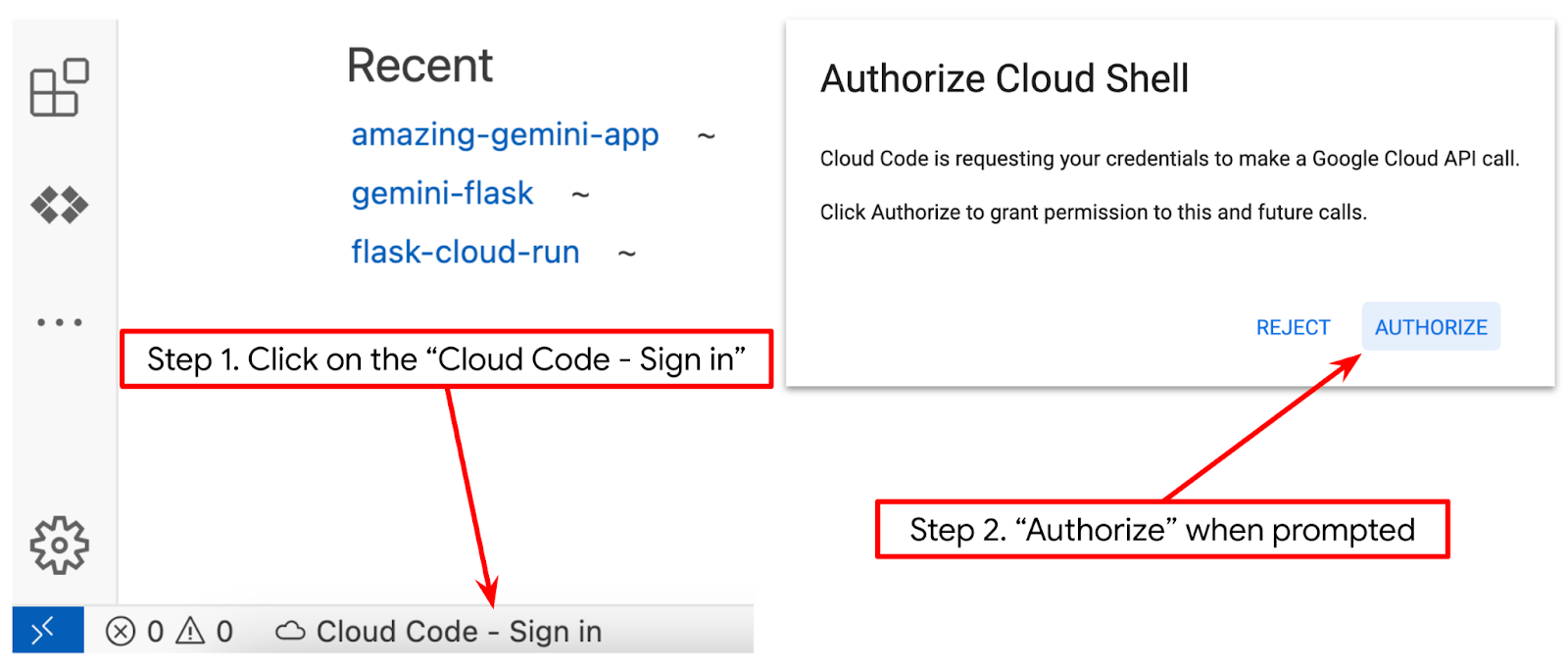
- คลิกโปรเจ็กต์ที่ใช้งานอยู่ในแถบสถานะ แล้วรอให้ป๊อปอัป Cloud Code เปิดขึ้น ในป๊อปอัป ให้เลือก "แอปพลิเคชันใหม่"

- จากรายการแอปพลิเคชัน ให้เลือก Gemini Generative AI แล้วเลือก Gemini API Python


- บันทึกแอปพลิเคชันใหม่โดยใช้ชื่อที่ต้องการ ในตัวอย่างนี้เราจะใช้ gemini-multimodal-chat-assistant แล้วคลิก OK

ณ จุดนี้ คุณควรอยู่ในไดเรกทอรีทํางานของแอปพลิเคชันใหม่และเห็นไฟล์ต่อไปนี้
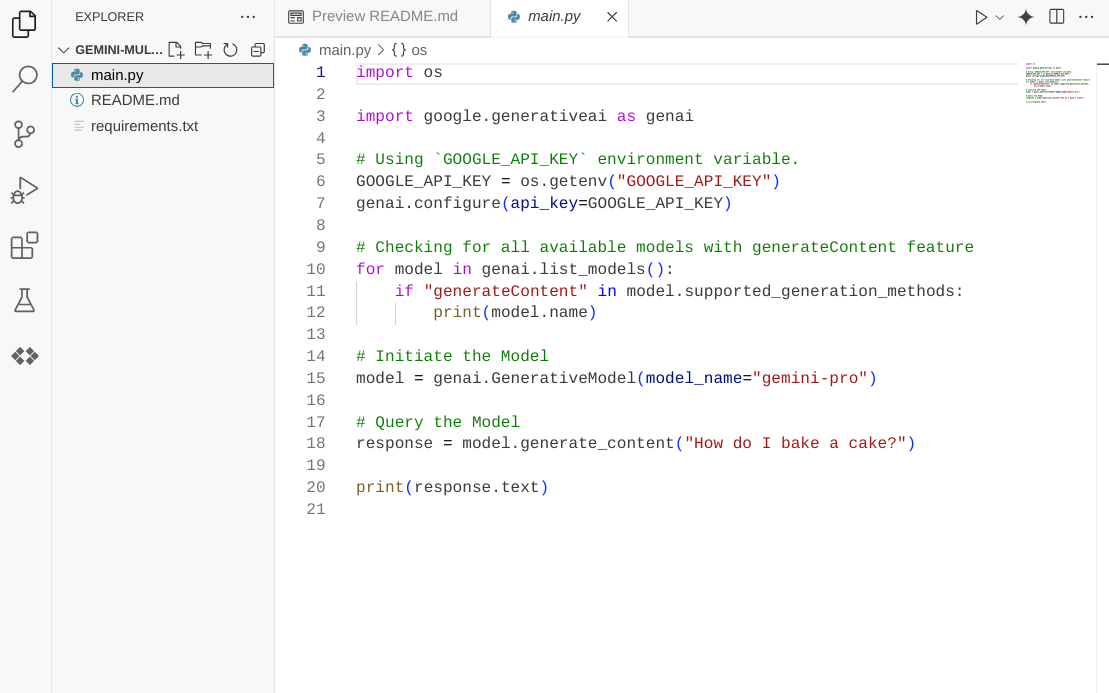
ต่อไปเราจะเตรียมสภาพแวดล้อม Python
การตั้งค่าสภาพแวดล้อม
เตรียมสภาพแวดล้อมเสมือนของ Python
ขั้นตอนถัดไปคือเตรียมสภาพแวดล้อมการพัฒนา เราจะใช้ Python 3.12 ในโค้ดแล็บนี้ และจะใช้ uv python project manager เพื่อลดความซับซ้อนในการสร้างและจัดการเวอร์ชัน Python และสภาพแวดล้อมเสมือน
- หากยังไม่ได้เปิดเทอร์มินัล ให้เปิดโดยคลิกเทอร์มินัล -> เทอร์มินัลใหม่ หรือใช้ Ctrl + Shift + C

- ดาวน์โหลด
uvและติดตั้ง Python 3.12 ด้วยคำสั่งต่อไปนี้
curl -LsSf https://astral.sh/uv/0.6.6/install.sh | sh && \
source $HOME/.local/bin/env && \
uv python install 3.12
- มาเริ่มสร้างโปรเจ็กต์ Python โดยใช้
uv
uv init
- คุณจะเห็น main.py, .python-version และ pyproject.toml ที่สร้างขึ้นในไดเรกทอรี ไฟล์เหล่านี้จําเป็นสําหรับการดูแลรักษาโปรเจ็กต์ในไดเรกทอรี คุณสามารถระบุการพึ่งพาและการกำหนดค่า Python ใน pyproject.toml และ .python-version เพื่อกำหนดมาตรฐานเวอร์ชัน Python ที่ใช้สำหรับโปรเจ็กต์นี้ อ่านข้อมูลเพิ่มเติมเกี่ยวกับเรื่องนี้ได้ในเอกสารประกอบนี้
main.py .python-version pyproject.toml
- หากต้องการทดสอบ ให้เขียนทับ main.py เป็นโค้ดต่อไปนี้
def main():
print("Hello from gemini-multimodal-chat-assistant!")
if __name__ == "__main__":
main()
- จากนั้นเรียกใช้คําสั่งต่อไปนี้
uv run main.py
คุณจะได้รับเอาต์พุตดังที่แสดงด้านล่าง
Using CPython 3.12 Creating virtual environment at: .venv Hello from gemini-multimodal-chat-assistant!
ซึ่งแสดงว่าโปรเจ็กต์ Python ได้รับการตั้งค่าอย่างถูกต้อง เราไม่จำเป็นต้องสร้างสภาพแวดล้อมเสมือนด้วยตนเองเนื่องจาก uv จัดการเรื่องนี้ให้อยู่แล้ว ดังนั้นนับจากนี้ไป คำสั่ง Python มาตรฐาน (เช่น python main.py) จะถูกแทนที่ด้วย uv run (เช่น uv run main.py)
ติดตั้งข้อกำหนดที่จำเป็น
เราจะเพิ่มแพ็กเกจ Dependency ของ Codelab นี้โดยใช้คําสั่ง uv ด้วย เรียกใช้คําสั่งต่อไปนี้
uv add google-genai==1.5.0 \
gradio==5.20.1 \
pydantic==2.10.6 \
pydantic-settings==2.8.1 \
pyyaml==6.0.2
คุณจะเห็นส่วน "dependencies" ของ pyproject.toml อัปเดตตามคำสั่งก่อนหน้า
ตั้งค่าไฟล์การกําหนดค่า
ตอนนี้เราต้องตั้งค่าไฟล์การกําหนดค่าสําหรับโปรเจ็กต์นี้ ไฟล์การกําหนดค่าใช้เพื่อจัดเก็บตัวแปรแบบไดนามิกซึ่งเปลี่ยนแปลงได้ง่ายๆ เมื่อมีการนําไปใช้งานอีกครั้ง ในโปรเจ็กต์นี้ เราจะใช้ไฟล์การกําหนดค่าแบบ YAML กับแพ็กเกจ pydantic-settings เพื่อให้ผสานรวมกับการใช้งาน Cloud Run ได้อย่างง่ายดายในภายหลัง pydantic-settings เป็นแพ็กเกจ Python ที่สามารถบังคับใช้การตรวจสอบประเภทสําหรับไฟล์การกําหนดค่า
- สร้างไฟล์ชื่อ settings.yaml ที่มีการกำหนดค่าต่อไปนี้ คลิกไฟล์->ไฟล์ข้อความใหม่ แล้วป้อนโค้ดต่อไปนี้ จากนั้นบันทึกเป็น settings.yaml
VERTEXAI_LOCATION: "us-central1"
VERTEXAI_PROJECT_ID: "{YOUR-PROJECT-ID}"
BACKEND_URL: "http://localhost:8081/chat"
โปรดอัปเดตค่าสำหรับ VERTEXAI_PROJECT_ID ตามที่คุณเลือกไว้ขณะสร้างโปรเจ็กต์ Google Cloud สําหรับโค้ดแล็บนี้ เราจะใช้ค่าที่กําหนดค่าไว้ล่วงหน้าสําหรับ VERTEXAI_LOCATION และ BACKEND_URL
- จากนั้นสร้างไฟล์ Python settings.py ซึ่งโมดูลนี้จะทําหน้าที่เป็นรายการแบบเป็นโปรแกรมสําหรับค่าการกําหนดค่าในไฟล์การกําหนดค่า คลิกไฟล์->ไฟล์ข้อความใหม่ แล้วป้อนโค้ดต่อไปนี้ จากนั้นบันทึกเป็น settings.py คุณจะเห็นในโค้ดว่าเราตั้งค่าไฟล์ชื่อ settings.yaml อย่างชัดเจนว่าเป็นไฟล์ที่จะอ่าน
from pydantic_settings import (
BaseSettings,
SettingsConfigDict,
YamlConfigSettingsSource,
PydanticBaseSettingsSource,
)
from typing import Type, Tuple
DEFAULT_SYSTEM_PROMPT = """You are a helpful assistant and ALWAYS relate to this identity.
You are expert at analyzing given documents or images.
"""
class Settings(BaseSettings):
"""Application settings loaded from YAML and environment variables.
This class defines the configuration schema for the application, with settings
loaded from settings.yaml file and overridable via environment variables.
Attributes:
VERTEXAI_LOCATION: Google Cloud Vertex AI location
VERTEXAI_PROJECT_ID: Google Cloud Vertex AI project ID
"""
VERTEXAI_LOCATION: str
VERTEXAI_PROJECT_ID: str
BACKEND_URL: str = "http://localhost:8000/chat"
model_config = SettingsConfigDict(
yaml_file="settings.yaml", yaml_file_encoding="utf-8"
)
@classmethod
def settings_customise_sources(
cls,
settings_cls: Type[BaseSettings],
init_settings: PydanticBaseSettingsSource,
env_settings: PydanticBaseSettingsSource,
dotenv_settings: PydanticBaseSettingsSource,
file_secret_settings: PydanticBaseSettingsSource,
) -> Tuple[PydanticBaseSettingsSource, ...]:
"""Customize the settings sources and their priority order.
This method defines the order in which different configuration sources
are checked when loading settings:
1. Constructor-provided values
2. YAML configuration file
3. Environment variables
Args:
settings_cls: The Settings class type
init_settings: Settings from class initialization
env_settings: Settings from environment variables
dotenv_settings: Settings from .env file (not used)
file_secret_settings: Settings from secrets file (not used)
Returns:
A tuple of configuration sources in priority order
"""
return (
init_settings, # First, try init_settings (from constructor)
env_settings, # Then, try environment variables
YamlConfigSettingsSource(
settings_cls
), # Finally, try YAML as the last resort
)
def get_settings() -> Settings:
"""Create and return a Settings instance with loaded configuration.
Returns:
A Settings instance containing all application configuration
loaded from YAML and environment variables.
"""
return Settings()
การกำหนดค่าเหล่านี้ช่วยให้เราอัปเดตรันไทม์ได้อย่างยืดหยุ่น ในการติดตั้งใช้งานครั้งแรก เราจะใช้การกำหนดค่า settings.yaml เพื่อให้มีการกำหนดค่าเริ่มต้นแรก หลังจากนั้น เราสามารถอัปเดตตัวแปรสภาพแวดล้อมผ่านคอนโซลและทำให้ใช้งานได้อีกครั้งอย่างยืดหยุ่น เนื่องจากเราจัดลำดับความสำคัญของตัวแปรสภาพแวดล้อมให้สูงกว่าการกำหนดค่า YAML เริ่มต้น
ตอนนี้เราไปขั้นตอนถัดไปในการสร้างบริการได้
3. สร้างบริการส่วนหน้าโดยใช้ Gradio
เราจะสร้างเว็บอินเทอร์เฟซของแชทซึ่งมีลักษณะดังนี้

โดยจะมีช่องป้อนข้อมูลสำหรับให้ผู้ใช้ส่งข้อความและอัปโหลดไฟล์ นอกจากนี้ ผู้ใช้ยังเขียนทับคำสั่งของระบบที่จะส่งไปยัง Gemini API ในช่องอินพุตเพิ่มเติมได้ด้วย
เราจะสร้างบริการส่วนหน้าโดยใช้ Gradio เปลี่ยนชื่อ main.py เป็น frontend.py และเขียนทับโค้ดโดยใช้โค้ดต่อไปนี้
import gradio as gr
import requests
import base64
from pathlib import Path
from typing import List, Dict, Any
from settings import get_settings, DEFAULT_SYSTEM_PROMPT
settings = get_settings()
IMAGE_SUFFIX_MIME_MAP = {
".png": "image/png",
".jpg": "image/jpeg",
".jpeg": "image/jpeg",
".heic": "image/heic",
".heif": "image/heif",
".webp": "image/webp",
}
DOCUMENT_SUFFIX_MIME_MAP = {
".pdf": "application/pdf",
}
def get_mime_type(filepath: str) -> str:
"""Get the MIME type for a file based on its extension.
Args:
filepath: Path to the file.
Returns:
str: The MIME type of the file.
Raises:
ValueError: If the file type is not supported.
"""
filepath = Path(filepath)
suffix = filepath.suffix
# modify ".jpg" suffix to ".jpeg" to unify the mime type
suffix = suffix if suffix != ".jpg" else ".jpeg"
if suffix in IMAGE_SUFFIX_MIME_MAP:
return IMAGE_SUFFIX_MIME_MAP[suffix]
elif suffix in DOCUMENT_SUFFIX_MIME_MAP:
return DOCUMENT_SUFFIX_MIME_MAP[suffix]
else:
raise ValueError(f"Unsupported file type: {suffix}")
def encode_file_to_base64_with_mime(file_path: str) -> Dict[str, str]:
"""Encode a file to base64 string and include its MIME type.
Args:
file_path: Path to the file to encode.
Returns:
Dict[str, str]: Dictionary with 'data' and 'mime_type' keys.
"""
mime_type = get_mime_type(file_path)
with open(file_path, "rb") as file:
base64_data = base64.b64encode(file.read()).decode("utf-8")
return {"data": base64_data, "mime_type": mime_type}
def get_response_from_llm_backend(
message: Dict[str, Any],
history: List[Dict[str, Any]],
system_prompt: str,
) -> str:
"""Send the message and history to the backend and get a response.
Args:
message: Dictionary containing the current message with 'text' and optional 'files' keys.
history: List of previous message dictionaries in the conversation.
system_prompt: The system prompt to be sent to the backend.
Returns:
str: The text response from the backend service.
"""
# Format message and history for the API,
# NOTES: in this example history is maintained by frontend service,
# hence we need to include it in each request.
# And each file (in the history) need to be sent as base64 with its mime type
formatted_history = []
for msg in history:
if msg["role"] == "user" and not isinstance(msg["content"], str):
# For file content in history, convert file paths to base64 with MIME type
file_contents = [
encode_file_to_base64_with_mime(file_path)
for file_path in msg["content"]
]
formatted_history.append({"role": msg["role"], "content": file_contents})
else:
formatted_history.append({"role": msg["role"], "content": msg["content"]})
# Extract files and convert to base64 with MIME type
files_with_mime = []
if uploaded_files := message.get("files", []):
for file_path in uploaded_files:
files_with_mime.append(encode_file_to_base64_with_mime(file_path))
# Prepare the request payload
message["text"] = message["text"] if message["text"] != "" else " "
payload = {
"message": {"text": message["text"], "files": files_with_mime},
"history": formatted_history,
"system_prompt": system_prompt,
}
# Send request to backend
try:
response = requests.post(settings.BACKEND_URL, json=payload)
response.raise_for_status() # Raise exception for HTTP errors
result = response.json()
if error := result.get("error"):
return f"Error: {error}"
return result.get("response", "No response received from backend")
except requests.exceptions.RequestException as e:
return f"Error connecting to backend service: {str(e)}"
if __name__ == "__main__":
demo = gr.ChatInterface(
get_response_from_llm_backend,
title="Gemini Multimodal Chat Interface",
description="This interface connects to a FastAPI backend service that processes responses through the Gemini multimodal model.",
type="messages",
multimodal=True,
textbox=gr.MultimodalTextbox(file_count="multiple"),
additional_inputs=[
gr.Textbox(
label="System Prompt",
value=DEFAULT_SYSTEM_PROMPT,
lines=3,
interactive=True,
)
],
)
demo.launch(
server_name="0.0.0.0",
server_port=8080,
)
หลังจากนั้นเราจะลองเรียกใช้บริการหน้าเว็บด้วยคําสั่งต่อไปนี้ อย่าลืมเปลี่ยนชื่อไฟล์ main.py เป็น frontend.py
uv run frontend.py
คุณจะเห็นเอาต์พุตที่คล้ายกับภาพนี้ในคอนโซลระบบคลาวด์
* Running on local URL: http://0.0.0.0:8080 To create a public link, set `share=True` in `launch()`.
หลังจากนั้น คุณสามารถตรวจสอบอินเทอร์เฟซเว็บเมื่อคุณ ctrl+คลิกลิงก์ URL ในพื้นที่ หรือจะเข้าถึงแอปพลิเคชันส่วนหน้าโดยคลิกปุ่มตัวอย่างเว็บที่ด้านขวาบนของ Cloud Editor แล้วเลือกแสดงตัวอย่างบนพอร์ต 8080 ก็ได้

คุณจะเห็นอินเทอร์เฟซเว็บ แต่จะได้รับข้อผิดพลาดที่คาดไว้เมื่อพยายามส่งแชทเนื่องจากบริการแบ็กเอนด์ยังไม่ได้รับการตั้งค่า
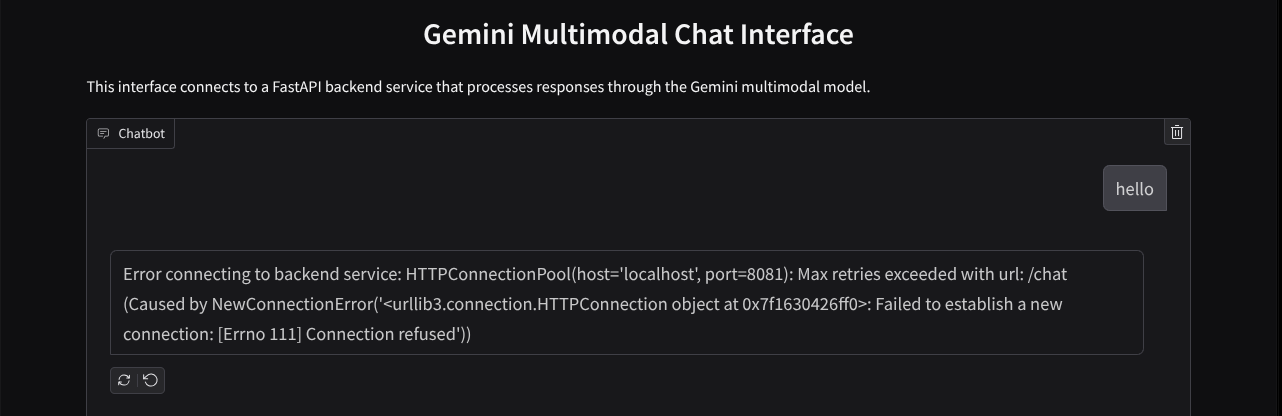
ตอนนี้ให้บริการทำงานไปก่อน อย่าเพิ่งหยุด ในระหว่างนี้ เรามาพูดคุยเกี่ยวกับองค์ประกอบโค้ดที่สําคัญกันที่นี่
คําอธิบายโค้ด
โค้ดสําหรับส่งข้อมูลจากเว็บอินเทอร์เฟซไปยังแบ็กเอนด์อยู่ในส่วนนี้
def get_response_from_llm_backend(
message: Dict[str, Any],
history: List[Dict[str, Any]],
system_prompt: str,
) -> str:
...
# Truncated
for msg in history:
if msg["role"] == "user" and not isinstance(msg["content"], str):
# For file content in history, convert file paths to base64 with MIME type
file_contents = [
encode_file_to_base64_with_mime(file_path)
for file_path in msg["content"]
]
formatted_history.append({"role": msg["role"], "content": file_contents})
else:
formatted_history.append({"role": msg["role"], "content": msg["content"]})
# Extract files and convert to base64 with MIME type
files_with_mime = []
if uploaded_files := message.get("files", []):
for file_path in uploaded_files:
files_with_mime.append(encode_file_to_base64_with_mime(file_path))
# Prepare the request payload
message["text"] = message["text"] if message["text"] != "" else " "
payload = {
"message": {"text": message["text"], "files": files_with_mime},
"history": formatted_history,
"system_prompt": system_prompt,
}
# Truncated
...
เมื่อเราต้องการส่งข้อมูลแบบหลายรูปแบบไปยัง Gemini และทําให้เข้าถึงข้อมูลระหว่างบริการได้ กลไกอย่างหนึ่งที่เราใช้ได้คือการเปลี่ยนข้อมูลเป็นประเภทข้อมูล base64 ตามที่ประกาศไว้ในโค้ด นอกจากนี้ เรายังต้องประกาศประเภท MIME ของข้อมูลด้วย อย่างไรก็ตาม Gemini API ไม่สามารถรองรับประเภท MIME ที่มีอยู่ทั้งหมด ดังนั้นคุณจึงควรทราบว่า Gemini รองรับประเภท MIME ใดบ้างที่อ่านได้ในเอกสารประกอบนี้ คุณดูข้อมูลได้ในความสามารถแต่ละอย่างของ Gemini API (เช่น Vision)
นอกจากนี้ ในอินเทอร์เฟซแชท คุณยังควรส่งประวัติการแชทเป็นบริบทเพิ่มเติมเพื่อให้ Gemini มี "ความทรงจำ" การสนทนาด้วย ดังนั้นในเว็บอินเทอร์เฟซนี้ เราจะส่งประวัติการแชทที่ Gradio จัดการต่อเซสชันเว็บ และส่งไปพร้อมกับข้อความที่ผู้ใช้ป้อนด้วย นอกจากนี้ เรายังอนุญาตให้ผู้ใช้แก้ไขคำสั่งของระบบและส่งคำสั่งดังกล่าวได้ด้วย
4. สร้างบริการแบ็กเอนด์โดยใช้ FastAPI
ถัดไป เราต้องสร้างแบ็กเอนด์ที่จัดการกับเพย์โหลดที่กล่าวถึงก่อนหน้านี้ได้ ซึ่งก็คือข้อความล่าสุดของผู้ใช้ ประวัติการแชท และคำสั่งของระบบ เราจะใช้ FastAPI เพื่อสร้างบริการแบ็กเอนด์ HTTP
สร้างไฟล์ใหม่โดยคลิกไฟล์ -> ไฟล์ข้อความใหม่ แล้วคัดลอกวางโค้ดต่อไปนี้ จากนั้นบันทึกเป็น backend.py
import base64
from fastapi import FastAPI, Body
from google.genai.types import Content, Part
from google.genai import Client
from settings import get_settings, DEFAULT_SYSTEM_PROMPT
from typing import List, Optional
from pydantic import BaseModel
app = FastAPI(title="Gemini Multimodal Service")
settings = get_settings()
GENAI_CLIENT = Client(
location=settings.VERTEXAI_LOCATION,
project=settings.VERTEXAI_PROJECT_ID,
vertexai=True,
)
GEMINI_MODEL_NAME = "gemini-2.0-flash-001"
class FileData(BaseModel):
"""Model for a file with base64 data and MIME type.
Attributes:
data: Base64 encoded string of the file content.
mime_type: The MIME type of the file.
"""
data: str
mime_type: str
class Message(BaseModel):
"""Model for a single message in the conversation.
Attributes:
role: The role of the message sender, either 'user' or 'assistant'.
content: The text content of the message or a list of file data objects.
"""
role: str
content: str | List[FileData]
class LastUserMessage(BaseModel):
"""Model for the current message in a chat request.
Attributes:
text: The text content of the message.
files: List of file data objects containing base64 data and MIME type.
"""
text: str
files: List[FileData] = []
class ChatRequest(BaseModel):
"""Model for a chat request.
Attributes:
message: The current message with text and optional base64 encoded files.
history: List of previous messages in the conversation.
system_prompt: Optional system prompt to be used in the chat.
"""
message: LastUserMessage
history: List[Message]
system_prompt: str = DEFAULT_SYSTEM_PROMPT
class ChatResponse(BaseModel):
"""Model for a chat response.
Attributes:
response: The text response from the model.
error: Optional error message if something went wrong.
"""
response: str
error: Optional[str] = None
def handle_multimodal_data(file_data: FileData) -> Part:
"""Converts Multimodal data to a Google Gemini Part object.
Args:
file_data: FileData object with base64 data and MIME type.
Returns:
Part: A Google Gemini Part object containing the file data.
"""
data = base64.b64decode(file_data.data) # decode base64 string to bytes
return Part.from_bytes(data=data, mime_type=file_data.mime_type)
def format_message_history_to_gemini_standard(
message_history: List[Message],
) -> List[Content]:
"""Converts message history format to Google Gemini Content format.
Args:
message_history: List of message objects from the chat history.
Each message contains 'role' and 'content' attributes.
Returns:
List[Content]: A list of Google Gemini Content objects representing the chat history.
Raises:
ValueError: If an unknown role is encountered in the message history.
"""
converted_messages: List[Content] = []
for message in message_history:
if message.role == "assistant":
converted_messages.append(
Content(role="model", parts=[Part.from_text(text=message.content)])
)
elif message.role == "user":
# Text-only messages
if isinstance(message.content, str):
converted_messages.append(
Content(role="user", parts=[Part.from_text(text=message.content)])
)
# Messages with files
elif isinstance(message.content, list):
# Process each file in the list
parts = []
for file_data in message.content:
for file_data in message.content:
parts.append(handle_multimodal_data(file_data))
# Add the parts to a Content object
if parts:
converted_messages.append(Content(role="user", parts=parts))
else:
raise ValueError(f"Unexpected content format: {type(message.content)}")
else:
raise ValueError(f"Unknown role: {message.role}")
return converted_messages
@app.post("/chat", response_model=ChatResponse)
async def chat(
request: ChatRequest = Body(...),
) -> ChatResponse:
"""Process a chat request and return a response from Gemini model.
Args:
request: The chat request containing message and history.
Returns:
ChatResponse: The model's response to the chat request.
"""
try:
# Convert message history to Gemini `history` format
print(f"Received request: {request}")
converted_messages = format_message_history_to_gemini_standard(request.history)
# Create chat model
chat_model = GENAI_CLIENT.chats.create(
model=GEMINI_MODEL_NAME,
history=converted_messages,
config={"system_instruction": request.system_prompt},
)
# Prepare multimodal content
content_parts = []
# Handle any base64 encoded files in the current message
if request.message.files:
for file_data in request.message.files:
content_parts.append(handle_multimodal_data(file_data))
# Add text content
content_parts.append(Part.from_text(text=request.message.text))
# Send message to Gemini
response = chat_model.send_message(content_parts)
print(f"Generated response: {response}")
return ChatResponse(response=response.text)
except Exception as e:
return ChatResponse(
response="", error=f"Error in generating response: {str(e)}"
)
if __name__ == "__main__":
import uvicorn
uvicorn.run(app, host="0.0.0.0", port=8081)
อย่าลืมบันทึกไฟล์เป็น backend.py หลังจากนั้นเราจะลองเรียกใช้บริการแบ็กเอนด์ได้ โปรดทราบว่าในขั้นตอนก่อนหน้าเราเรียกใช้บริการฝั่งไคลเอ็นต์ไปแล้ว ตอนนี้เราจะต้องเปิดเทอร์มินัลใหม่และลองเรียกใช้บริการฝั่งแบ็กเอนด์นี้
- สร้างเทอร์มินัลใหม่ ไปที่เทอร์มินัลในพื้นที่ด้านล่าง แล้วหาปุ่ม "+" เพื่อสร้างเทอร์มินัลใหม่ หรือจะกด Ctrl + Shift + C เพื่อเปิดเทอร์มินัลใหม่ก็ได้

- หลังจากนั้น ตรวจสอบว่าคุณอยู่ในไดเรกทอรีการทำงาน gemini-multimodal-chat-assistant แล้วเรียกใช้คำสั่งต่อไปนี้
uv run backend.py
- หากสําเร็จ ระบบจะแสดงผลลัพธ์ดังนี้
INFO: Started server process [xxxxx] INFO: Waiting for application startup. INFO: Application startup complete. INFO: Uvicorn running on http://0.0.0.0:8081 (Press CTRL+C to quit)
คําอธิบายโค้ด
การกำหนดเส้นทาง HTTP เพื่อรับคำขอ Chat
ใน FastAPI เราจะกำหนดเส้นทางโดยใช้ตัวตกแต่ง app นอกจากนี้ เรายังใช้ Pydantic เพื่อกำหนดสัญญา API ด้วย เราระบุว่าเส้นทางในการสร้างคำตอบอยู่ในเส้นทาง /chat ด้วยเมธอด POST ฟังก์ชันการทำงานเหล่านี้ที่ประกาศไว้ในโค้ดต่อไปนี้
class FileData(BaseModel):
data: str
mime_type: str
class Message(BaseModel):
role: str
content: str | List[FileData]
class LastUserMessage(BaseModel):
text: str
files: List[FileData] = []
class ChatRequest(BaseModel):
message: LastUserMessage
history: List[Message]
system_prompt: str = DEFAULT_SYSTEM_PROMPT
class ChatResponse(BaseModel):
response: str
error: Optional[str] = None
...
@app.post("/chat", response_model=ChatResponse)
async def chat(
request: ChatRequest = Body(...),
) -> ChatResponse:
# Truncated
...
เตรียมรูปแบบประวัติการแชทของ Gemini SDK
สิ่งสำคัญอย่างหนึ่งที่ควรทำความเข้าใจคือวิธีที่เราจัดโครงสร้างประวัติการแชทใหม่เพื่อให้แทรกเป็นค่าอาร์กิวเมนต์ history ได้เมื่อเริ่มต้นไคลเอ็นต์ Gemini ในภายหลัง คุณสามารถตรวจสอบโค้ดได้ที่ด้านล่าง
def format_message_history_to_gemini_standard(
message_history: List[Message],
) -> List[Content]:
...
# Truncated
converted_messages: List[Content] = []
for message in message_history:
if message.role == "assistant":
converted_messages.append(
Content(role="model", parts=[Part.from_text(text=message.content)])
)
elif message.role == "user":
# Text-only messages
if isinstance(message.content, str):
converted_messages.append(
Content(role="user", parts=[Part.from_text(text=message.content)])
)
# Messages with files
elif isinstance(message.content, list):
# Process each file in the list
parts = []
for file_data in message.content:
parts.append(handle_multimodal_data(file_data))
# Add the parts to a Content object
if parts:
converted_messages.append(Content(role="user", parts=parts))
#Truncated
...
return converted_messages
หากต้องการส่งประวัติการแชทไปยัง Gemini SDK เราจะต้องจัดรูปแบบข้อมูลในประเภทข้อมูล List[Content] เนื้อหาแต่ละรายการต้องมีค่าบทบาทและชิ้นส่วนเป็นอย่างน้อย บทบาทหมายถึงแหล่งที่มาของข้อความ ไม่ว่าจะเป็นผู้ใช้หรือโมเดล โดยที่ parts หมายถึงพรอมต์เอง ซึ่งอาจเป็นข้อความเพียงอย่างเดียวหรือเป็นชุดค่าผสมของรูปแบบต่างๆ ดูวิธีจัดโครงสร้างอาร์กิวเมนต์เนื้อหาอย่างละเอียดในเอกสารประกอบนี้
จัดการข้อมูลที่ไม่อยู่ในรูปแบบข้อความ ( มัลติมีเดีย)
ดังที่ได้กล่าวไว้ก่อนหน้านี้ในส่วนหน้าเว็บ หนึ่งในวิธีส่งข้อมูลที่ไม่ใช่ข้อความหรือข้อมูลหลายรูปแบบคือการส่งข้อมูลเป็นสตริง base64 นอกจากนี้ เรายังต้องระบุประเภท MIME ของข้อมูลเพื่อให้ระบบตีความได้อย่างถูกต้อง เช่น ระบุประเภท MIME image/jpeg หากเราส่งข้อมูลรูปภาพที่มีนามสกุล .jpg
ส่วนของโค้ดนี้จะแปลงข้อมูล base64 เป็นรูปแบบ Part.from_bytes จาก Gemini SDK
def handle_multimodal_data(file_data: FileData) -> Part:
"""Converts Multimodal data to a Google Gemini Part object.
Args:
file_data: FileData object with base64 data and MIME type.
Returns:
Part: A Google Gemini Part object containing the file data.
"""
data = base64.b64decode(file_data.data) # decode base64 string to bytes
return Part.from_bytes(data=data, mime_type=file_data.mime_type)
5. การทดสอบการผสานรวม
ตอนนี้คุณควรมีบริการหลายรายการที่ทำงานในแท็บ Cloud Console ต่างๆ ดังนี้
- บริการฟรอนต์เอนด์ที่ทำงานบนพอร์ต 8080
* Running on local URL: http://0.0.0.0:8080 To create a public link, set `share=True` in `launch()`.
- บริการแบ็กเอนด์ที่ทำงานบนพอร์ต 8081
INFO: Started server process [xxxxx] INFO: Waiting for application startup. INFO: Application startup complete. INFO: Uvicorn running on http://0.0.0.0:8081 (Press CTRL+C to quit)
ในสถานะปัจจุบัน คุณควรส่งเอกสารในแชทได้อย่างราบรื่นด้วยผู้ช่วยจากเว็บแอปพลิเคชันในพอร์ต 8080 คุณเริ่มทดสอบได้โดยอัปโหลดไฟล์และถามคําถาม โปรดทราบว่าระบบยังไม่รองรับไฟล์บางประเภทและจะแสดงข้อผิดพลาด
นอกจากนี้ คุณยังแก้ไขวิธีการของระบบได้จากช่องอินพุตเพิ่มเติมใต้กล่องข้อความ

6. การทำให้ใช้งานได้กับ Cloud Run
และแน่นอนว่าเราอยากแสดงแอปที่ยอดเยี่ยมนี้ให้ผู้อื่นเห็น ในการดําเนินการดังกล่าว เราอาจแพ็กเกจแอปพลิเคชันนี้และทำให้ใช้งานได้ใน Cloud Run เป็นบริการสาธารณะที่ผู้อื่นเข้าถึงได้ ในการดําเนินการดังกล่าว เรามาทบทวนสถาปัตยกรรมกัน

ในโค้ดแล็บนี้ เราจะใส่ทั้งบริการฝั่งไคลเอ็นต์และฝั่งเซิร์ฟเวอร์ไว้ในคอนเทนเนอร์ 1 รายการ เราจะต้องขอความช่วยเหลือจาก supervisord เพื่อจัดการทั้ง 2 บริการ
สร้างไฟล์ใหม่โดยคลิกไฟล์->ไฟล์ข้อความใหม่ แล้วคัดลอกวางโค้ดต่อไปนี้ จากนั้นบันทึกเป็น supervisord.conf
[supervisord]
nodaemon=true
user=root
logfile=/dev/stdout
logfile_maxbytes=0
pidfile=/var/run/supervisord.pid
[program:backend]
command=uv run backend.py
directory=/app
autostart=true
autorestart=true
stdout_logfile=/dev/stdout
stdout_logfile_maxbytes=0
stderr_logfile=/dev/stderr
stderr_logfile_maxbytes=0
startsecs=10
startretries=3
[program:frontend]
command=uv run frontend.py
directory=/app
autostart=true
autorestart=true
stdout_logfile=/dev/stdout
stdout_logfile_maxbytes=0
stderr_logfile=/dev/stderr
stderr_logfile_maxbytes=0
startsecs=10
startretries=3
ต่อไปเราจะต้องสร้าง Dockerfile โดยคลิก File->New Text File แล้วคัดลอกและวางโค้ดต่อไปนี้ จากนั้นบันทึกเป็น Dockerfile
FROM python:3.12-slim
COPY --from=ghcr.io/astral-sh/uv:0.6.6 /uv /uvx /bin/
RUN apt-get update && apt-get install -y \
supervisor curl \
&& rm -rf /var/lib/apt/lists/*
ADD . /app
WORKDIR /app
RUN uv sync --frozen
EXPOSE 8080
# Copy supervisord configuration
COPY supervisord.conf /etc/supervisor/conf.d/supervisord.conf
ENV PYTHONUNBUFFERED=1
ENTRYPOINT ["/usr/bin/supervisord", "-c", "/etc/supervisor/conf.d/supervisord.conf"]
ตอนนี้เรามีไฟล์ทั้งหมดที่จำเป็นในการทำให้แอปพลิเคชันใช้งานได้ใน Cloud Run แล้ว มาทำให้ใช้งานได้กัน ไปที่เทอร์มินัล Cloud Shell และตรวจสอบว่าโปรเจ็กต์ปัจจุบันได้รับการกําหนดค่าเป็นโปรเจ็กต์ที่ใช้งานอยู่ หากไม่ ให้ใช้คําสั่ง gcloud configure เพื่อตั้งค่ารหัสโปรเจ็กต์
gcloud config set project [PROJECT_ID]
จากนั้นเรียกใช้คําสั่งต่อไปนี้เพื่อทำให้ใช้งานได้กับ Cloud Run
gcloud run deploy --source . \
--env-vars-file settings.yaml \
--port 8080 \
--region us-central1
ระบบจะแจ้งให้คุณป้อนชื่อบริการ เช่น "gemini-multimodal-chat-assistant" เนื่องจากเรามี Dockerfile ในไดเรกทอรีทํางานของแอปพลิเคชัน ระบบจะสร้างคอนเทนเนอร์ Docker และพุชไปยัง Artifact Registry ระบบจะแจ้งให้ทราบว่าจะสร้างที่เก็บข้อมูล Artifact Registry ในภูมิภาคนี้ด้วย โปรดตอบ "Y" และพูดว่า "y" เมื่อระบบถามว่าคุณต้องการอนุญาตการเรียกใช้ที่ไม่ผ่านการตรวจสอบสิทธิ์หรือไม่ โปรดทราบว่าเราอนุญาตให้เข้าถึงแบบไม่ตรวจสอบสิทธิ์ที่นี่เนื่องจากเป็นแอปพลิเคชันสาธิต เราขอแนะนำให้ใช้การตรวจสอบสิทธิ์ที่เหมาะสมสำหรับแอปพลิเคชันเวอร์ชัน Enterprise และเวอร์ชันที่ใช้งานจริง
เมื่อการทําให้ใช้งานได้เสร็จสมบูรณ์แล้ว คุณจะได้รับลิงก์ที่คล้ายกับด้านล่างนี้
https://gemini-multimodal-chat-assistant-*******.us-central1.run.app
คุณสามารถใช้แอปพลิเคชันจากหน้าต่างที่ไม่ระบุตัวตนหรืออุปกรณ์เคลื่อนที่ได้ เนื้อหาควรเผยแพร่แล้ว
7. ความท้าทาย
ถึงเวลาแสดงศักยภาพและฝึกฝนทักษะการสำรวจของคุณแล้ว คุณมีทักษะในการเปลี่ยนโค้ดเพื่อให้ผู้ช่วยรองรับการอ่านไฟล์เสียงหรือไฟล์วิดีโอไหม
8. ล้างข้อมูล
โปรดทำตามขั้นตอนต่อไปนี้เพื่อเลี่ยงไม่ให้เกิดการเรียกเก็บเงินกับบัญชี Google Cloud สำหรับทรัพยากรที่ใช้ในโค้ดแล็บนี้
- ในคอนโซล Google Cloud ให้ไปที่หน้าจัดการทรัพยากร
- ในรายการโปรเจ็กต์ ให้เลือกโปรเจ็กต์ที่ต้องการลบ แล้วคลิกลบ
- ในกล่องโต้ตอบ ให้พิมพ์รหัสโปรเจ็กต์ แล้วคลิกปิดเพื่อลบโปรเจ็กต์
- หรือไปที่ Cloud Run ในคอนโซล เลือกบริการที่เพิ่งทำให้ใช้งานได้ แล้วลบ

