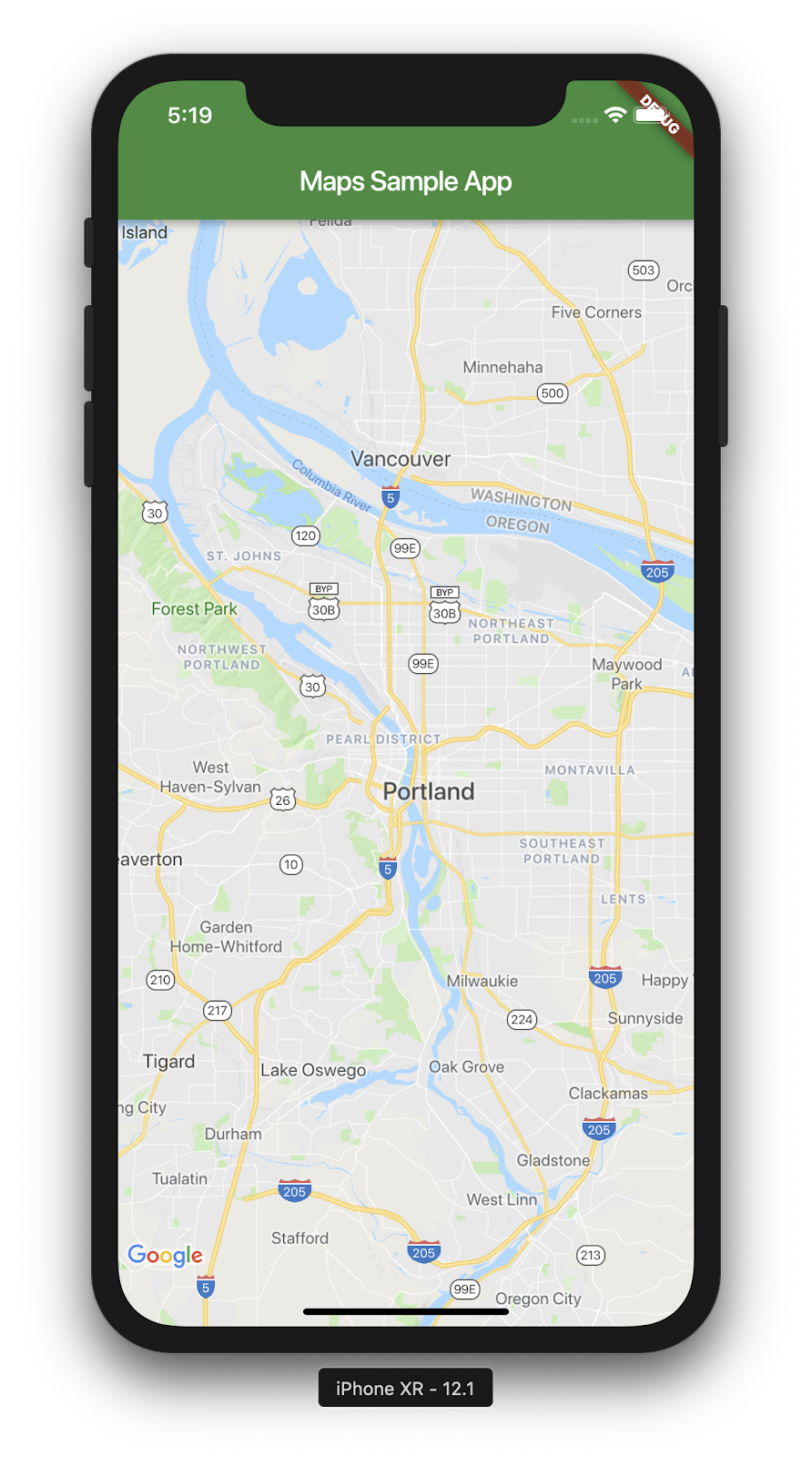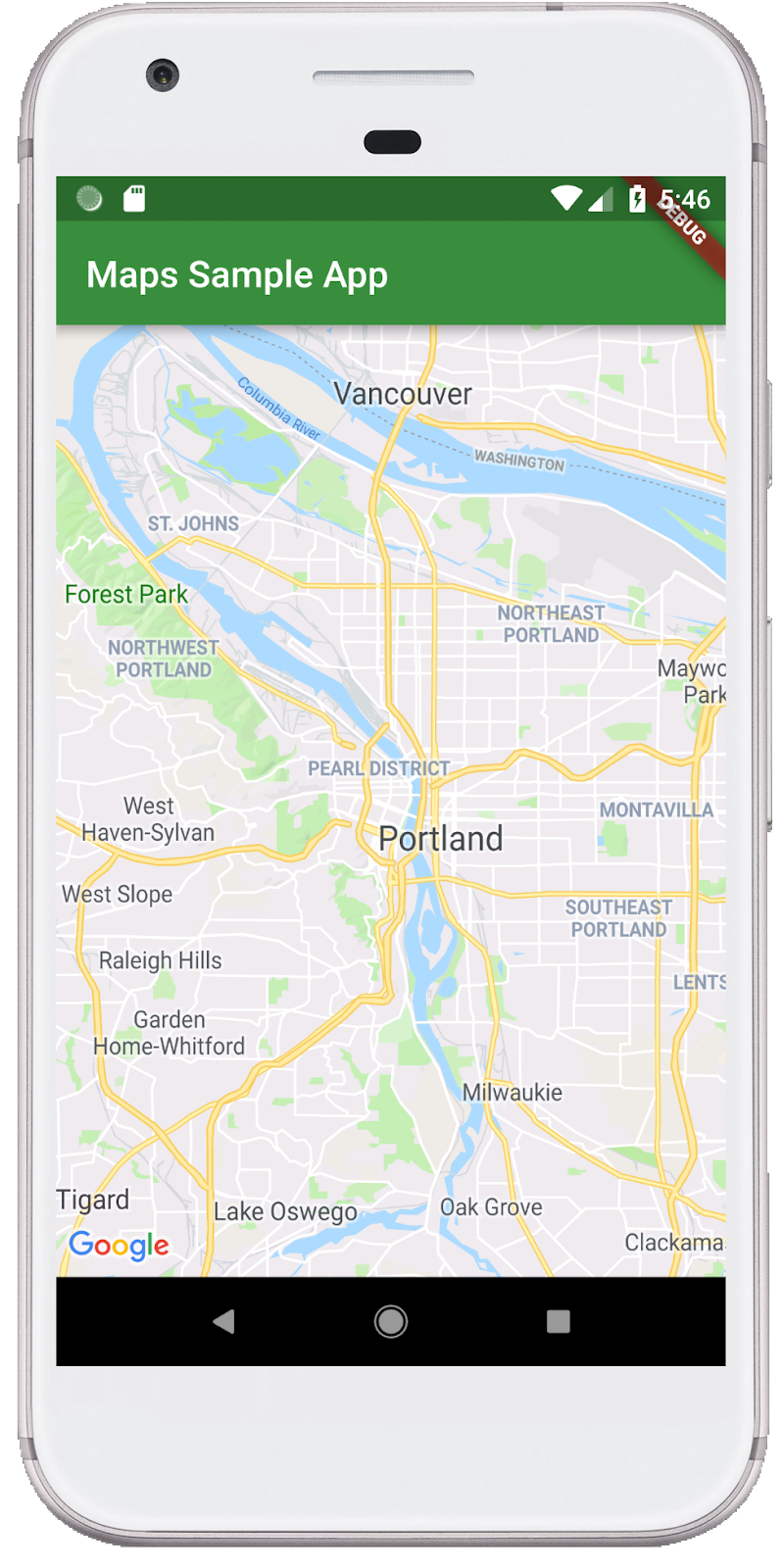1. Giới thiệu
Flutter là SDK ứng dụng di động của Google giúp tạo ra trải nghiệm gốc chất lượng cao trên iOS và Android trong thời gian kỷ lục.
Với trình bổ trợ Flutter của Google Maps, bạn có thể thêm bản đồ dựa trên dữ liệu Google Maps vào ứng dụng của mình. Plugin tự động xử lý quyền truy cập vào máy chủ Google Maps, hiển thị bản đồ và phản hồi với cử chỉ của người dùng như nhấp chuột và kéo. Bạn cũng có thể thêm điểm đánh dấu vào bản đồ của mình. Các đối tượng này cung cấp thêm thông tin về vị trí trên bản đồ và cho phép người dùng tương tác với bản đồ.
Sản phẩm bạn sẽ tạo ra
Trong lớp học lập trình này, bạn sẽ xây dựng một ứng dụng di động có Google Map bằng cách sử dụng Flutter SDK. Ứng dụng này sẽ:
|
|
Flutter là gì?
Flutter có 3 khả năng cốt lõi.
- Phát triển nhanh: Tạo ứng dụng Android và iOS chỉ trong vài mili giây với tính năng Tải lại nóng cấp trạng thái.
- Thể hiện rõ ràng và linh hoạt: Nhanh chóng cung cấp các tính năng tập trung vào trải nghiệm gốc của người dùng cuối.
- Hiệu suất gốc trên cả iOS và Android: Các tiện ích của Flutter kết hợp mọi điểm khác biệt quan trọng của nền tảng — chẳng hạn như tính năng cuộn, điều hướng, biểu tượng và phông chữ — để mang lại hiệu suất gốc đầy đủ.
Google Maps có:
- Phạm vi bao phủ 99% trên toàn thế giới: Xây dựng dựa trên dữ liệu đáng tin cậy, toàn diện cho hơn 200 quốc gia và vùng lãnh thổ.
- 25 triệu bản cập nhật mỗi ngày: Dựa vào thông tin vị trí chính xác, theo thời gian thực.
- 1 tỷ người dùng hoạt động hằng tháng: Tự tin mở rộng quy mô, được Google Maps hỗ trợ cơ sở hạ tầng.
Lớp học lập trình này sẽ hướng dẫn bạn cách tạo trải nghiệm Google Maps trong ứng dụng Flutter cho cả iOS và Android.
Kiến thức bạn sẽ học được
- Cách tạo một ứng dụng Flutter mới.
- Cách định cấu hình trình bổ trợ Flutter của Google Maps.
- Cách thêm Điểm đánh dấu vào bản đồ, sử dụng dữ liệu vị trí từ dịch vụ web.
Lớp học lập trình này tập trung vào việc thêm bản đồ Google vào ứng dụng Flutter. Các khái niệm và khối mã không liên quan được che khuất và chỉ được cung cấp cho bạn để sao chép và dán.
Bạn muốn tìm hiểu gì từ lớp học lập trình này?
2. Thiết lập môi trường Flutter
Bạn cần có 2 phần mềm để hoàn thành phòng thí nghiệm này: Flutter SDK và trình chỉnh sửa. Lớp học lập trình này giả định Android Studio nhưng bạn có thể sử dụng trình chỉnh sửa ưu tiên của mình.
Bạn có thể chạy lớp học lập trình này bằng bất kỳ thiết bị nào sau đây:
- Một thiết bị thực (Android hoặc iOS) kết nối với máy tính của bạn và được đặt ở chế độ nhà phát triển.
- Trình mô phỏng iOS. (Yêu cầu cài đặt công cụ Xcode.)
- Trình mô phỏng Android. (Yêu cầu thiết lập trong Android Studio.)
3. Bắt đầu
Làm quen với Flutter
Cách dễ nhất để bắt đầu sử dụng Flutter là sử dụng công cụ dòng lệnh Flutter để tạo tất cả các mã cần thiết nhằm mang lại một trải nghiệm bắt đầu đơn giản.
$ flutter create google_maps_in_flutter --platforms android,ios,web Creating project google_maps_in_flutter... Resolving dependencies in `google_maps_in_flutter`... Downloading packages... Got dependencies in `google_maps_in_flutter`. Wrote 81 files. All done! You can find general documentation for Flutter at: https://docs.flutter.dev/ Detailed API documentation is available at: https://api.flutter.dev/ If you prefer video documentation, consider: https://www.youtube.com/c/flutterdev In order to run your application, type: $ cd google_maps_in_flutter $ flutter run Your application code is in google_maps_in_flutter/lib/main.dart.
Thêm trình bổ trợ Flutter của Google Maps làm phần phụ thuộc
Bạn có thể dễ dàng thêm chức năng bổ sung vào ứng dụng Flutter bằng cách sử dụng các gói Pub. Trong lớp học lập trình này, bạn sẽ giới thiệu trình bổ trợ Flutter của Google Maps bằng cách chạy lệnh sau từ thư mục dự án.
$ cd google_maps_in_flutter $ flutter pub add google_maps_flutter Resolving dependencies... Downloading packages... + csslib 1.0.0 + flutter_plugin_android_lifecycle 2.0.19 + flutter_web_plugins 0.0.0 from sdk flutter + google_maps 7.1.0 + google_maps_flutter 2.6.1 + google_maps_flutter_android 2.8.0 + google_maps_flutter_ios 2.6.0 + google_maps_flutter_platform_interface 2.6.0 + google_maps_flutter_web 0.5.7 + html 0.15.4 + js 0.6.7 (0.7.1 available) + js_wrapping 0.7.4 leak_tracker 10.0.4 (10.0.5 available) leak_tracker_flutter_testing 3.0.3 (3.0.5 available) material_color_utilities 0.8.0 (0.11.1 available) meta 1.12.0 (1.14.0 available) + plugin_platform_interface 2.1.8 + sanitize_html 2.1.0 + stream_transform 2.1.0 test_api 0.7.0 (0.7.1 available) + web 0.5.1 Changed 16 dependencies! 6 packages have newer versions incompatible with dependency constraints. Try `flutter pub outdated` for more information.
Định cấu hình iOS platform
Để tải SDK Google Maps phiên bản mới nhất trên iOS, bạn cần có phiên bản iOS 14 trở lên cho nền tảng. Sửa đổi phần đầu của tệp cấu hình ios/Podfile như sau.
ios/Podfile
# Google Maps SDK requires platform version 14
# https://developers.google.com/maps/flutter-package/config#ios
platform :ios, '14.0'
# CocoaPods analytics sends network stats synchronously affecting flutter build latency.
ENV['COCOAPODS_DISABLE_STATS'] = 'true'
Định cấu hình Android minSDK
Để sử dụng SDK Google Maps trên Android, bạn phải đặt minSdk thành 21. Sửa đổi tệp cấu hình android/app/build.gradle như sau.
android/app/build.gradle
android {
defaultConfig {
// TODO: Specify your own unique Application ID (https://developer.android.com/studio/build/application-id.html).
applicationId = "com.example.google_maps_in_flutter"
// Minimum Android version for Google Maps SDK
// https://developers.google.com/maps/flutter-package/config#android
minSdk = 21
targetSdk = flutter.targetSdkVersion
versionCode = flutterVersionCode.toInteger()
versionName = flutterVersionName
}
}
4. Thêm Google Maps vào ứng dụng
Đó là tất cả về khoá API
Để sử dụng Google Maps trong ứng dụng Flutter, bạn cần định cấu hình dự án API bằng Nền tảng Google Maps, theo SDK Maps dành cho Sử dụng khoá API của Android, SDK Maps dành cho iOS' Sử dụng khoá API và Sử dụng khoá API của API JavaScript cho Maps. Với khoá API trong tay, hãy thực hiện các bước sau để định cấu hình cả ứng dụng Android và iOS.
Thêm khoá API cho ứng dụng Android
Để thêm khoá API vào ứng dụng Android, hãy chỉnh sửa tệp AndroidManifest.xml trong android/app/src/main. Thêm một mục meta-data chứa khoá API đã tạo ở bước trước vào nút application.
android/app/src/main/AndroidManifest.xml
<manifest xmlns:android="http://schemas.android.com/apk/res/android">
<application
android:label="google_maps_in_flutter"
android:name="${applicationName}"
android:icon="@mipmap/ic_launcher">
<!-- TODO: Add your Google Maps API key here -->
<meta-data android:name="com.google.android.geo.API_KEY"
android:value="YOUR-KEY-HERE"/>
<activity
android:name=".MainActivity"
android:exported="true"
android:launchMode="singleTop"
android:taskAffinity=""
android:theme="@style/LaunchTheme"
android:configChanges="orientation|keyboardHidden|keyboard|screenSize|smallestScreenSize|locale|layoutDirection|fontScale|screenLayout|density|uiMode"
android:hardwareAccelerated="true"
android:windowSoftInputMode="adjustResize">
<!-- Specifies an Android theme to apply to this Activity as soon as
the Android process has started. This theme is visible to the user
while the Flutter UI initializes. After that, this theme continues
to determine the Window background behind the Flutter UI. -->
<meta-data
android:name="io.flutter.embedding.android.NormalTheme"
android:resource="@style/NormalTheme"
/>
<intent-filter>
<action android:name="android.intent.action.MAIN"/>
<category android:name="android.intent.category.LAUNCHER"/>
</intent-filter>
</activity>
<!-- Don't delete the meta-data below.
This is used by the Flutter tool to generate GeneratedPluginRegistrant.java -->
<meta-data
android:name="flutterEmbedding"
android:value="2" />
</application>
<!-- Required to query activities that can process text, see:
https://developer.android.com/training/package-visibility and
https://developer.android.com/reference/android/content/Intent#ACTION_PROCESS_TEXT.
In particular, this is used by the Flutter engine in io.flutter.plugin.text.ProcessTextPlugin. -->
<queries>
<intent>
<action android:name="android.intent.action.PROCESS_TEXT"/>
<data android:mimeType="text/plain"/>
</intent>
</queries>
</manifest>
Thêm khoá API cho ứng dụng iOS
Để thêm khoá API vào ứng dụng iOS, hãy chỉnh sửa tệp AppDelegate.swift trong ios/Runner. Không giống như Android, để thêm khoá API trên iOS, bạn phải thay đổi mã nguồn của ứng dụng Runner. AppDelegate là singleton cốt lõi, một phần trong quy trình khởi chạy ứng dụng.
Thực hiện hai thay đổi đối với tệp này. Trước tiên, hãy thêm câu lệnh #import để lấy tiêu đề Google Maps, sau đó gọi phương thức provideAPIKey() của singleton GMSServices. Khoá API này cho phép Google Maps phân phát đúng các ô bản đồ.
ios/Runner/AppDelegate.swift
import Flutter
import UIKit
import GoogleMaps // Add this import
@UIApplicationMain
@objc class AppDelegate: FlutterAppDelegate {
override func application(
_ application: UIApplication,
didFinishLaunchingWithOptions launchOptions: [UIApplication.LaunchOptionsKey: Any]?
) -> Bool {
GeneratedPluginRegistrant.register(with: self)
// TODO: Add your Google Maps API key
GMSServices.provideAPIKey("YOUR-API-KEY") // Add this line
return super.application(application, didFinishLaunchingWithOptions: launchOptions)
}
}
Thêm khoá API cho Ứng dụng web
Để thêm khoá API vào ứng dụng web, hãy chỉnh sửa tệp index.html trong web. Thêm nội dung tham chiếu đến tập lệnh Maps JavaScript trong phần đầu, với khoá API của bạn.
web/index.html
<!DOCTYPE html>
<html>
<head>
<!--
If you are serving your web app in a path other than the root, change the
href value below to reflect the base path you are serving from.
The path provided below has to start and end with a slash "/" in order for
it to work correctly.
For more details:
* https://developer.mozilla.org/en-US/docs/Web/HTML/Element/base
This is a placeholder for base href that will be replaced by the value of
the `--base-href` argument provided to `flutter build`.
-->
<base href="$FLUTTER_BASE_HREF">
<meta charset="UTF-8">
<meta content="IE=Edge" http-equiv="X-UA-Compatible">
<meta name="description" content="A new Flutter project.">
<!-- iOS meta tags & icons -->
<meta name="apple-mobile-web-app-capable" content="yes">
<meta name="apple-mobile-web-app-status-bar-style" content="black">
<meta name="apple-mobile-web-app-title" content="google_maps_in_flutter">
<link rel="apple-touch-icon" href="icons/Icon-192.png">
<!-- Favicon -->
<link rel="icon" type="image/png" href="favicon.png"/>
<!-- Add your Google Maps API key here -->
<script src="https://maps.googleapis.com/maps/api/js?key=YOUR-KEY-HERE"></script>
<title>google_maps_in_flutter</title>
<link rel="manifest" href="manifest.json">
</head>
<body>
<script src="flutter_bootstrap.js" async></script>
</body>
</html>
Hiển thị bản đồ trên màn hình
Bây giờ, đã đến lúc hiển thị bản đồ trên màn hình. Thay thế nội dung của lib/main.dart bằng nội dung sau.
lib/main.dart
import 'package:flutter/material.dart';
import 'package:google_maps_flutter/google_maps_flutter.dart';
void main() {
runApp(const MyApp());
}
class MyApp extends StatefulWidget {
const MyApp({super.key});
@override
State<MyApp> createState() => _MyAppState();
}
class _MyAppState extends State<MyApp> {
late GoogleMapController mapController;
final LatLng _center = const LatLng(45.521563, -122.677433);
void _onMapCreated(GoogleMapController controller) {
mapController = controller;
}
@override
Widget build(BuildContext context) {
return MaterialApp(
theme: ThemeData(
useMaterial3: true,
colorSchemeSeed: Colors.green[700],
),
home: Scaffold(
appBar: AppBar(
title: const Text('Maps Sample App'),
elevation: 2,
),
body: GoogleMap(
onMapCreated: _onMapCreated,
initialCameraPosition: CameraPosition(
target: _center,
zoom: 11.0,
),
),
),
);
}
}
Chạy ứng dụng
Chạy ứng dụng Flutter trên iOS hoặc Android để xem ở một chế độ xem bản đồ duy nhất, ở giữa Portland. Ngoài ra, bạn có thể chạy trình mô phỏng Android hoặc trình mô phỏng iOS. Vui lòng sửa đổi trung tâm bản đồ để đại diện cho quê hương của bạn hoặc một nơi nào đó quan trọng đối với bạn.
$ flutter run
|
|
5. Đưa Google lên bản đồ
Google có nhiều văn phòng trên khắp thế giới, từ Bắc Mỹ, Mỹ La-tinh, Châu Âu, Châu Á Thái Bình Dương, đến Châu Phi và Trung Đông. Điều tuyệt vời về những bản đồ này, nếu bạn điều tra chúng, là chúng có điểm cuối API dễ sử dụng để cung cấp thông tin vị trí văn phòng ở định dạng JSON. Ở bước này, bạn sẽ đưa các vị trí văn phòng này lên bản đồ. Ở bước này, bạn sẽ sử dụng tính năng tạo mã để phân tích cú pháp JSON.
Thêm 3 phần phụ thuộc Flutter mới vào dự án như sau. Thêm gói http để dễ dàng thực hiện các yêu cầu HTTP, json_serializable và json_annotation để khai báo cấu trúc đối tượng dùng để trình bày tài liệu JSON, thêm build_runner để được hỗ trợ tạo mã.
$ flutter pub add http json_annotation json_serializable dev:build_runner Resolving dependencies... Downloading packages... + _fe_analyzer_shared 67.0.0 (68.0.0 available) + analyzer 6.4.1 (6.5.0 available) + args 2.5.0 + build 2.4.1 + build_config 1.1.1 + build_daemon 4.0.1 + build_resolvers 2.4.2 + build_runner 2.4.9 + build_runner_core 7.3.0 + built_collection 5.1.1 + built_value 8.9.2 + checked_yaml 2.0.3 + code_builder 4.10.0 + convert 3.1.1 + crypto 3.0.3 + dart_style 2.3.6 + file 7.0.0 + fixnum 1.1.0 + frontend_server_client 4.0.0 + glob 2.1.2 + graphs 2.3.1 + http 1.2.1 + http_multi_server 3.2.1 + http_parser 4.0.2 + io 1.0.4 js 0.6.7 (0.7.1 available) + json_annotation 4.9.0 + json_serializable 6.8.0 leak_tracker 10.0.4 (10.0.5 available) leak_tracker_flutter_testing 3.0.3 (3.0.5 available) + logging 1.2.0 material_color_utilities 0.8.0 (0.11.1 available) meta 1.12.0 (1.14.0 available) + mime 1.0.5 + package_config 2.1.0 + pool 1.5.1 + pub_semver 2.1.4 + pubspec_parse 1.2.3 + shelf 1.4.1 + shelf_web_socket 1.0.4 + source_gen 1.5.0 + source_helper 1.3.4 test_api 0.7.0 (0.7.1 available) + timing 1.0.1 + typed_data 1.3.2 + watcher 1.1.0 + web_socket_channel 2.4.5 + yaml 3.1.2 Changed 42 dependencies! 8 packages have newer versions incompatible with dependency constraints. Try `flutter pub outdated` for more information.
Phân tích cú pháp JSON bằng tính năng tạo mã
Bạn có thể nhận thấy dữ liệu JSON được trả về từ điểm cuối API có cấu trúc thông thường. Sẽ rất hữu ích nếu bạn tạo mã để kết hợp dữ liệu đó vào các đối tượng mà bạn có thể dùng trong mã.
Trong thư mục lib/src, hãy tạo một tệp locations.dart và mô tả cấu trúc của dữ liệu JSON được trả về như sau:
lib/src/locations.dart
import 'dart:convert';
import 'package:flutter/foundation.dart';
import 'package:flutter/services.dart' show rootBundle;
import 'package:http/http.dart' as http;
import 'package:json_annotation/json_annotation.dart';
part 'locations.g.dart';
@JsonSerializable()
class LatLng {
LatLng({
required this.lat,
required this.lng,
});
factory LatLng.fromJson(Map<String, dynamic> json) => _$LatLngFromJson(json);
Map<String, dynamic> toJson() => _$LatLngToJson(this);
final double lat;
final double lng;
}
@JsonSerializable()
class Region {
Region({
required this.coords,
required this.id,
required this.name,
required this.zoom,
});
factory Region.fromJson(Map<String, dynamic> json) => _$RegionFromJson(json);
Map<String, dynamic> toJson() => _$RegionToJson(this);
final LatLng coords;
final String id;
final String name;
final double zoom;
}
@JsonSerializable()
class Office {
Office({
required this.address,
required this.id,
required this.image,
required this.lat,
required this.lng,
required this.name,
required this.phone,
required this.region,
});
factory Office.fromJson(Map<String, dynamic> json) => _$OfficeFromJson(json);
Map<String, dynamic> toJson() => _$OfficeToJson(this);
final String address;
final String id;
final String image;
final double lat;
final double lng;
final String name;
final String phone;
final String region;
}
@JsonSerializable()
class Locations {
Locations({
required this.offices,
required this.regions,
});
factory Locations.fromJson(Map<String, dynamic> json) =>
_$LocationsFromJson(json);
Map<String, dynamic> toJson() => _$LocationsToJson(this);
final List<Office> offices;
final List<Region> regions;
}
Future<Locations> getGoogleOffices() async {
const googleLocationsURL = 'https://about.google/static/data/locations.json';
// Retrieve the locations of Google offices
try {
final response = await http.get(Uri.parse(googleLocationsURL));
if (response.statusCode == 200) {
return Locations.fromJson(
json.decode(response.body) as Map<String, dynamic>);
}
} catch (e) {
if (kDebugMode) {
print(e);
}
}
// Fallback for when the above HTTP request fails.
return Locations.fromJson(
json.decode(
await rootBundle.loadString('assets/locations.json'),
) as Map<String, dynamic>,
);
}
Sau khi bạn thêm mã này, IDE (nếu bạn đang sử dụng) sẽ hiện một số hình vuông màu đỏ, vì mã này tham chiếu đến một tệp đồng cấp không tồn tại. locations.g.dart. Tệp đã tạo này sẽ chuyển đổi giữa cấu trúc JSON chưa được nhập và đối tượng được đặt tên. Hãy tạo bằng cách chạy build_runner như sau:
$ dart run build_runner build --delete-conflicting-outputs [INFO] Generating build script... [INFO] Generating build script completed, took 357ms [INFO] Creating build script snapshot...... [INFO] Creating build script snapshot... completed, took 10.5s [INFO] There was output on stdout while compiling the build script snapshot, run with `--verbose` to see it (you will need to run a `clean` first to re-snapshot). [INFO] Initializing inputs [INFO] Building new asset graph... [INFO] Building new asset graph completed, took 646ms [INFO] Checking for unexpected pre-existing outputs.... [INFO] Deleting 1 declared outputs which already existed on disk. [INFO] Checking for unexpected pre-existing outputs. completed, took 3ms [INFO] Running build... [INFO] Generating SDK summary... [INFO] 3.4s elapsed, 0/3 actions completed. [INFO] Generating SDK summary completed, took 3.4s [INFO] 4.7s elapsed, 2/3 actions completed. [INFO] Running build completed, took 4.7s [INFO] Caching finalized dependency graph... [INFO] Caching finalized dependency graph completed, took 36ms [INFO] Succeeded after 4.8s with 2 outputs (7 actions)
Bây giờ, mã của bạn sẽ phân tích lại một cách sạch sẽ. Tiếp theo, chúng ta nên thêm tệp locations.json dự phòng dùng trong hàm getGoogleOffices. Một trong những lý do thêm tính năng dự phòng này là dữ liệu tĩnh đang tải trong hàm này được phân phát mà không có tiêu đề CORS, do đó, sẽ không tải được trong trình duyệt web. Ứng dụng Flutter dành cho Android và iOS không cần đến tiêu đề CORS, nhưng trong một số trường hợp, khả năng truy cập vào dữ liệu di động có thể rất khó khăn.
Chuyển đến https://about.google/static/data/locations.json trong trình duyệt rồi lưu nội dung vào thư mục tài sản. Ngoài ra, bạn có thể sử dụng dòng lệnh như sau.
$ mkdir assets
$ cd assets
$ curl -o locations.json https://about.google/static/data/locations.json
% Total % Received % Xferd Average Speed Time Time Time Current
Dload Upload Total Spent Left Speed
100 30348 100 30348 0 0 75492 0 --:--:-- --:--:-- --:--:-- 75492
Bây giờ, bạn đã tải tệp thành phần xuống, hãy thêm tệp này vào phần Flutter của tệp pubspec.yaml.
pubspec.yaml
flutter:
uses-material-design: true
assets:
- assets/locations.json
Sửa đổi tệp main.dart để yêu cầu dữ liệu bản đồ, sau đó sử dụng thông tin được trả về để thêm văn phòng vào bản đồ:
lib/main.dart
import 'package:flutter/material.dart';
import 'package:google_maps_flutter/google_maps_flutter.dart';
import 'src/locations.dart' as locations;
void main() {
runApp(const MyApp());
}
class MyApp extends StatefulWidget {
const MyApp({super.key});
@override
State<MyApp> createState() => _MyAppState();
}
class _MyAppState extends State<MyApp> {
final Map<String, Marker> _markers = {};
Future<void> _onMapCreated(GoogleMapController controller) async {
final googleOffices = await locations.getGoogleOffices();
setState(() {
_markers.clear();
for (final office in googleOffices.offices) {
final marker = Marker(
markerId: MarkerId(office.name),
position: LatLng(office.lat, office.lng),
infoWindow: InfoWindow(
title: office.name,
snippet: office.address,
),
);
_markers[office.name] = marker;
}
});
}
@override
Widget build(BuildContext context) {
return MaterialApp(
theme: ThemeData(
useMaterial3: true,
colorSchemeSeed: Colors.green[700],
),
home: Scaffold(
appBar: AppBar(
title: const Text('Google Office Locations'),
elevation: 2,
),
body: GoogleMap(
onMapCreated: _onMapCreated,
initialCameraPosition: const CameraPosition(
target: LatLng(0, 0),
zoom: 2,
),
markers: _markers.values.toSet(),
),
),
);
}
}
Mã này thực hiện một số thao tác:
- Trong
_onMapCreated, hàm này sử dụng mã phân tích cú pháp JSON từ bước trước,awaitcho đến khi được tải. Sau đó, hàm này sử dụng dữ liệu được trả về để tạo cácMarkerbên trong lệnh gọi lạisetState(). Khi ứng dụng nhận được điểm đánh dấu mới, setState sẽ gắn cờ Flutter để vẽ lại màn hình, nhờ đó, các vị trí văn phòng sẽ xuất hiện. - Các điểm đánh dấu được lưu trữ trong
Mapliên kết với tiện íchGoogleMap. Thao tác này sẽ liên kết các điểm đánh dấu với bản đồ phù hợp. Tất nhiên, bạn có thể có nhiều bản đồ và hiển thị các điểm đánh dấu khác nhau trong mỗi bản đồ.

Dưới đây là ảnh chụp màn hình về những thành tựu bạn đã đạt được. Có nhiều bổ sung thú vị có thể được thực hiện vào thời điểm này. Ví dụ: bạn có thể thêm chế độ xem danh sách các văn phòng di chuyển và thu phóng bản đồ khi người dùng nhấp vào một văn phòng, nhưng như họ nói, bài tập này dành cho người đọc!
6. Các bước tiếp theo
Xin chúc mừng!
Bạn đã hoàn thành lớp học lập trình và xây dựng một ứng dụng Flutter có Google Maps! Bạn cũng đã tương tác với một Dịch vụ web JSON.
Các bước tiếp theo khác
Lớp học lập trình này đã xây dựng một trải nghiệm để trực quan hoá một số điểm trên bản đồ. Có một số ứng dụng di động xây dựng dựa trên khả năng này để phục vụ nhiều nhu cầu khác nhau của người dùng. Ngoài ra, bạn có thể tham khảo các tài nguyên khác dưới đây:
- Xây dựng ứng dụng di động bằng Flutter và Google Maps (bài nói chuyện tại Cloud Next ‘19)
- Gói
google_maps_webservicecủa Hadrien Lejard giúp cho các Dịch vụ web của Google Maps (như Directions API), API Ma trận khoảng cách và API Địa điểm thực sự dễ sử dụng. - Nếu bạn muốn xem các lựa chọn sử dụng API qua JSON REST, hãy xem bài đăng trên Medium của Andrew Brogdon để biết một loạt các lựa chọn khi làm việc với API JSON REST.