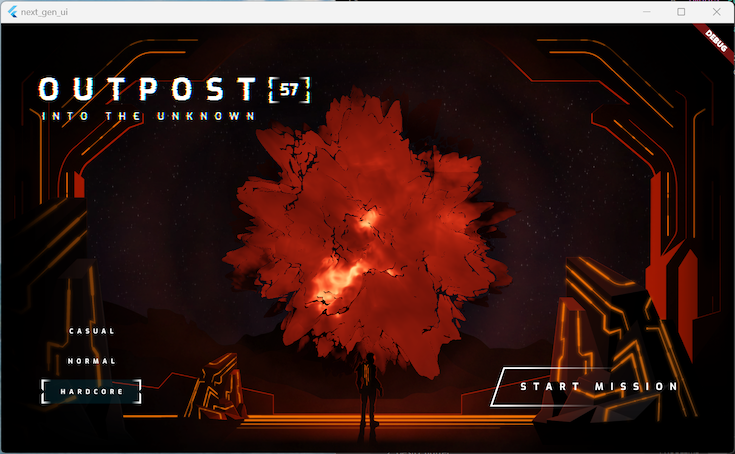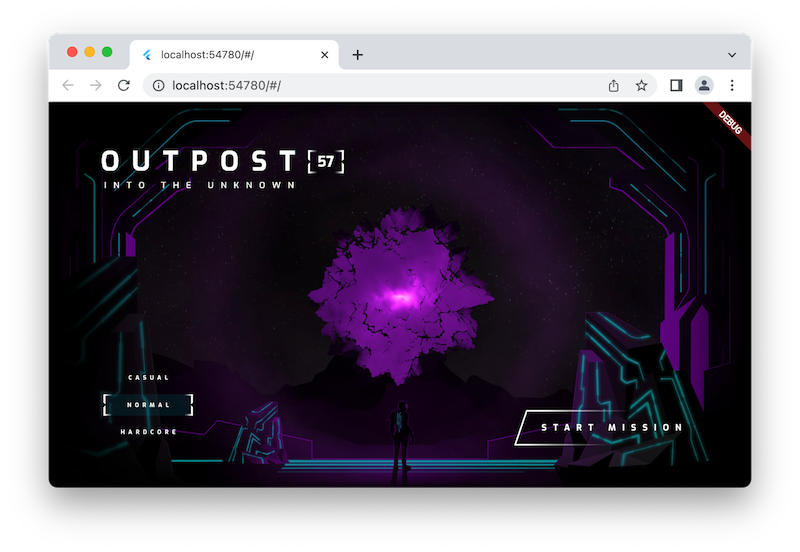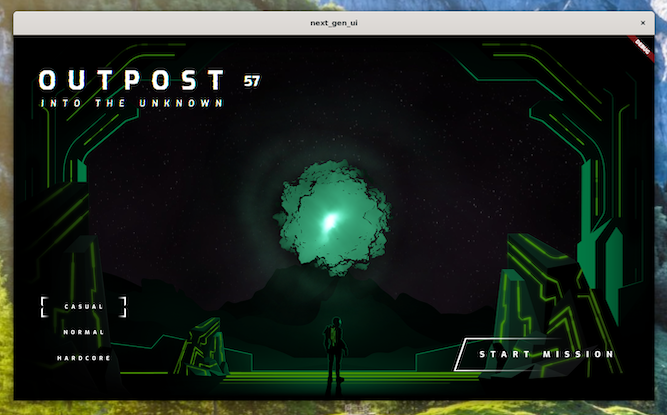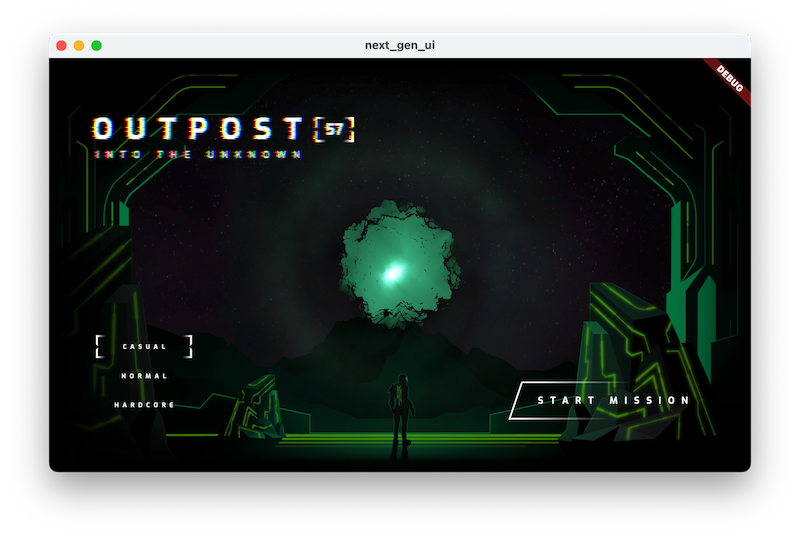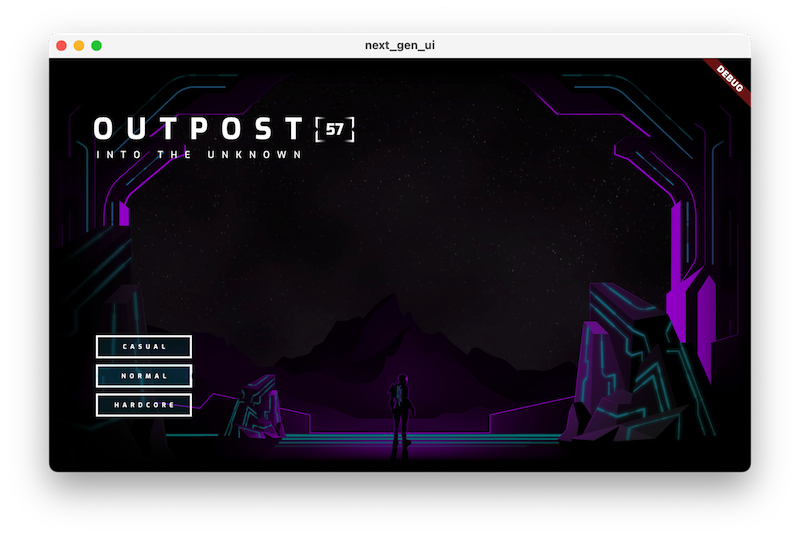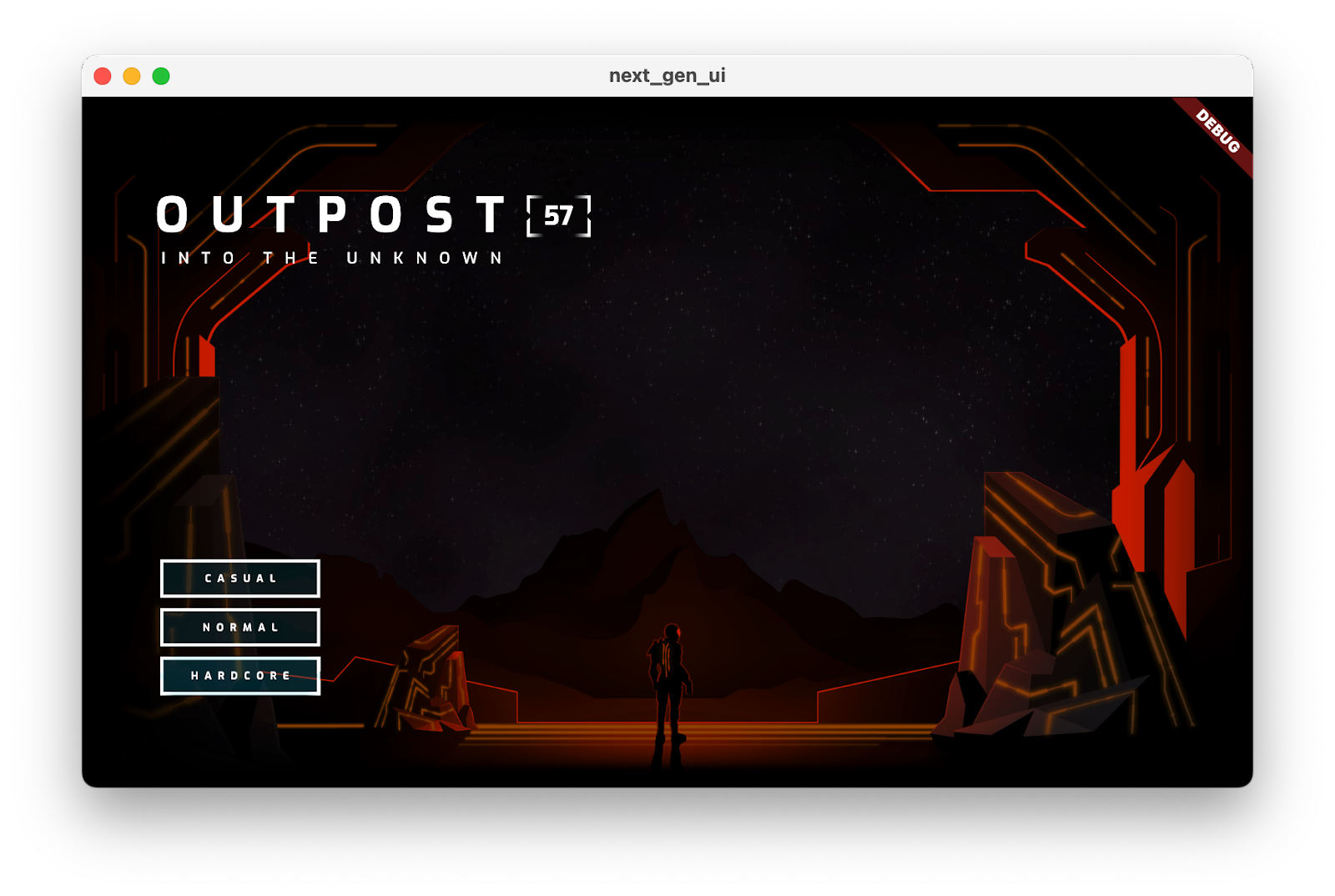1. ก่อนเริ่มต้น
Flutter ช่วยให้นักพัฒนาแอปสร้างอินเทอร์เฟซผู้ใช้ใหม่ได้อย่างรวดเร็วโดยใช้การโหลดซ้ำด่วนและ UI แบบประกาศ อย่างไรก็ตาม บางครั้งคุณอาจต้องเพิ่มการโต้ตอบเพิ่มเติมลงในอินเทอร์เฟซ การแตะเหล่านี้อาจรวดเร็วเพียงแค่การเคลื่อนไหวปุ่มเมื่อคลิก หรืออาจเป็นการใช้เชเดอร์ที่บิดเบือนอินเทอร์เฟซผู้ใช้โดยใช้พลังของ GPU
ในโค้ดแล็บนี้ คุณจะได้สร้างแอป Flutter ที่ใช้พลังของภาพเคลื่อนไหว Shader และฟิลด์อนุภาคเพื่อสร้างอินเทอร์เฟซผู้ใช้ที่ชวนให้นึกถึงภาพยนตร์และรายการทีวีแนวไซไฟที่เราทุกคนชอบดูเมื่อไม่ได้เขียนโค้ด
สิ่งที่คุณจะสร้าง
คุณจะสร้างหน้าเมนูเริ่มต้นสำหรับเกมธีมไซไฟหลังวันสิ้นโลก มีชื่อที่มี Fragment Shader ที่สุ่มตัวอย่างข้อความเพื่อสร้างภาพเคลื่อนไหว มีเมนูความยากที่เปลี่ยนธีมสีของหน้าเว็บพร้อมภาพเคลื่อนไหวมากมาย และมีลูกกลมเคลื่อนไหวที่วาดด้วย Fragment Shader ที่ 2 หากยังไม่พอ ในตอนท้ายของ Codelab คุณจะได้เพิ่มเอฟเฟกต์อนุภาคเล็กๆ เพื่อให้หน้าเว็บดูเคลื่อนไหวและน่าสนใจ
ภาพหน้าจอต่อไปนี้แสดงแอปที่คุณจะสร้างในระบบปฏิบัติการเดสก์ท็อปที่รองรับ 3 ระบบ ได้แก่ Windows, Linux และ macOS เราจึงมีเวอร์ชันเว็บเบราว์เซอร์ (ซึ่งรองรับด้วย) เพื่อให้ข้อมูลครบถ้วน ภาพเคลื่อนไหวและ Fragment Shader ทุกที่
|
|
|
|
ข้อกำหนดเบื้องต้น
- ความรู้พื้นฐานเกี่ยวกับการพัฒนา Flutter ด้วย Dart ตามที่อธิบายไว้ใน Codelab แอป Flutter แรกของคุณ
สิ่งที่คุณจะได้เรียนรู้
- วิธีใช้
flutter_animateเพื่อสร้างภาพเคลื่อนไหวที่สื่ออารมณ์ชัดเจน - วิธีใช้การรองรับ Fragment Shader ของ Flutter บนเดสก์ท็อปและเว็บ
- วิธีเพิ่มภาพเคลื่อนไหวของอนุภาคไปยังแอปด้วย
particle_field
สิ่งที่คุณต้องมี
- Flutter SDK
- การตั้งค่า VS Code สำหรับ Flutter และ Dart
- ตั้งค่าการรองรับเดสก์ท็อปสำหรับ Flutter สำหรับ Windows, Linux หรือ macOS
- การตั้งค่าการรองรับเว็บสำหรับ Flutter
2. เริ่มต้นใช้งาน
ดาวน์โหลดโค้ดเริ่มต้น
- ไปที่ที่เก็บ GitHub นี้
- คลิกโค้ด > ดาวน์โหลด ZIP เพื่อดาวน์โหลดโค้ดทั้งหมดสำหรับ Codelab นี้
- แตกไฟล์ ZIP ที่ดาวน์โหลดเพื่อคลายแพ็ก
codelabs-mainโฟลเดอร์รูท คุณต้องการเพียงแค่ไดเรกทอรีย่อยnext-gen-ui/ซึ่งมีโฟลเดอร์step_01ถึงstep_06ซึ่งมีซอร์สโค้ดที่คุณจะใช้ต่อยอดในแต่ละขั้นตอนของโค้ดแล็บนี้
ดาวน์โหลดทรัพยากร Dependency ของโปรเจ็กต์
- ใน VS Code ให้คลิกไฟล์ > เปิดโฟลเดอร์ > codelabs-main > next-gen-uis > step_01 เพื่อเปิดโปรเจ็กต์เริ่มต้น
- หากเห็นกล่องโต้ตอบ VS Code ที่แจ้งให้คุณดาวน์โหลดแพ็กเกจที่จำเป็นสำหรับแอปเริ่มต้น ให้คลิกรับแพ็กเกจ
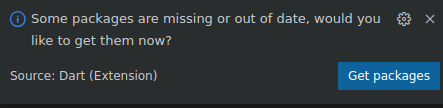
- หากไม่เห็นกล่องโต้ตอบ VS Code ที่แจ้งให้คุณดาวน์โหลดแพ็กเกจที่จำเป็นสำหรับแอปเริ่มต้น ให้เปิดเทอร์มินัล แล้วไปที่โฟลเดอร์
step_01และเรียกใช้คำสั่งflutter pub get
เรียกใช้แอปเริ่มต้น
- ใน VS Code ให้เลือกระบบปฏิบัติการบนเดสก์ท็อปที่คุณใช้ หรือ Chrome หากต้องการทดสอบแอปในเว็บเบราว์เซอร์
ตัวอย่างเช่น สิ่งที่คุณเห็นเมื่อใช้ macOS เป็นเป้าหมายการติดตั้งใช้งานมีดังนี้

สิ่งที่คุณเห็นเมื่อใช้ Chrome เป็นเป้าหมายการติดตั้งใช้งานมีดังนี้

- เปิดไฟล์
lib/main.dartแล้วคลิก เริ่มการแก้ไขข้อบกพร่อง แอปจะเปิดขึ้นในระบบปฏิบัติการเดสก์ท็อปหรือในเบราว์เซอร์ Chrome
เริ่มการแก้ไขข้อบกพร่อง แอปจะเปิดขึ้นในระบบปฏิบัติการเดสก์ท็อปหรือในเบราว์เซอร์ Chrome
สำรวจแอปเริ่มต้น
ในแอปเริ่มต้น ให้สังเกตสิ่งต่อไปนี้
- UI พร้อมให้คุณสร้างแล้ว
- ไดเรกทอรี
assetsมีชิ้นงานอาร์ตและ Fragment Shader 2 รายการที่คุณจะใช้ pubspec.yamlไฟล์ระบุเนื้อหาและคอลเล็กชันของแพ็กเกจ Pub ที่คุณจะใช้แล้ว- ไดเรกทอรี
libมีไฟล์main.dartที่จำเป็น ไฟล์assets.dartที่แสดงเส้นทางของชิ้นงานศิลปะและ Fragment Shader และไฟล์styles.dartที่แสดง TextStyles และสีที่คุณจะใช้ - ไดเรกทอรี
libยังมีไดเรกทอรีcommonซึ่งมีเครื่องมือที่มีประโยชน์ไม่กี่อย่างที่คุณจะใช้ใน Codelab นี้ และไดเรกทอรีorb_shaderซึ่งมีWidgetที่จะใช้เพื่อแสดงลูกแก้วด้วย Vertex Shader
สิ่งที่คุณจะเห็นเมื่อเริ่มใช้แอปมีดังนี้
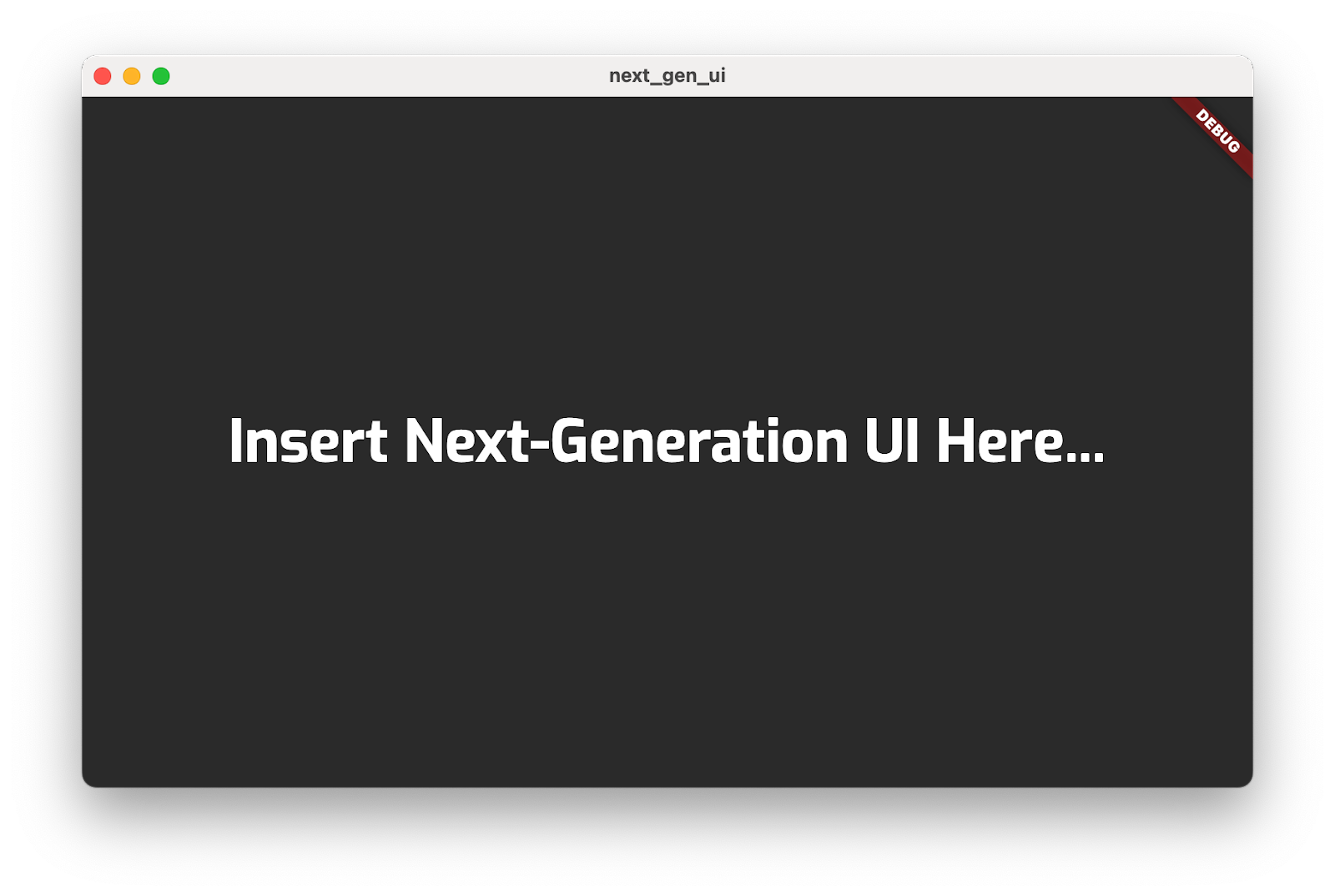
3. วาดภาพฉาก
ในขั้นตอนนี้ คุณจะวางชิ้นงานพื้นหลังทั้งหมดบนหน้าจอเป็นเลเยอร์ คาดว่าฉากจะดูเป็นสีเดียวแปลกๆ ในตอนแรก แต่คุณจะเพิ่มสีลงในฉากได้ในตอนท้ายของขั้นตอนนี้
เพิ่มชิ้นงานลงในฉาก
- สร้างไดเรกทอรี
title_screenในไดเรกทอรีlibแล้วเพิ่มไฟล์title_screen.dartเพิ่มเนื้อหาต่อไปนี้ลงในไฟล์
lib/title_screen/title_screen.dart
import 'package:flutter/material.dart';
import '../assets.dart';
class TitleScreen extends StatelessWidget {
const TitleScreen({super.key});
@override
Widget build(BuildContext context) {
return Scaffold(
backgroundColor: Colors.black,
body: Center(
child: Stack(
children: [
/// Bg-Base
Image.asset(AssetPaths.titleBgBase),
/// Bg-Receive
Image.asset(AssetPaths.titleBgReceive),
/// Mg-Base
Image.asset(AssetPaths.titleMgBase),
/// Mg-Receive
Image.asset(AssetPaths.titleMgReceive),
/// Mg-Emit
Image.asset(AssetPaths.titleMgEmit),
/// Fg-Rocks
Image.asset(AssetPaths.titleFgBase),
/// Fg-Receive
Image.asset(AssetPaths.titleFgReceive),
/// Fg-Emit
Image.asset(AssetPaths.titleFgEmit),
],
),
),
);
}
}
วิดเจ็ตนี้มีฉากที่มีชิ้นงานซ้อนกันเป็นเลเยอร์ เลเยอร์พื้นหลัง พื้นกลาง และพื้นหน้าจะแสดงแทนด้วยกลุ่มรูปภาพ 2 หรือ 3 รูป รูปภาพเหล่านี้จะสว่างขึ้นด้วยสีต่างๆ เพื่อบันทึกการเคลื่อนที่ของแสงผ่านฉาก
- เพิ่มเนื้อหาต่อไปนี้ในไฟล์
main.dart
lib/main.dart
import 'dart:io' show Platform;
import 'package:flutter/foundation.dart' show kIsWeb;
import 'package:flutter/material.dart';
import 'package:window_size/window_size.dart';
// Remove 'styles.dart' import
import 'title_screen/title_screen.dart'; // Add this import
void main() {
if (!kIsWeb && (Platform.isWindows || Platform.isLinux || Platform.isMacOS)) {
WidgetsFlutterBinding.ensureInitialized();
setWindowMinSize(const Size(800, 500));
}
runApp(const NextGenApp());
}
class NextGenApp extends StatelessWidget {
const NextGenApp({super.key});
@override
Widget build(BuildContext context) {
return MaterialApp(
themeMode: ThemeMode.dark,
darkTheme: ThemeData(brightness: Brightness.dark),
home: const TitleScreen(), // Replace with this widget
);
}
}
ซึ่งจะแทนที่ UI ของแอปด้วยฉากขาวดำที่ชิ้นงานศิลปะสร้างขึ้น จากนั้นให้ระบายสีแต่ละเลเยอร์
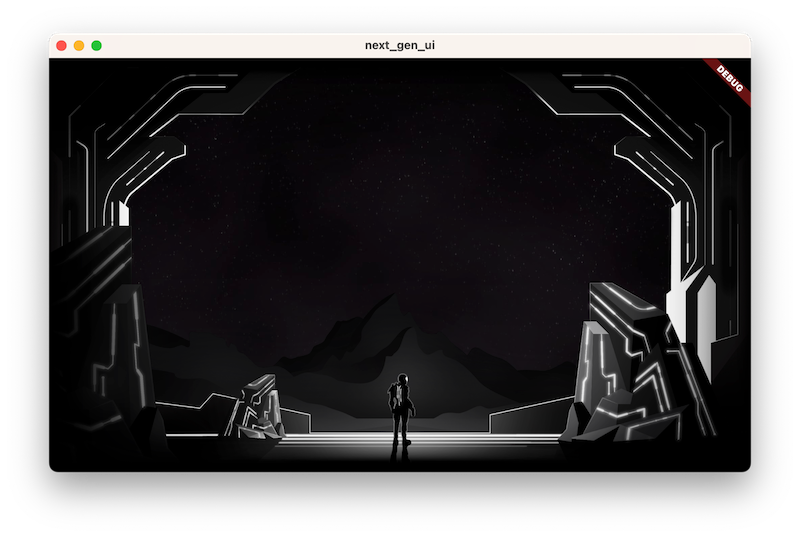
เพิ่มยูทิลิตีการระบายสีรูปภาพ
เพิ่มยูทิลิตีการระบายสีรูปภาพโดยเพิ่มเนื้อหาต่อไปนี้ลงในไฟล์ title_screen.dart
lib/title_screen/title_screen.dart
import 'package:flutter/material.dart';
import '../assets.dart';
class TitleScreen extends StatelessWidget {
const TitleScreen({super.key});
@override
Widget build(BuildContext context) {
return Scaffold(
backgroundColor: Colors.black,
body: Center(
child: Stack(
children: [
/// Bg-Base
Image.asset(AssetPaths.titleBgBase),
/// Bg-Receive
Image.asset(AssetPaths.titleBgReceive),
/// Mg-Base
Image.asset(AssetPaths.titleMgBase),
/// Mg-Receive
Image.asset(AssetPaths.titleMgReceive),
/// Mg-Emit
Image.asset(AssetPaths.titleMgEmit),
/// Fg-Rocks
Image.asset(AssetPaths.titleFgBase),
/// Fg-Receive
Image.asset(AssetPaths.titleFgReceive),
/// Fg-Emit
Image.asset(AssetPaths.titleFgEmit),
],
),
),
);
}
}
class _LitImage extends StatelessWidget { // Add from here...
const _LitImage({
required this.color,
required this.imgSrc,
required this.lightAmt,
});
final Color color;
final String imgSrc;
final double lightAmt;
@override
Widget build(BuildContext context) {
final hsl = HSLColor.fromColor(color);
return Image.asset(
imgSrc,
color: hsl.withLightness(hsl.lightness * lightAmt).toColor(),
colorBlendMode: BlendMode.modulate,
);
}
} // to here.
_LitImageวิดเจ็ตยูทิลิตีนี้จะเปลี่ยนสีชิ้นงานศิลปะแต่ละชิ้น โดยขึ้นอยู่กับว่าชิ้นงานนั้นปล่อยหรือรับแสง ซึ่งอาจทำให้เกิดคำเตือนจาก Linter เนื่องจากคุณยังไม่ได้ใช้วิดเจ็ตใหม่นี้
ทาสี
ระบายสีโดยแก้ไขไฟล์ title_screen.dart ดังนี้
lib/title_screen/title_screen.dart
import 'package:flutter/material.dart';
import '../assets.dart';
import '../styles.dart'; // Add this import
class TitleScreen extends StatelessWidget {
const TitleScreen({super.key});
final _finalReceiveLightAmt = 0.7; // Add this attribute
final _finalEmitLightAmt = 0.5; // And this attribute
@override
Widget build(BuildContext context) {
final orbColor = AppColors.orbColors[0]; // Add this final variable
final emitColor = AppColors.emitColors[0]; // And this one
return Scaffold(
backgroundColor: Colors.black,
body: Center(
child: Stack(
children: [
/// Bg-Base
Image.asset(AssetPaths.titleBgBase),
/// Bg-Receive
_LitImage( // Modify from here...
color: orbColor,
imgSrc: AssetPaths.titleBgReceive,
lightAmt: _finalReceiveLightAmt,
), // to here.
/// Mg-Base
_LitImage( // Modify from here...
imgSrc: AssetPaths.titleMgBase,
color: orbColor,
lightAmt: _finalReceiveLightAmt,
), // to here.
/// Mg-Receive
_LitImage( // Modify from here...
imgSrc: AssetPaths.titleMgReceive,
color: orbColor,
lightAmt: _finalReceiveLightAmt,
), // to here.
/// Mg-Emit
_LitImage( // Modify from here...
imgSrc: AssetPaths.titleMgEmit,
color: emitColor,
lightAmt: _finalEmitLightAmt,
), // to here.
/// Fg-Rocks
Image.asset(AssetPaths.titleFgBase),
/// Fg-Receive
_LitImage( // Modify from here...
imgSrc: AssetPaths.titleFgReceive,
color: orbColor,
lightAmt: _finalReceiveLightAmt,
), // to here.
/// Fg-Emit
_LitImage( // Modify from here...
imgSrc: AssetPaths.titleFgEmit,
color: emitColor,
lightAmt: _finalEmitLightAmt,
), // to here.
],
),
),
);
}
}
class _LitImage extends StatelessWidget {
const _LitImage({
required this.color,
required this.imgSrc,
required this.lightAmt,
});
final Color color;
final String imgSrc;
final double lightAmt;
@override
Widget build(BuildContext context) {
final hsl = HSLColor.fromColor(color);
return Image.asset(
imgSrc,
color: hsl.withLightness(hsl.lightness * lightAmt).toColor(),
colorBlendMode: BlendMode.modulate,
);
}
}
นี่คือแอปอีกครั้ง แต่คราวนี้ชิ้นงานศิลปะเป็นสีเขียว
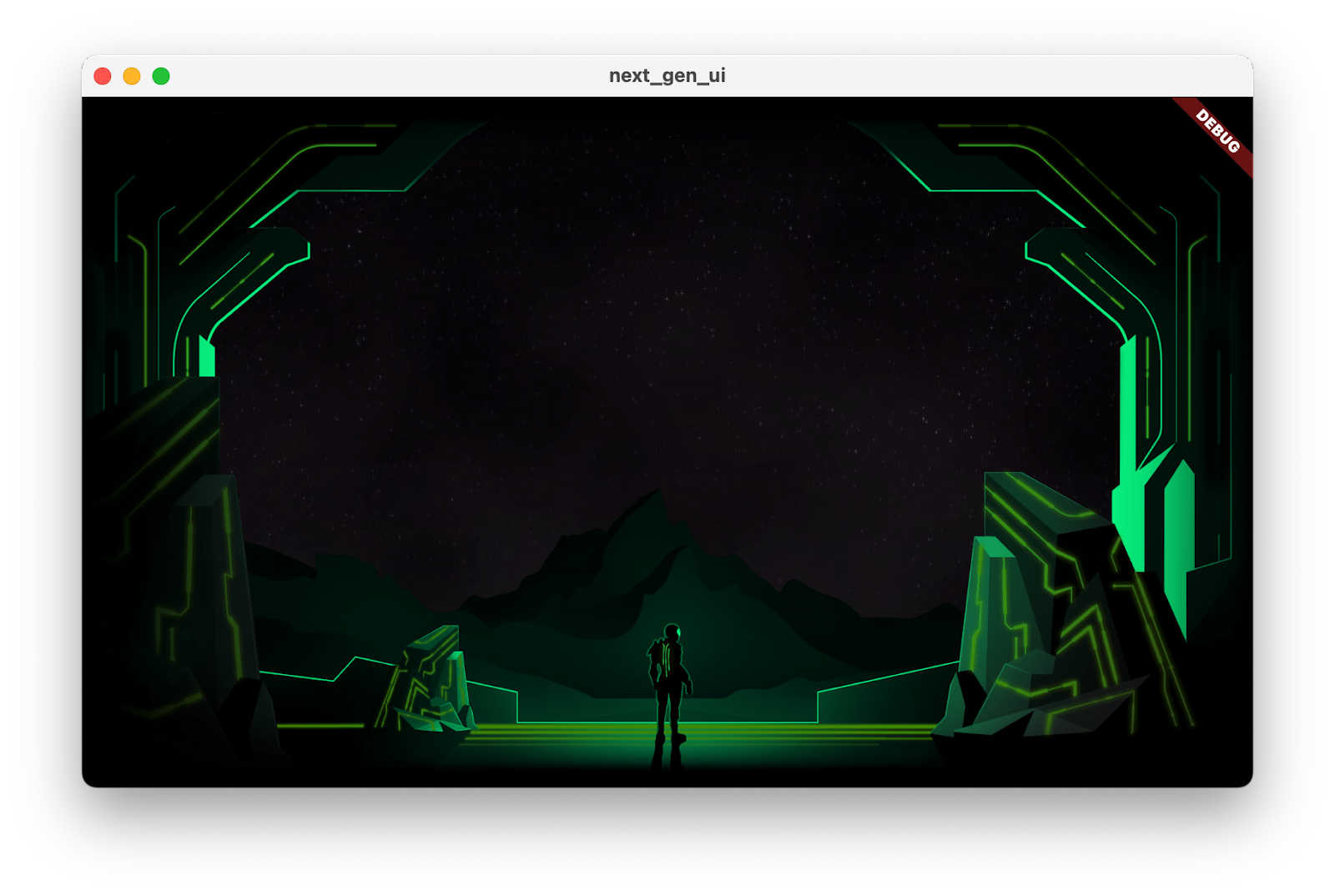
4. เพิ่ม UI
ในขั้นตอนนี้ คุณจะวางอินเทอร์เฟซผู้ใช้เหนือฉากที่สร้างขึ้นในขั้นตอนก่อนหน้า ซึ่งรวมถึงชื่อ ปุ่มเลือกระดับความยาก และปุ่มเริ่มที่สำคัญ
เพิ่มชื่อ
- สร้างไฟล์
title_screen_ui.dartภายในไดเรกทอรีlib/title_screenแล้วเพิ่มเนื้อหาต่อไปนี้ลงในไฟล์
lib/title_screen/title_screen_ui.dart
import 'package:extra_alignments/extra_alignments.dart';
import 'package:flutter/material.dart';
import 'package:gap/gap.dart';
import '../assets.dart';
import '../common/ui_scaler.dart';
import '../styles.dart';
class TitleScreenUi extends StatelessWidget {
const TitleScreenUi({
super.key,
});
@override
Widget build(BuildContext context) {
return const Padding(
padding: EdgeInsets.symmetric(vertical: 40, horizontal: 50),
child: Stack(
children: [
/// Title Text
TopLeft(
child: UiScaler(
alignment: Alignment.topLeft,
child: _TitleText(),
),
),
],
),
);
}
}
class _TitleText extends StatelessWidget {
const _TitleText();
@override
Widget build(BuildContext context) {
return Column(
mainAxisSize: MainAxisSize.min,
crossAxisAlignment: CrossAxisAlignment.start,
children: [
const Gap(20),
Row(
mainAxisSize: MainAxisSize.min,
children: [
Transform.translate(
offset: Offset(-(TextStyles.h1.letterSpacing! * .5), 0),
child: Text('OUTPOST', style: TextStyles.h1),
),
Image.asset(AssetPaths.titleSelectedLeft, height: 65),
Text('57', style: TextStyles.h2),
Image.asset(AssetPaths.titleSelectedRight, height: 65),
],
),
Text('INTO THE UNKNOWN', style: TextStyles.h3),
],
);
}
}
วิดเจ็ตนี้มีชื่อและปุ่มทั้งหมดที่ประกอบกันเป็นอินเทอร์เฟซผู้ใช้ของแอปนี้
- อัปเดตไฟล์
lib/title_screen/title_screen.dartดังนี้
lib/title_screen/title_screen.dart
import 'package:flutter/material.dart';
import '../assets.dart';
import '../styles.dart';
import 'title_screen_ui.dart'; // Add this import
class TitleScreen extends StatelessWidget {
const TitleScreen({super.key});
final _finalReceiveLightAmt = 0.7;
final _finalEmitLightAmt = 0.5;
@override
Widget build(BuildContext context) {
final orbColor = AppColors.orbColors[0];
final emitColor = AppColors.emitColors[0];
return Scaffold(
backgroundColor: Colors.black,
body: Center(
child: Stack(
children: [
/// Bg-Base
Image.asset(AssetPaths.titleBgBase),
/// Bg-Receive
_LitImage(
color: orbColor,
imgSrc: AssetPaths.titleBgReceive,
lightAmt: _finalReceiveLightAmt,
),
/// Mg-Base
_LitImage(
imgSrc: AssetPaths.titleMgBase,
color: orbColor,
lightAmt: _finalReceiveLightAmt,
),
/// Mg-Receive
_LitImage(
imgSrc: AssetPaths.titleMgReceive,
color: orbColor,
lightAmt: _finalReceiveLightAmt,
),
/// Mg-Emit
_LitImage(
imgSrc: AssetPaths.titleMgEmit,
color: emitColor,
lightAmt: _finalEmitLightAmt,
),
/// Fg-Rocks
Image.asset(AssetPaths.titleFgBase),
/// Fg-Receive
_LitImage(
imgSrc: AssetPaths.titleFgReceive,
color: orbColor,
lightAmt: _finalReceiveLightAmt,
),
/// Fg-Emit
_LitImage(
imgSrc: AssetPaths.titleFgEmit,
color: emitColor,
lightAmt: _finalEmitLightAmt,
),
/// UI
const Positioned.fill( // Add from here...
child: TitleScreenUi(),
), // to here.
],
),
),
);
}
}
class _LitImage extends StatelessWidget {
const _LitImage({
required this.color,
required this.imgSrc,
required this.lightAmt,
});
final Color color;
final String imgSrc;
final double lightAmt;
@override
Widget build(BuildContext context) {
final hsl = HSLColor.fromColor(color);
return Image.asset(
imgSrc,
color: hsl.withLightness(hsl.lightness * lightAmt).toColor(),
colorBlendMode: BlendMode.modulate,
);
}
}
การเรียกใช้โค้ดนี้จะแสดงชื่อ ซึ่งเป็นจุดเริ่มต้นของอินเทอร์เฟซผู้ใช้
![แอป Codelab ที่ทำงานโดยมีชื่อว่า "Outpost [57] Into the unknown"](https://codelabs.developers.google.cn/static/codelabs/flutter-next-gen-uis/img/ed313b0bbcc38b66.png?authuser=0&hl=th)
เพิ่มปุ่มความยาก
- อัปเดต
title_screen_ui.dartโดยเพิ่มการนำเข้าใหม่สำหรับแพ็กเกจfocusable_control_builderดังนี้
lib/title_screen/title_screen_ui.dart
import 'package:extra_alignments/extra_alignments.dart';
import 'package:flutter/material.dart';
import 'package:focusable_control_builder/focusable_control_builder.dart'; // Add import
import 'package:gap/gap.dart';
import '../assets.dart';
import '../common/ui_scaler.dart';
import '../styles.dart';
- เพิ่มข้อมูลต่อไปนี้ลงใน
TitleScreenUiวิดเจ็ต
lib/title_screen/title_screen_ui.dart
class TitleScreenUi extends StatelessWidget {
const TitleScreenUi({
super.key,
required this.difficulty, // Edit from here...
required this.onDifficultyPressed,
required this.onDifficultyFocused,
});
final int difficulty;
final void Function(int difficulty) onDifficultyPressed;
final void Function(int? difficulty) onDifficultyFocused; // to here.
@override
Widget build(BuildContext context) {
return Padding( // Move this const...
padding: const EdgeInsets.symmetric(vertical: 40, horizontal: 50), // to here.
child: Stack(
children: [
/// Title Text
const TopLeft( // Add a const here, as well
child: UiScaler(
alignment: Alignment.topLeft,
child: _TitleText(),
),
),
/// Difficulty Btns
BottomLeft( // Add from here...
child: UiScaler(
alignment: Alignment.bottomLeft,
child: _DifficultyBtns(
difficulty: difficulty,
onDifficultyPressed: onDifficultyPressed,
onDifficultyFocused: onDifficultyFocused,
),
),
), // to here.
],
),
);
}
}
- เพิ่มวิดเจ็ต 2 รายการต่อไปนี้เพื่อใช้ปุ่มความยาก
lib/title_screen/title_screen_ui.dart
class _DifficultyBtns extends StatelessWidget {
const _DifficultyBtns({
required this.difficulty,
required this.onDifficultyPressed,
required this.onDifficultyFocused,
});
final int difficulty;
final void Function(int difficulty) onDifficultyPressed;
final void Function(int? difficulty) onDifficultyFocused;
@override
Widget build(BuildContext context) {
return Column(
mainAxisSize: MainAxisSize.min,
children: [
_DifficultyBtn(
label: 'Casual',
selected: difficulty == 0,
onPressed: () => onDifficultyPressed(0),
onHover: (over) => onDifficultyFocused(over ? 0 : null),
),
_DifficultyBtn(
label: 'Normal',
selected: difficulty == 1,
onPressed: () => onDifficultyPressed(1),
onHover: (over) => onDifficultyFocused(over ? 1 : null),
),
_DifficultyBtn(
label: 'Hardcore',
selected: difficulty == 2,
onPressed: () => onDifficultyPressed(2),
onHover: (over) => onDifficultyFocused(over ? 2 : null),
),
const Gap(20),
],
);
}
}
class _DifficultyBtn extends StatelessWidget {
const _DifficultyBtn({
required this.selected,
required this.onPressed,
required this.onHover,
required this.label,
});
final String label;
final bool selected;
final VoidCallback onPressed;
final void Function(bool hasFocus) onHover;
@override
Widget build(BuildContext context) {
return FocusableControlBuilder(
onPressed: onPressed,
onHoverChanged: (_, state) => onHover.call(state.isHovered),
builder: (_, state) {
return Padding(
padding: const EdgeInsets.all(8.0),
child: SizedBox(
width: 250,
height: 60,
child: Stack(
children: [
/// Bg with fill and outline
Container(
decoration: BoxDecoration(
color: const Color(0xFF00D1FF).withOpacity(.1),
border: Border.all(color: Colors.white, width: 5),
),
),
if (state.isHovered || state.isFocused) ...[
Container(
decoration: BoxDecoration(
color: const Color(0xFF00D1FF).withOpacity(.1),
),
),
],
/// cross-hairs (selected state)
if (selected) ...[
CenterLeft(
child: Image.asset(AssetPaths.titleSelectedLeft),
),
CenterRight(
child: Image.asset(AssetPaths.titleSelectedRight),
),
],
/// Label
Center(
child: Text(label.toUpperCase(), style: TextStyles.btn),
),
],
),
),
);
},
);
}
}
- แปลงวิดเจ็ต
TitleScreenจากแบบไม่มีสถานะเป็นแบบมีสถานะ และเพิ่มสถานะเพื่อเปิดใช้การเปลี่ยนรูปแบบสีตามความยาก
lib/title_screen/title_screen.dart
import 'package:flutter/material.dart';
import '../assets.dart';
import '../styles.dart';
import 'title_screen_ui.dart';
class TitleScreen extends StatefulWidget {
const TitleScreen({super.key});
@override
State<TitleScreen> createState() => _TitleScreenState();
}
class _TitleScreenState extends State<TitleScreen> {
Color get _emitColor =>
AppColors.emitColors[_difficultyOverride ?? _difficulty];
Color get _orbColor =>
AppColors.orbColors[_difficultyOverride ?? _difficulty];
/// Currently selected difficulty
int _difficulty = 0;
/// Currently focused difficulty (if any)
int? _difficultyOverride;
void _handleDifficultyPressed(int value) {
setState(() => _difficulty = value);
}
void _handleDifficultyFocused(int? value) {
setState(() => _difficultyOverride = value);
}
final _finalReceiveLightAmt = 0.7;
final _finalEmitLightAmt = 0.5;
@override
Widget build(BuildContext context) {
return Scaffold(
backgroundColor: Colors.black,
body: Center(
child: Stack(
children: [
/// Bg-Base
Image.asset(AssetPaths.titleBgBase),
/// Bg-Receive
_LitImage(
color: _orbColor,
imgSrc: AssetPaths.titleBgReceive,
lightAmt: _finalReceiveLightAmt,
),
/// Mg-Base
_LitImage(
imgSrc: AssetPaths.titleMgBase,
color: _orbColor,
lightAmt: _finalReceiveLightAmt,
),
/// Mg-Receive
_LitImage(
imgSrc: AssetPaths.titleMgReceive,
color: _orbColor,
lightAmt: _finalReceiveLightAmt,
),
/// Mg-Emit
_LitImage(
imgSrc: AssetPaths.titleMgEmit,
color: _emitColor,
lightAmt: _finalEmitLightAmt,
),
/// Fg-Rocks
Image.asset(AssetPaths.titleFgBase),
/// Fg-Receive
_LitImage(
imgSrc: AssetPaths.titleFgReceive,
color: _orbColor,
lightAmt: _finalReceiveLightAmt,
),
/// Fg-Emit
_LitImage(
imgSrc: AssetPaths.titleFgEmit,
color: _emitColor,
lightAmt: _finalEmitLightAmt,
),
/// UI
Positioned.fill(
child: TitleScreenUi(
difficulty: _difficulty,
onDifficultyFocused: _handleDifficultyFocused,
onDifficultyPressed: _handleDifficultyPressed,
),
),
],
),
),
);
}
}
class _LitImage extends StatelessWidget {
const _LitImage({
required this.color,
required this.imgSrc,
required this.lightAmt,
});
final Color color;
final String imgSrc;
final double lightAmt;
@override
Widget build(BuildContext context) {
final hsl = HSLColor.fromColor(color);
return Image.asset(
imgSrc,
color: hsl.withLightness(hsl.lightness * lightAmt).toColor(),
colorBlendMode: BlendMode.modulate,
);
}
}
ต่อไปนี้คือ UI ที่การตั้งค่าความยาก 2 แบบ โปรดสังเกตว่าสีความยากที่ใช้เป็นมาสก์กับรูปภาพระดับสีเทาจะสร้างเอฟเฟกต์สะท้อนที่สมจริง
|
|
เพิ่มปุ่มเริ่ม
- อัปเดตไฟล์
title_screen_ui.dartเพิ่มข้อมูลต่อไปนี้ลงในTitleScreenUiวิดเจ็ต
lib/title_screen/title_screen_ui.dart
class TitleScreenUi extends StatelessWidget {
const TitleScreenUi({
super.key,
required this.difficulty,
required this.onDifficultyPressed,
required this.onDifficultyFocused,
});
final int difficulty;
final void Function(int difficulty) onDifficultyPressed;
final void Function(int? difficulty) onDifficultyFocused;
@override
Widget build(BuildContext context) {
return Padding(
padding: const EdgeInsets.symmetric(vertical: 40, horizontal: 50),
child: Stack(
children: [
/// Title Text
const TopLeft(
child: UiScaler(
alignment: Alignment.topLeft,
child: _TitleText(),
),
),
/// Difficulty Btns
BottomLeft(
child: UiScaler(
alignment: Alignment.bottomLeft,
child: _DifficultyBtns(
difficulty: difficulty,
onDifficultyPressed: onDifficultyPressed,
onDifficultyFocused: onDifficultyFocused,
),
),
),
/// StartBtn
BottomRight( // Add from here...
child: UiScaler(
alignment: Alignment.bottomRight,
child: Padding(
padding: const EdgeInsets.only(bottom: 20, right: 40),
child: _StartBtn(onPressed: () {}),
),
),
), // to here.
],
),
);
}
}
- เพิ่มวิดเจ็ตต่อไปนี้เพื่อใช้ปุ่มเริ่ม
lib/title_screen/title_screen_ui.dart
class _StartBtn extends StatefulWidget {
const _StartBtn({required this.onPressed});
final VoidCallback onPressed;
@override
State<_StartBtn> createState() => _StartBtnState();
}
class _StartBtnState extends State<_StartBtn> {
AnimationController? _btnAnim;
bool _wasHovered = false;
@override
Widget build(BuildContext context) {
return FocusableControlBuilder(
cursor: SystemMouseCursors.click,
onPressed: widget.onPressed,
builder: (_, state) {
if ((state.isHovered || state.isFocused) &&
!_wasHovered &&
_btnAnim?.status != AnimationStatus.forward) {
_btnAnim?.forward(from: 0);
}
_wasHovered = (state.isHovered || state.isFocused);
return SizedBox(
width: 520,
height: 100,
child: Stack(
children: [
Positioned.fill(child: Image.asset(AssetPaths.titleStartBtn)),
if (state.isHovered || state.isFocused) ...[
Positioned.fill(
child: Image.asset(AssetPaths.titleStartBtnHover)),
],
Center(
child: Row(
mainAxisAlignment: MainAxisAlignment.end,
children: [
Text('START MISSION',
style: TextStyles.btn
.copyWith(fontSize: 24, letterSpacing: 18)),
],
),
),
],
),
);
},
);
}
}
และนี่คือแอปที่ทำงานพร้อมปุ่มทั้งหมด
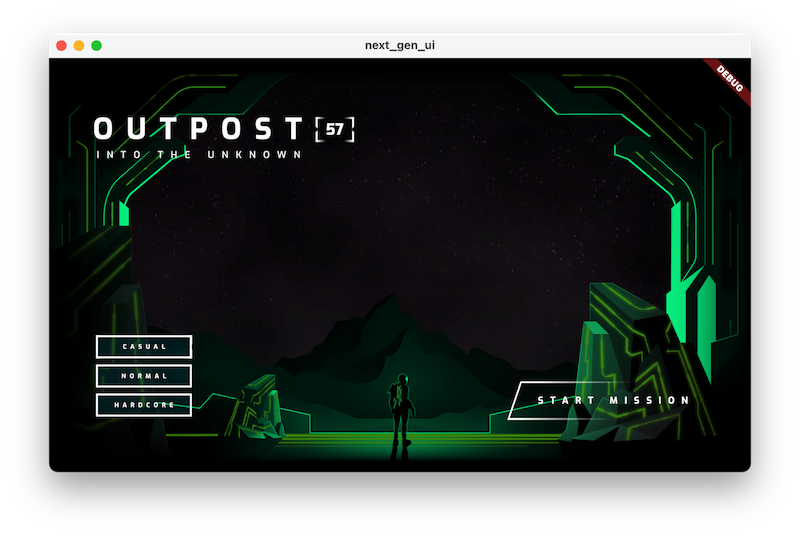
5. เพิ่มภาพเคลื่อนไหว
ในขั้นตอนนี้ คุณจะสร้างภาพเคลื่อนไหวให้กับอินเทอร์เฟซผู้ใช้และการเปลี่ยนสีสำหรับชิ้นงานศิลปะ
ค่อยๆ แสดงชื่อ
ในขั้นตอนนี้ คุณจะใช้วิธีต่างๆ เพื่อเคลื่อนไหวแอป Flutter โดยวิธีหนึ่งคือการใช้ flutter_animate ภาพเคลื่อนไหวที่ขับเคลื่อนโดยแพ็กเกจนี้จะเล่นซ้ำโดยอัตโนมัติทุกครั้งที่คุณ Hot Reload แอปเพื่อเร่งการวนซ้ำในการพัฒนา
- แก้ไขโค้ดใน
lib/main.dartดังนี้
lib/main.dart
import 'dart:io' show Platform;
import 'package:flutter/foundation.dart' show kIsWeb;
import 'package:flutter/material.dart';
import 'package:flutter_animate/flutter_animate.dart'; // Add this import
import 'package:window_size/window_size.dart';
import 'title_screen/title_screen.dart';
void main() {
if (!kIsWeb && (Platform.isWindows || Platform.isLinux || Platform.isMacOS)) {
WidgetsFlutterBinding.ensureInitialized();
setWindowMinSize(const Size(800, 500));
}
Animate.restartOnHotReload = true; // Add this line
runApp(const NextGenApp());
}
class NextGenApp extends StatelessWidget {
const NextGenApp({super.key});
@override
Widget build(BuildContext context) {
return MaterialApp(
themeMode: ThemeMode.dark,
darkTheme: ThemeData(brightness: Brightness.dark),
home: const TitleScreen(),
);
}
}
- หากต้องการใช้ประโยชน์จากแพ็กเกจ
flutter_animateคุณต้องนำเข้าแพ็กเกจ เพิ่มการนำเข้าในlib/title_screen/title_screen_ui.dartดังนี้
lib/title_screen/title_screen_ui.dart
import 'package:extra_alignments/extra_alignments.dart';
import 'package:flutter/material.dart';
import 'package:flutter_animate/flutter_animate.dart'; // Add this import
import 'package:focusable_control_builder/focusable_control_builder.dart';
import 'package:gap/gap.dart';
import '../assets.dart';
import '../common/ui_scaler.dart';
import '../styles.dart';
class TitleScreenUi extends StatelessWidget {
- เพิ่มภาพเคลื่อนไหวลงในชื่อโดยแก้ไข
_TitleTextวิดเจ็ต ดังนี้
lib/title_screen/title_screen_ui.dart
class _TitleText extends StatelessWidget {
const _TitleText();
@override
Widget build(BuildContext context) {
return Column(
mainAxisSize: MainAxisSize.min,
crossAxisAlignment: CrossAxisAlignment.start,
children: [
const Gap(20),
Row(
mainAxisSize: MainAxisSize.min,
children: [
Transform.translate(
offset: Offset(-(TextStyles.h1.letterSpacing! * .5), 0),
child: Text('OUTPOST', style: TextStyles.h1),
),
Image.asset(AssetPaths.titleSelectedLeft, height: 65),
Text('57', style: TextStyles.h2),
Image.asset(AssetPaths.titleSelectedRight, height: 65),
], // Edit from here...
).animate().fadeIn(delay: .8.seconds, duration: .7.seconds),
Text('INTO THE UNKNOWN', style: TextStyles.h3)
.animate()
.fadeIn(delay: 1.seconds, duration: .7.seconds),
], // to here.
);
}
}
- กดโหลดซ้ำเพื่อดูชื่อค่อยๆ ปรากฏขึ้น
ปุ่มความยากจะค่อยๆ ปรากฏขึ้น
- เพิ่มภาพเคลื่อนไหวให้ปุ่มความยากในตอนแรกโดยแก้ไข
_DifficultyBtnsวิดเจ็ต ดังนี้
lib/title_screen/title_screen_ui.dart
class _DifficultyBtns extends StatelessWidget {
const _DifficultyBtns({
required this.difficulty,
required this.onDifficultyPressed,
required this.onDifficultyFocused,
});
final int difficulty;
final void Function(int difficulty) onDifficultyPressed;
final void Function(int? difficulty) onDifficultyFocused;
@override
Widget build(BuildContext context) {
return Column(
mainAxisSize: MainAxisSize.min,
children: [
_DifficultyBtn(
label: 'Casual',
selected: difficulty == 0,
onPressed: () => onDifficultyPressed(0),
onHover: (over) => onDifficultyFocused(over ? 0 : null),
) // Add from here...
.animate()
.fadeIn(delay: 1.3.seconds, duration: .35.seconds)
.slide(begin: const Offset(0, .2)), // to here
_DifficultyBtn(
label: 'Normal',
selected: difficulty == 1,
onPressed: () => onDifficultyPressed(1),
onHover: (over) => onDifficultyFocused(over ? 1 : null),
) // Add from here...
.animate()
.fadeIn(delay: 1.5.seconds, duration: .35.seconds)
.slide(begin: const Offset(0, .2)), // to here
_DifficultyBtn(
label: 'Hardcore',
selected: difficulty == 2,
onPressed: () => onDifficultyPressed(2),
onHover: (over) => onDifficultyFocused(over ? 2 : null),
) // Add from here...
.animate()
.fadeIn(delay: 1.7.seconds, duration: .35.seconds)
.slide(begin: const Offset(0, .2)), // to here
const Gap(20),
],
);
}
}
- กดโหลดซ้ำเพื่อดูปุ่มความยากที่ปรากฏตามลำดับพร้อมกับการเลื่อนขึ้นเล็กน้อยเป็นโบนัส
ปุ่มเริ่มค่อยๆ ปรากฏ
- เพิ่มภาพเคลื่อนไหวให้กับปุ่มเริ่มโดยแก้ไข
_StartBtnStateคลาสสถานะ ดังนี้
lib/title_screen/title_screen_ui.dart
class _StartBtnState extends State<_StartBtn> {
AnimationController? _btnAnim;
bool _wasHovered = false;
@override
Widget build(BuildContext context) {
return FocusableControlBuilder(
cursor: SystemMouseCursors.click,
onPressed: widget.onPressed,
builder: (_, state) {
if ((state.isHovered || state.isFocused) &&
!_wasHovered &&
_btnAnim?.status != AnimationStatus.forward) {
_btnAnim?.forward(from: 0);
}
_wasHovered = (state.isHovered || state.isFocused);
return SizedBox(
width: 520,
height: 100,
child: Stack(
children: [
Positioned.fill(child: Image.asset(AssetPaths.titleStartBtn)),
if (state.isHovered || state.isFocused) ...[
Positioned.fill(
child: Image.asset(AssetPaths.titleStartBtnHover)),
],
Center(
child: Row(
mainAxisAlignment: MainAxisAlignment.end,
children: [
Text('START MISSION',
style: TextStyles.btn
.copyWith(fontSize: 24, letterSpacing: 18)),
],
),
),
],
) // Edit from here...
.animate(autoPlay: false, onInit: (c) => _btnAnim = c)
.shimmer(duration: .7.seconds, color: Colors.black),
)
.animate()
.fadeIn(delay: 2.3.seconds)
.slide(begin: const Offset(0, .2));
}, // to here.
);
}
}
- กดโหลดซ้ำเพื่อดูปุ่มความยากที่ปรากฏตามลำดับพร้อมกับการเลื่อนขึ้นเล็กน้อยเป็นโบนัส
สร้างภาพเคลื่อนไหวของเอฟเฟกต์การวางเมาส์เหนือระดับความยาก
เพิ่มภาพเคลื่อนไหวให้กับสถานะการวางเมาส์ของปุ่มความยากโดยการแก้ไขคลาสสถานะ _DifficultyBtn ดังนี้
lib/title_screen/title_screen_ui.dart
class _DifficultyBtn extends StatelessWidget {
const _DifficultyBtn({
required this.selected,
required this.onPressed,
required this.onHover,
required this.label,
});
final String label;
final bool selected;
final VoidCallback onPressed;
final void Function(bool hasFocus) onHover;
@override
Widget build(BuildContext context) {
return FocusableControlBuilder(
onPressed: onPressed,
onHoverChanged: (_, state) => onHover.call(state.isHovered),
builder: (_, state) {
return Padding(
padding: const EdgeInsets.all(8.0),
child: SizedBox(
width: 250,
height: 60,
child: Stack(
children: [
/// Bg with fill and outline
AnimatedOpacity( // Edit from here
opacity: (!selected && (state.isHovered || state.isFocused))
? 1
: 0,
duration: .3.seconds,
child: Container(
decoration: BoxDecoration(
color: const Color(0xFF00D1FF).withOpacity(.1),
border: Border.all(color: Colors.white, width: 5),
),
),
), // to here.
if (state.isHovered || state.isFocused) ...[
Container(
decoration: BoxDecoration(
color: const Color(0xFF00D1FF).withOpacity(.1),
),
),
],
/// cross-hairs (selected state)
if (selected) ...[
CenterLeft(
child: Image.asset(AssetPaths.titleSelectedLeft),
),
CenterRight(
child: Image.asset(AssetPaths.titleSelectedRight),
),
],
/// Label
Center(
child: Text(label.toUpperCase(), style: TextStyles.btn),
),
],
),
),
);
},
);
}
}
ตอนนี้ปุ่มความยากจะแสดง BoxDecoration เมื่อวางเมาส์เหนือปุ่มที่ยังไม่ได้เลือก
เปลี่ยนสีแบบเคลื่อนไหว
- การเปลี่ยนสีพื้นหลังเกิดขึ้นทันทีและรุนแรง การเคลื่อนไหวรูปภาพที่สว่างระหว่างรูปแบบสีจะดีกว่า วิธีเพิ่ม
flutter_animateลงในlib/title_screen/title_screen.dart
lib/title_screen/title_screen.dart
import 'package:flutter/material.dart';
import 'package:flutter_animate/flutter_animate.dart'; // Add this import
import '../assets.dart';
import '../styles.dart';
import 'title_screen_ui.dart';
class TitleScreen extends StatefulWidget {
- วิธีเพิ่มวิดเจ็ต
_AnimatedColorsในlib/title_screen/title_screen.dart
lib/title_screen/title_screen.dart
class _AnimatedColors extends StatelessWidget {
const _AnimatedColors({
required this.emitColor,
required this.orbColor,
required this.builder,
});
final Color emitColor;
final Color orbColor;
final Widget Function(BuildContext context, Color orbColor, Color emitColor)
builder;
@override
Widget build(BuildContext context) {
final duration = .5.seconds;
return TweenAnimationBuilder(
tween: ColorTween(begin: emitColor, end: emitColor),
duration: duration,
builder: (_, emitColor, __) {
return TweenAnimationBuilder(
tween: ColorTween(begin: orbColor, end: orbColor),
duration: duration,
builder: (context, orbColor, __) {
return builder(context, orbColor!, emitColor!);
},
);
},
);
}
}
- ใช้วิดเจ็ตที่คุณเพิ่งสร้างเพื่อเคลื่อนไหวสีของรูปภาพที่สว่างโดยการอัปเดต
buildเมธอดใน_TitleScreenStateดังนี้
lib/title_screen/title_screen.dart
class _TitleScreenState extends State<TitleScreen> {
Color get _emitColor =>
AppColors.emitColors[_difficultyOverride ?? _difficulty];
Color get _orbColor =>
AppColors.orbColors[_difficultyOverride ?? _difficulty];
/// Selected difficulty
int _difficulty = 0;
/// Focused difficulty (if any)
int? _difficultyOverride;
void _handleDifficultyPressed(int value) {
setState(() => _difficulty = value);
}
void _handleDifficultyFocused(int? value) {
setState(() => _difficultyOverride = value);
}
final _finalReceiveLightAmt = 0.7;
final _finalEmitLightAmt = 0.5;
@override
Widget build(BuildContext context) {
return Scaffold(
backgroundColor: Colors.black,
body: Center(
child: _AnimatedColors( // Edit from here...
orbColor: _orbColor,
emitColor: _emitColor,
builder: (_, orbColor, emitColor) {
return Stack(
children: [
/// Bg-Base
Image.asset(AssetPaths.titleBgBase),
/// Bg-Receive
_LitImage(
color: orbColor,
imgSrc: AssetPaths.titleBgReceive,
lightAmt: _finalReceiveLightAmt,
),
/// Mg-Base
_LitImage(
imgSrc: AssetPaths.titleMgBase,
color: orbColor,
lightAmt: _finalReceiveLightAmt,
),
/// Mg-Receive
_LitImage(
imgSrc: AssetPaths.titleMgReceive,
color: orbColor,
lightAmt: _finalReceiveLightAmt,
),
/// Mg-Emit
_LitImage(
imgSrc: AssetPaths.titleMgEmit,
color: emitColor,
lightAmt: _finalEmitLightAmt,
),
/// Fg-Rocks
Image.asset(AssetPaths.titleFgBase),
/// Fg-Receive
_LitImage(
imgSrc: AssetPaths.titleFgReceive,
color: orbColor,
lightAmt: _finalReceiveLightAmt,
),
/// Fg-Emit
_LitImage(
imgSrc: AssetPaths.titleFgEmit,
color: emitColor,
lightAmt: _finalEmitLightAmt,
),
/// UI
Positioned.fill(
child: TitleScreenUi(
difficulty: _difficulty,
onDifficultyFocused: _handleDifficultyFocused,
onDifficultyPressed: _handleDifficultyPressed,
),
),
],
).animate().fadeIn(duration: 1.seconds, delay: .3.seconds);
},
), // to here.
),
);
}
}
การแก้ไขขั้นสุดท้ายนี้ทำให้คุณเพิ่มภาพเคลื่อนไหวให้กับทุกองค์ประกอบบนหน้าจอ และทำให้วิดีโอสวยงามขึ้นมาก
6. เพิ่ม Fragment Shader
ในขั้นตอนนี้ คุณจะเพิ่ม Fragment Shader ลงในแอป ก่อนอื่นให้ใช้ Shader เพื่อแก้ไขชื่อเพื่อให้ดูเป็นโลกดิสโทเปียมากขึ้น จากนั้นเพิ่มเชเดอร์ที่ 2 เพื่อสร้างลูกแก้วซึ่งทำหน้าที่เป็นจุดโฟกัสตรงกลางของหน้า
การบิดเบือนชื่อด้วย Fragment Shader
การเปลี่ยนแปลงนี้จะเปิดตัวแพ็กเกจ provider ซึ่งช่วยให้ส่งต่อ Shader ที่คอมไพล์แล้วลงในแผนผังวิดเจ็ตได้ หากสนใจดูวิธีโหลด Shader โปรดดูการติดตั้งใช้งานใน lib/assets.dart
- แก้ไขโค้ดใน
lib/main.dartดังนี้
lib/main.dart
import 'dart:io' show Platform;
import 'package:flutter/foundation.dart' show kIsWeb;
import 'package:flutter/material.dart';
import 'package:flutter_animate/flutter_animate.dart';
import 'package:provider/provider.dart'; // Add this import
import 'package:window_size/window_size.dart';
import 'assets.dart'; // Add this import
import 'title_screen/title_screen.dart';
void main() {
if (!kIsWeb && (Platform.isWindows || Platform.isLinux || Platform.isMacOS)) {
WidgetsFlutterBinding.ensureInitialized();
setWindowMinSize(const Size(800, 500));
}
Animate.restartOnHotReload = true;
runApp( // Edit from here...
FutureProvider<FragmentPrograms?>(
create: (context) => loadFragmentPrograms(),
initialData: null,
child: const NextGenApp(),
),
); // to here.
}
class NextGenApp extends StatelessWidget {
const NextGenApp({super.key});
@override
Widget build(BuildContext context) {
return MaterialApp(
themeMode: ThemeMode.dark,
darkTheme: ThemeData(brightness: Brightness.dark),
home: const TitleScreen(),
);
}
}
- หากต้องการใช้ประโยชน์จากแพ็กเกจ
providerและยูทิลิตี Shader ที่รวมอยู่ในstep_01คุณต้องนำเข้าแพ็กเกจและยูทิลิตีเหล่านั้น เพิ่มการนำเข้าใหม่ในlib/title_screen/title_screen_ui.dartโดยทำดังนี้
lib/title_screen/title_screen_ui.dart
import 'package:extra_alignments/extra_alignments.dart';
import 'package:flutter/material.dart';
import 'package:flutter_animate/flutter_animate.dart';
import 'package:focusable_control_builder/focusable_control_builder.dart';
import 'package:gap/gap.dart';
import 'package:provider/provider.dart'; // Add this import
import '../assets.dart';
import '../common/shader_effect.dart'; // And this import
import '../common/ticking_builder.dart'; // And this import
import '../common/ui_scaler.dart';
import '../styles.dart';
class TitleScreenUi extends StatelessWidget {
- บิดเบือนชื่อด้วย Shader โดยการแก้ไขวิดเจ็ต
_TitleTextดังนี้
lib/title_screen/title_screen_ui.dart
class _TitleText extends StatelessWidget {
const _TitleText();
@override
Widget build(BuildContext context) {
Widget content = Column( // Modify this line
mainAxisSize: MainAxisSize.min,
crossAxisAlignment: CrossAxisAlignment.start,
children: [
const Gap(20),
Row(
mainAxisSize: MainAxisSize.min,
children: [
Transform.translate(
offset: Offset(-(TextStyles.h1.letterSpacing! * .5), 0),
child: Text('OUTPOST', style: TextStyles.h1),
),
Image.asset(AssetPaths.titleSelectedLeft, height: 65),
Text('57', style: TextStyles.h2),
Image.asset(AssetPaths.titleSelectedRight, height: 65),
],
).animate().fadeIn(delay: .8.seconds, duration: .7.seconds),
Text('INTO THE UNKNOWN', style: TextStyles.h3)
.animate()
.fadeIn(delay: 1.seconds, duration: .7.seconds),
],
);
return Consumer<FragmentPrograms?>( // Add from here...
builder: (context, fragmentPrograms, _) {
if (fragmentPrograms == null) return content;
return TickingBuilder(
builder: (context, time) {
return AnimatedSampler(
(image, size, canvas) {
const double overdrawPx = 30;
final shader = fragmentPrograms.ui.fragmentShader();
shader
..setFloat(0, size.width)
..setFloat(1, size.height)
..setFloat(2, time)
..setImageSampler(0, image);
Rect rect = Rect.fromLTWH(-overdrawPx, -overdrawPx,
size.width + overdrawPx, size.height + overdrawPx);
canvas.drawRect(rect, Paint()..shader = shader);
},
child: content,
);
},
);
},
); // to here.
}
}
คุณจะเห็นชื่อบิดเบี้ยวอย่างที่คาดหวังในอนาคตที่มืดมิด
เพิ่มลูกแก้ว
จากนั้นเพิ่มลูกแก้วที่กึ่งกลางหน้าต่าง คุณต้องเพิ่มonPressedการเรียกกลับไปยังปุ่มเริ่ม
- ใน
lib/title_screen/title_screen_ui.dartให้แก้ไขTitleScreenUiดังนี้
lib/title_screen/title_screen_ui.dart
class TitleScreenUi extends StatelessWidget {
const TitleScreenUi({
super.key,
required this.difficulty,
required this.onDifficultyPressed,
required this.onDifficultyFocused,
required this.onStartPressed, // Add this argument
});
final int difficulty;
final void Function(int difficulty) onDifficultyPressed;
final void Function(int? difficulty) onDifficultyFocused;
final VoidCallback onStartPressed; // Add this attribute
@override
Widget build(BuildContext context) {
return Padding(
padding: const EdgeInsets.symmetric(vertical: 40, horizontal: 50),
child: Stack(
children: [
/// Title Text
const TopLeft(
child: UiScaler(
alignment: Alignment.topLeft,
child: _TitleText(),
),
),
/// Difficulty Btns
BottomLeft(
child: UiScaler(
alignment: Alignment.bottomLeft,
child: _DifficultyBtns(
difficulty: difficulty,
onDifficultyPressed: onDifficultyPressed,
onDifficultyFocused: onDifficultyFocused,
),
),
),
/// StartBtn
BottomRight(
child: UiScaler(
alignment: Alignment.bottomRight,
child: Padding(
padding: const EdgeInsets.only(bottom: 20, right: 40),
child: _StartBtn(onPressed: onStartPressed), // Edit this line
),
),
),
],
),
);
}
}
ตอนนี้คุณได้แก้ไขปุ่มเริ่มด้วยการเรียกกลับแล้ว คุณจะต้องทำการแก้ไขจำนวนมากในไฟล์ lib/title_screen/title_screen.dart
- แก้ไขการนำเข้าดังนี้
lib/title_screen/title_screen.dart
import 'dart:math'; // Add this import
import 'dart:ui'; // And this import
import 'package:flutter/material.dart';
import 'package:flutter/services.dart'; // Add this import
import 'package:flutter_animate/flutter_animate.dart';
import '../assets.dart';
import '../orb_shader/orb_shader_config.dart'; // And this import
import '../orb_shader/orb_shader_widget.dart'; // And this import too
import '../styles.dart';
import 'title_screen_ui.dart';
class TitleScreen extends StatefulWidget {
- แก้ไข
_TitleScreenStateให้ตรงกับรายการต่อไปนี้ แทบทุกส่วนของชั้นเรียนมีการปรับเปลี่ยนในบางลักษณะ
lib/title_screen/title_screen.dart
class _TitleScreenState extends State<TitleScreen>
with SingleTickerProviderStateMixin {
final _orbKey = GlobalKey<OrbShaderWidgetState>();
/// Editable Settings
/// 0-1, receive lighting strength
final _minReceiveLightAmt = .35;
final _maxReceiveLightAmt = .7;
/// 0-1, emit lighting strength
final _minEmitLightAmt = .5;
final _maxEmitLightAmt = 1;
/// Internal
var _mousePos = Offset.zero;
Color get _emitColor =>
AppColors.emitColors[_difficultyOverride ?? _difficulty];
Color get _orbColor =>
AppColors.orbColors[_difficultyOverride ?? _difficulty];
/// Selected difficulty
int _difficulty = 0;
/// Focused difficulty (if any)
int? _difficultyOverride;
double _orbEnergy = 0;
double _minOrbEnergy = 0;
double get _finalReceiveLightAmt {
final light =
lerpDouble(_minReceiveLightAmt, _maxReceiveLightAmt, _orbEnergy) ?? 0;
return light + _pulseEffect.value * .05 * _orbEnergy;
}
double get _finalEmitLightAmt {
return lerpDouble(_minEmitLightAmt, _maxEmitLightAmt, _orbEnergy) ?? 0;
}
late final _pulseEffect = AnimationController(
vsync: this,
duration: _getRndPulseDuration(),
lowerBound: -1,
upperBound: 1,
);
Duration _getRndPulseDuration() => 100.ms + 200.ms * Random().nextDouble();
double _getMinEnergyForDifficulty(int difficulty) => switch (difficulty) {
1 => 0.3,
2 => 0.6,
_ => 0,
};
@override
void initState() {
super.initState();
_pulseEffect.forward();
_pulseEffect.addListener(_handlePulseEffectUpdate);
}
void _handlePulseEffectUpdate() {
if (_pulseEffect.status == AnimationStatus.completed) {
_pulseEffect.reverse();
_pulseEffect.duration = _getRndPulseDuration();
} else if (_pulseEffect.status == AnimationStatus.dismissed) {
_pulseEffect.duration = _getRndPulseDuration();
_pulseEffect.forward();
}
}
void _handleDifficultyPressed(int value) {
setState(() => _difficulty = value);
_bumpMinEnergy();
}
Future<void> _bumpMinEnergy([double amount = 0.1]) async {
setState(() {
_minOrbEnergy = _getMinEnergyForDifficulty(_difficulty) + amount;
});
await Future<void>.delayed(.2.seconds);
setState(() {
_minOrbEnergy = _getMinEnergyForDifficulty(_difficulty);
});
}
void _handleStartPressed() => _bumpMinEnergy(0.3);
void _handleDifficultyFocused(int? value) {
setState(() {
_difficultyOverride = value;
if (value == null) {
_minOrbEnergy = _getMinEnergyForDifficulty(_difficulty);
} else {
_minOrbEnergy = _getMinEnergyForDifficulty(value);
}
});
}
/// Update mouse position so the orbWidget can use it, doing it here prevents
/// btns from blocking the mouse-move events in the widget itself.
void _handleMouseMove(PointerHoverEvent e) {
setState(() {
_mousePos = e.localPosition;
});
}
@override
Widget build(BuildContext context) {
return Scaffold(
backgroundColor: Colors.black,
body: Center(
child: MouseRegion(
onHover: _handleMouseMove,
child: _AnimatedColors(
orbColor: _orbColor,
emitColor: _emitColor,
builder: (_, orbColor, emitColor) {
return Stack(
children: [
/// Bg-Base
Image.asset(AssetPaths.titleBgBase),
/// Bg-Receive
_LitImage(
color: orbColor,
imgSrc: AssetPaths.titleBgReceive,
pulseEffect: _pulseEffect,
lightAmt: _finalReceiveLightAmt,
),
/// Orb
Positioned.fill(
child: Stack(
children: [
// Orb
OrbShaderWidget(
key: _orbKey,
mousePos: _mousePos,
minEnergy: _minOrbEnergy,
config: OrbShaderConfig(
ambientLightColor: orbColor,
materialColor: orbColor,
lightColor: orbColor,
),
onUpdate: (energy) => setState(() {
_orbEnergy = energy;
}),
),
],
),
),
/// Mg-Base
_LitImage(
imgSrc: AssetPaths.titleMgBase,
color: orbColor,
pulseEffect: _pulseEffect,
lightAmt: _finalReceiveLightAmt,
),
/// Mg-Receive
_LitImage(
imgSrc: AssetPaths.titleMgReceive,
color: orbColor,
pulseEffect: _pulseEffect,
lightAmt: _finalReceiveLightAmt,
),
/// Mg-Emit
_LitImage(
imgSrc: AssetPaths.titleMgEmit,
color: emitColor,
pulseEffect: _pulseEffect,
lightAmt: _finalEmitLightAmt,
),
/// Fg-Rocks
Image.asset(AssetPaths.titleFgBase),
/// Fg-Receive
_LitImage(
imgSrc: AssetPaths.titleFgReceive,
color: orbColor,
pulseEffect: _pulseEffect,
lightAmt: _finalReceiveLightAmt,
),
/// Fg-Emit
_LitImage(
imgSrc: AssetPaths.titleFgEmit,
color: emitColor,
pulseEffect: _pulseEffect,
lightAmt: _finalEmitLightAmt,
),
/// UI
Positioned.fill(
child: TitleScreenUi(
difficulty: _difficulty,
onDifficultyFocused: _handleDifficultyFocused,
onDifficultyPressed: _handleDifficultyPressed,
onStartPressed: _handleStartPressed,
),
),
],
).animate().fadeIn(duration: 1.seconds, delay: .3.seconds);
},
),
),
),
);
}
}
- แก้ไข
_LitImageดังนี้
lib/title_screen/title_screen.dart
class _LitImage extends StatelessWidget {
const _LitImage({
required this.color,
required this.imgSrc,
required this.pulseEffect, // Add this parameter
required this.lightAmt,
});
final Color color;
final String imgSrc;
final AnimationController pulseEffect; // Add this attribute
final double lightAmt;
@override
Widget build(BuildContext context) {
final hsl = HSLColor.fromColor(color);
return ListenableBuilder( // Edit from here...
listenable: pulseEffect,
builder: (context, child) {
return Image.asset(
imgSrc,
color: hsl.withLightness(hsl.lightness * lightAmt).toColor(),
colorBlendMode: BlendMode.modulate,
);
},
); // to here.
}
}
นี่คือผลลัพธ์ของการเพิ่มนี้
7. เพิ่มภาพเคลื่อนไหวของอนุภาค
ในขั้นตอนนี้ คุณจะเพิ่มภาพเคลื่อนไหวของอนุภาคเพื่อสร้างการเคลื่อนไหวแบบพัลส์ที่ละเอียดอ่อนให้กับแอป
เพิ่มอนุภาคทุกที่
- สร้างไฟล์
lib/title_screen/particle_overlay.dartใหม่ แล้วเพิ่มโค้ดต่อไปนี้
lib/title_screen/particle_overlay.dart
import 'dart:math';
import 'package:flutter/material.dart';
import 'package:particle_field/particle_field.dart';
import 'package:rnd/rnd.dart';
class ParticleOverlay extends StatelessWidget {
const ParticleOverlay({super.key, required this.color, required this.energy});
final Color color;
final double energy;
@override
Widget build(BuildContext context) {
return ParticleField(
spriteSheet: SpriteSheet(
image: const AssetImage('assets/images/particle-wave.png'),
),
// blend the image's alpha with the specified color:
blendMode: BlendMode.dstIn,
// this runs every tick:
onTick: (controller, _, size) {
List<Particle> particles = controller.particles;
// add a new particle with random angle, distance & velocity:
double a = rnd(pi * 2);
double dist = rnd(1, 4) * 35 + 150 * energy;
double vel = rnd(1, 2) * (1 + energy * 1.8);
particles.add(Particle(
// how many ticks this particle will live:
lifespan: rnd(1, 2) * 20 + energy * 15,
// starting distance from center:
x: cos(a) * dist,
y: sin(a) * dist,
// starting velocity:
vx: cos(a) * vel,
vy: sin(a) * vel,
// other starting values:
rotation: a,
scale: rnd(1, 2) * 0.6 + energy * 0.5,
));
// update all of the particles:
for (int i = particles.length - 1; i >= 0; i--) {
Particle p = particles[i];
if (p.lifespan <= 0) {
// particle is expired, remove it:
particles.removeAt(i);
continue;
}
p.update(
scale: p.scale * 1.025,
vx: p.vx * 1.025,
vy: p.vy * 1.025,
color: color.withOpacity(p.lifespan * 0.001 + 0.01),
lifespan: p.lifespan - 1,
);
}
},
);
}
}
- แก้ไขการนำเข้าสำหรับ
lib/title_screen/title_screen.dartดังนี้
lib/title_screen/title_screen.dart
import 'dart:math';
import 'dart:ui';
import 'package:flutter/material.dart';
import 'package:flutter/services.dart';
import 'package:flutter_animate/flutter_animate.dart';
import '../assets.dart';
import '../orb_shader/orb_shader_config.dart';
import '../orb_shader/orb_shader_widget.dart';
import '../styles.dart';
import 'particle_overlay.dart'; // Add this import
import 'title_screen_ui.dart';
class TitleScreen extends StatefulWidget {
- เพิ่ม
ParticleOverlayลงใน UI โดยแก้ไขเมธอดbuildของ_TitleScreenStateดังนี้
lib/title_screen/title_screen.dart
@override
Widget build(BuildContext context) {
return Scaffold(
backgroundColor: Colors.black,
body: Center(
child: MouseRegion(
onHover: _handleMouseMove,
child: _AnimatedColors(
orbColor: _orbColor,
emitColor: _emitColor,
builder: (_, orbColor, emitColor) {
return Stack(
children: [
/// Bg-Base
Image.asset(AssetPaths.titleBgBase),
/// Bg-Receive
_LitImage(
color: orbColor,
imgSrc: AssetPaths.titleBgReceive,
pulseEffect: _pulseEffect,
lightAmt: _finalReceiveLightAmt,
),
/// Orb
Positioned.fill(
child: Stack(
children: [
// Orb
OrbShaderWidget(
key: _orbKey,
mousePos: _mousePos,
minEnergy: _minOrbEnergy,
config: OrbShaderConfig(
ambientLightColor: orbColor,
materialColor: orbColor,
lightColor: orbColor,
),
onUpdate: (energy) => setState(() {
_orbEnergy = energy;
}),
),
],
),
),
/// Mg-Base
_LitImage(
imgSrc: AssetPaths.titleMgBase,
color: orbColor,
pulseEffect: _pulseEffect,
lightAmt: _finalReceiveLightAmt,
),
/// Mg-Receive
_LitImage(
imgSrc: AssetPaths.titleMgReceive,
color: orbColor,
pulseEffect: _pulseEffect,
lightAmt: _finalReceiveLightAmt,
),
/// Mg-Emit
_LitImage(
imgSrc: AssetPaths.titleMgEmit,
color: emitColor,
pulseEffect: _pulseEffect,
lightAmt: _finalEmitLightAmt,
),
/// Particle Field
Positioned.fill( // Add from here...
child: IgnorePointer(
child: ParticleOverlay(
color: orbColor,
energy: _orbEnergy,
),
),
), // to here.
/// Fg-Rocks
Image.asset(AssetPaths.titleFgBase),
/// Fg-Receive
_LitImage(
imgSrc: AssetPaths.titleFgReceive,
color: orbColor,
pulseEffect: _pulseEffect,
lightAmt: _finalReceiveLightAmt,
),
/// Fg-Emit
_LitImage(
imgSrc: AssetPaths.titleFgEmit,
color: emitColor,
pulseEffect: _pulseEffect,
lightAmt: _finalEmitLightAmt,
),
/// UI
Positioned.fill(
child: TitleScreenUi(
difficulty: _difficulty,
onDifficultyFocused: _handleDifficultyFocused,
onDifficultyPressed: _handleDifficultyPressed,
onStartPressed: _handleStartPressed,
),
),
],
).animate().fadeIn(duration: 1.seconds, delay: .3.seconds);
},
),
),
),
);
}
ผลลัพธ์สุดท้ายประกอบด้วยภาพเคลื่อนไหว, Fragment Shader และเอฟเฟกต์อนุภาคในหลายแพลตฟอร์ม
เพิ่มอนุภาคได้ทุกที่แม้แต่บนเว็บ
โค้ดในปัจจุบันมีปัญหาเล็กน้อย เมื่อ Flutter ทำงานบนเว็บ จะมีเครื่องมือการแสดงผล 2 แบบที่ใช้แทนกันได้ ได้แก่ เครื่องมือ CanvasKit ซึ่งใช้โดยค่าเริ่มต้นในเบราว์เซอร์ระดับเดสก์ท็อป และเครื่องมือแสดงผล HTML DOM ซึ่งใช้โดยค่าเริ่มต้นสำหรับอุปกรณ์เคลื่อนที่ ปัญหาคือตัวแสดงผล DOM ของ HTML ไม่รองรับ Fragment Shader
วิธีแก้ไขคือการสร้างสำหรับเว็บโดยใช้ตัวแสดงผล CanvasKit เท่านั้น โดยให้เพิ่มแฟล็กไปยังคำสั่งบิลด์ดังนี้
$ flutter build web --web-renderer canvaskit Font asset "MaterialIcons-Regular.otf" was tree-shaken, reducing it from 1645184 to 7692 bytes (99.5% reduction). Tree-shaking can be disabled by providing the --no-tree-shake-icons flag when building your app. Font asset "CupertinoIcons.ttf" was tree-shaken, reducing it from 257628 to 1172 bytes (99.5% reduction). Tree-shaking can be disabled by providing the --no-tree-shake-icons flag when building your app. Compiling lib/main.dart for the Web... 15.6s ✓ Built build/web
นี่คือผลงานทั้งหมดของคุณ ซึ่งแสดงในเบราว์เซอร์ Chrome ในครั้งนี้
8. ขอแสดงความยินดี
คุณสร้างหน้าจออินโทรของเกมที่มีฟีเจอร์ครบถ้วนพร้อมภาพเคลื่อนไหว Fragment Shader และภาพเคลื่อนไหวของอนุภาคได้แล้ว ตอนนี้คุณสามารถใช้เทคนิคเหล่านี้ได้ในทุกแพลตฟอร์มที่ Flutter รองรับ
ดูข้อมูลเพิ่มเติม
- ดูแพ็กเกจ
flutter_animate - อ่านเอกสารประกอบการรองรับ Fragment Shader ใน Flutter
- The Book of Shaders โดย Patricio Gonzalez Vivo และ Jen Lowe
- Shader toy ซึ่งเป็นพื้นที่ทดลองเชดเดอร์แบบทำงานร่วมกัน
- simple_shader โปรเจ็กต์ตัวอย่าง Flutter Fragment Shader