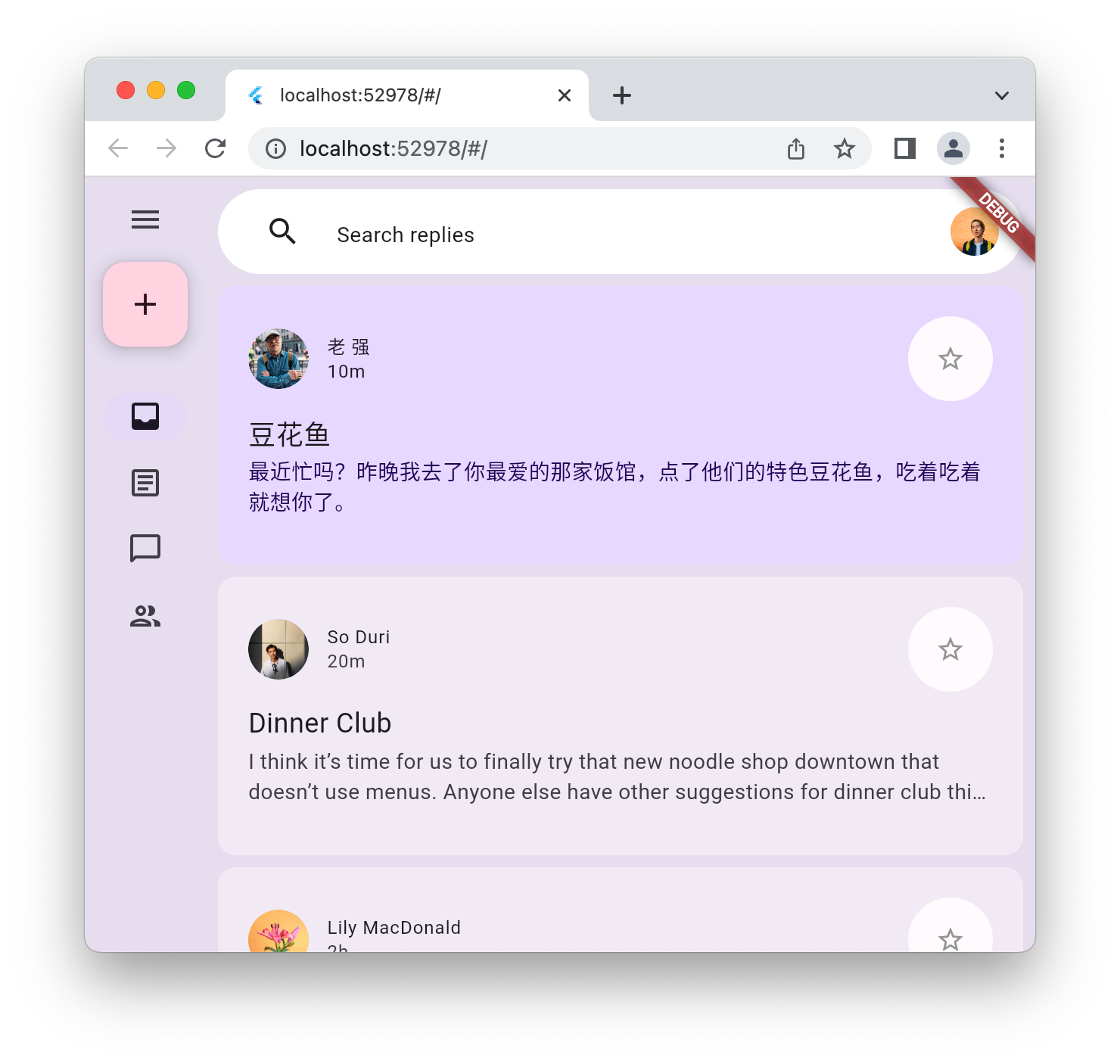Informazioni su questo codelab
1. Introduzione
Material 3 è la versione più recente del sistema di design open source di Google. Flutter ha ampliato il supporto per la creazione di applicazioni belle utilizzando Material 3. In questo codelab inizierai con un'applicazione Flutter vuota e creerai un'applicazione completamente stilizzata e animata utilizzando Material 3 con Flutter.
Cosa creerai
In questo codelab, creerai un'applicazione di messaggistica simulata. La tua app sarà in grado di:
- Utilizza il design adattabile, in modo che funzioni su computer o dispositivo mobile.
- Utilizza l'animazione per passare in modo fluido da un layout all'altro.
- Utilizza Material 3 per uno stile espressivo.
- Funziona su Android, iOS, web, Windows, Linux e macOS.
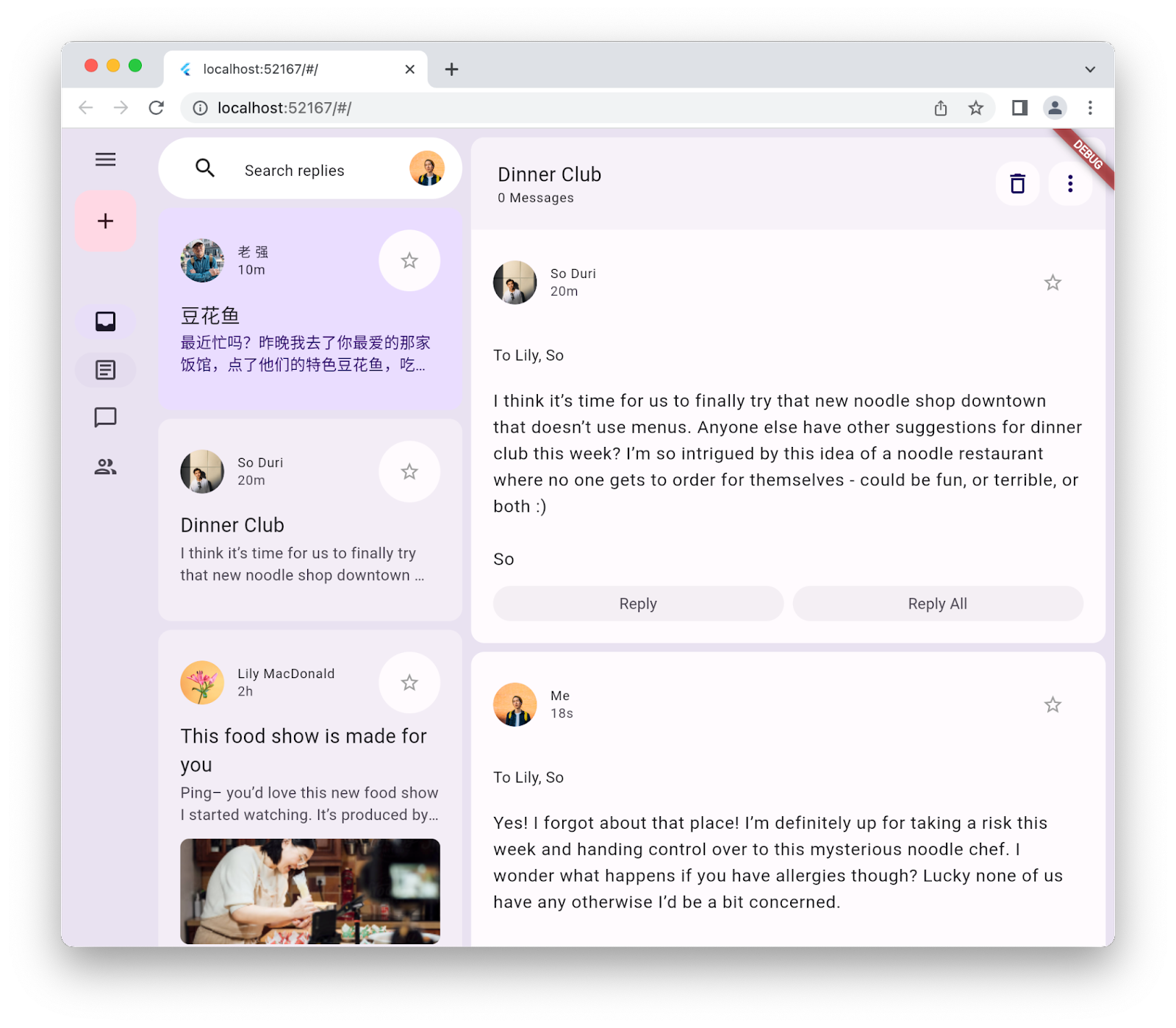
Questo codelab è incentrato su Material 3 con Flutter. Concetti e blocchi di codice non pertinenti sono trattati solo superficialmente e sono forniti solo per operazioni di copia e incolla.
2. Configurare l'ambiente Flutter
Che cosa ti serve
- SDK Flutter
- Un editor, ad esempio VS Code o Android Studio.
Questo codelab è stato testato per il deployment su Android, iOS, web, Windows, Linux e macOS. Per poter eseguire il deployment in alcuni di questi target, è necessario installare software aggiuntivo. Un buon modo per capire se la tua piattaforma è configurata correttamente è eseguire flutter doctor.
$ flutter doctor Doctor summary (to see all details, run flutter doctor -v): [✓] Flutter (Channel stable, 3.32.1, on macOS 15.5 24F74 darwin-arm64, locale en-AU) [✓] Android toolchain - develop for Android devices (Android SDK version 36.0.0) [✓] Xcode - develop for iOS and macOS (Xcode 16.3) [✓] Chrome - develop for the web [✓] Android Studio (version 2024.2) [✓] IntelliJ IDEA Community Edition (version 2024.3.1.1) [✓] VS Code (version 1.100.3) [✓] Connected device (3 available) [✓] Network resources • No issues found!
Se nell'output sono elencati problemi che influiscono sulla destinazione di deployment scelta, esegui flutter doctor -v per visualizzare informazioni più dettagliate. Se non riesci a risolvere il problema dopo aver provato i passaggi elencati da flutter doctor -v, ti consigliamo di contattare la community di Flutter.
3. Per iniziare
Creare un'applicazione Flutter vuota
La maggior parte degli sviluppatori Flutter crea un'app di base per il conteggio dei clic sui pulsanti con flutter create, quindi impiega un paio di minuti per rimuovere ciò che non serve. Puoi creare un progetto Flutter vuoto (utilizzando il parametro --empty) con solo le informazioni di base necessarie per far funzionare un'app.
$ flutter create animated_responsive_layout --empty Creating project animated_responsive_layout... Resolving dependencies in `animated_responsive_layout`... Downloading packages... Got dependencies in `animated_responsive_layout`. Wrote 129 files. All done! You can find general documentation for Flutter at: https://docs.flutter.dev/ Detailed API documentation is available at: https://api.flutter.dev/ If you prefer video documentation, consider: https://www.youtube.com/c/flutterdev In order to run your empty application, type: $ cd animated_responsive_layout $ flutter run Your empty application code is in animated_responsive_layout/lib/main.dart.
Puoi eseguire questo codice tramite l'editor di codice o direttamente dalla riga di comando. A seconda delle toolchain installate e dell'eventuale esecuzione di simulatori o emulatori, ti potrebbe essere chiesto di decidere su quale target di deployment eseguire l'applicazione. Ecco, ad esempio, come puoi scegliere di eseguire l'applicazione vuota in un browser web selezionando l'opzione "Chromium".
$ cd animated_responsive_layout $ flutter run Connected devices: macOS (desktop) • macos • darwin-arm64 • macOS 15.5 24F74 darwin-arm64 Chrome (web) • chrome • web-javascript • Google Chrome 137.0.7151.56 [1]: macOS (macos) [2]: Chrome (chrome) Please choose one (or "q" to quit): 2 Launching lib/main.dart on Chrome in debug mode... Waiting for connection from debug service on Chrome... 6.4s This app is linked to the debug service: ws://127.0.0.1:60848/AM68Aq_ZiB8=/ws Debug service listening on ws://127.0.0.1:60848/AM68Aq_ZiB8=/ws Flutter run key commands. R Hot restart. h List all available interactive commands. d Detach (terminate "flutter run" but leave application running). c Clear the screen q Quit (terminate the application on the device). A Dart VM Service on Chrome is available at: http://127.0.0.1:60848/AM68Aq_ZiB8= The Flutter DevTools debugger and profiler on Chrome is available at: http://127.0.0.1:9100?uri=http://127.0.0.1:60848/AM68Aq_ZiB8= Application finished.
In questo caso, vedrai l'app vuota in esecuzione in un browser web Chrome. Puoi anche scegliere di eseguirlo su Android, iOS o sul sistema operativo del tuo computer.

4. Creare un'app di messaggistica
Creare avatar
Ogni applicazione di messaggistica ha bisogno di immagini dei propri utenti. Queste immagini rappresentano gli utenti e sono chiamate avatar. A questo punto, crea una directory di asset nella parte superiore dell'albero del progetto e riempila con una serie di immagini del repository Git per questo codelab. Un modo per farlo è utilizzare lo strumento a riga di comando wget come segue.
$ mkdir assets
$ cd assets
$ for name in avatar_1 avatar_2 avatar_3 avatar_4 \
avatar_5 avatar_6 avatar_7 thumbnail_1; \
do wget https://raw.githubusercontent.com/flutter/codelabs/main/animated-responsive-layout/step_04/assets/$name.png ; \
done
Verranno scaricate le seguenti immagini nella directory assets dell'app:
|
|
|
|
|
|
|
|
|
|
|
|
|
|
|
|
Ora che hai gli asset immagine dell'avatar, devi aggiungerli al file pubspec.yaml come segue:
pubspec.yaml
name: animated_responsive_layout
description: "A new Flutter project."
publish_to: 'none'
version: 0.1.0
environment:
sdk: ^3.8.0
dependencies:
flutter:
sdk: flutter
dev_dependencies:
flutter_test:
sdk: flutter
flutter_lints: ^5.0.0
flutter:
uses-material-design: true
# Add from here...
assets:
- assets/avatar_1.png
- assets/avatar_2.png
- assets/avatar_3.png
- assets/avatar_4.png
- assets/avatar_5.png
- assets/avatar_6.png
- assets/avatar_7.png
- assets/thumbnail_1.png
# ... to here.
L'applicazione richiede un'origine dati per i messaggi visualizzati. Nella directory lib del progetto, crea una sottodirectory models. Puoi farlo sulla riga di comando con mkdir o nell'editor di testo che preferisci. Crea un file models.dart nella directory lib/models con i seguenti contenuti:
lib/models/models.dart
class Attachment {
const Attachment({required this.url});
final String url;
}
class Email {
const Email({
required this.sender,
required this.recipients,
required this.subject,
required this.content,
this.replies = 0,
this.attachments = const [],
});
final User sender;
final List<User> recipients;
final String subject;
final String content;
final List<Attachment> attachments;
final double replies;
}
class Name {
const Name({required this.first, required this.last});
final String first;
final String last;
String get fullName => '$first $last';
}
class User {
const User({
required this.name,
required this.avatarUrl,
required this.lastActive,
});
final Name name;
final String avatarUrl;
final DateTime lastActive;
}
Ora che hai una definizione per la forma dei dati, crea un file data.dart nella directory lib/models con il seguente contenuto:
lib/models/data.dart
import 'models.dart';
final User user_0 = User(
name: const Name(first: 'Me', last: ''),
avatarUrl: 'assets/avatar_1.png',
lastActive: DateTime.now(),
);
final User user_1 = User(
name: const Name(first: '老', last: '强'),
avatarUrl: 'assets/avatar_2.png',
lastActive: DateTime.now().subtract(const Duration(minutes: 10)),
);
final User user_2 = User(
name: const Name(first: 'So', last: 'Duri'),
avatarUrl: 'assets/avatar_3.png',
lastActive: DateTime.now().subtract(const Duration(minutes: 20)),
);
final User user_3 = User(
name: const Name(first: 'Lily', last: 'MacDonald'),
avatarUrl: 'assets/avatar_4.png',
lastActive: DateTime.now().subtract(const Duration(hours: 2)),
);
final User user_4 = User(
name: const Name(first: 'Ziad', last: 'Aouad'),
avatarUrl: 'assets/avatar_5.png',
lastActive: DateTime.now().subtract(const Duration(hours: 6)),
);
final List<Email> emails = [
Email(
sender: user_1,
recipients: [],
subject: '豆花鱼',
content: '最近忙吗?昨晚我去了你最爱的那家饭馆,点了他们的特色豆花鱼,吃着吃着就想你了。',
),
Email(
sender: user_2,
recipients: [],
subject: 'Dinner Club',
content:
'I think it's time for us to finally try that new noodle shop downtown that doesn't use menus. Anyone else have other suggestions for dinner club this week? I'm so intrigued by this idea of a noodle restaurant where no one gets to order for themselves - could be fun, or terrible, or both :)\n\nSo',
),
Email(
sender: user_3,
recipients: [],
subject: 'This food show is made for you',
content:
'Ping– you'd love this new food show I started watching. It's produced by a Thai drummer who started getting recognized for the amazing vegan food she always brought to shows.',
attachments: [const Attachment(url: 'assets/thumbnail_1.png')],
),
Email(
sender: user_4,
recipients: [],
subject: 'Volunteer EMT with me?',
content:
'What do you think about training to be volunteer EMTs? We could do it together for moral support. Think about it??',
),
];
final List<Email> replies = [
Email(
sender: user_2,
recipients: [user_3, user_2],
subject: 'Dinner Club',
content:
'I think it's time for us to finally try that new noodle shop downtown that doesn't use menus. Anyone else have other suggestions for dinner club this week? I'm so intrigued by this idea of a noodle restaurant where no one gets to order for themselves - could be fun, or terrible, or both :)\n\nSo',
),
Email(
sender: user_0,
recipients: [user_3, user_2],
subject: 'Dinner Club',
content:
'Yes! I forgot about that place! I'm definitely up for taking a risk this week and handing control over to this mysterious noodle chef. I wonder what happens if you have allergies though? Lucky none of us have any otherwise I'd be a bit concerned.\n\nThis is going to be great. See you all at the usual time?',
),
];
Una volta ottenuti questi dati, è il momento di definire un paio di widget per visualizzarli. Crea una sottodirectory in lib denominata widgets. Creerai quattro file in widgets e probabilmente riceverai alcuni avvisi dall'editor finché non li avrai creati tutti e quattro. Ricorda che lo scopo di questo codelab è applicare lo stile all'app utilizzando Material 3. Aggiungi quindi ciascuno dei quattro file seguenti con i contenuti elencati:
lib/widgets/email_list_view.dart
import 'package:flutter/material.dart';
import '../models/data.dart' as data;
import '../models/models.dart';
import 'email_widget.dart';
import 'search_bar.dart' as search_bar;
class EmailListView extends StatelessWidget {
const EmailListView({
super.key,
this.selectedIndex,
this.onSelected,
required this.currentUser,
});
final int? selectedIndex;
final ValueChanged<int>? onSelected;
final User currentUser;
@override
Widget build(BuildContext context) {
return Padding(
padding: const EdgeInsets.symmetric(horizontal: 8.0),
child: ListView(
children: [
const SizedBox(height: 8),
search_bar.SearchBar(currentUser: currentUser),
const SizedBox(height: 8),
...List.generate(data.emails.length, (index) {
return Padding(
padding: const EdgeInsets.only(bottom: 8.0),
child: EmailWidget(
email: data.emails[index],
onSelected: onSelected != null
? () {
onSelected!(index);
}
: null,
isSelected: selectedIndex == index,
),
);
}),
],
),
);
}
}
La possibilità di visualizzare un elenco di email sembra essere una funzionalità che un'applicazione di messaggistica dovrebbe poter offrire. L'editor presenterà un paio di reclami, ma puoi risolverne alcuni aggiungendo il file successivo email_widget.dart.
lib/widgets/email_widget.dart
import 'package:flutter/material.dart';
import '../models/models.dart';
import 'star_button.dart';
enum EmailType { preview, threaded, primaryThreaded }
class EmailWidget extends StatefulWidget {
const EmailWidget({
super.key,
required this.email,
this.isSelected = false,
this.isPreview = true,
this.isThreaded = false,
this.showHeadline = false,
this.onSelected,
});
final bool isSelected;
final bool isPreview;
final bool showHeadline;
final bool isThreaded;
final void Function()? onSelected;
final Email email;
@override
State<EmailWidget> createState() => _EmailWidgetState();
}
class _EmailWidgetState extends State<EmailWidget> {
late final ColorScheme _colorScheme = Theme.of(context).colorScheme;
late Color unselectedColor = Color.alphaBlend(
_colorScheme.primary.withAlpha(20),
_colorScheme.surface,
);
Color get _surfaceColor => switch (widget) {
EmailWidget(isPreview: false) => _colorScheme.surface,
EmailWidget(isSelected: true) => _colorScheme.primaryContainer,
_ => unselectedColor,
};
@override
Widget build(BuildContext context) {
return GestureDetector(
onTap: widget.onSelected,
child: Card(
elevation: 0,
color: _surfaceColor,
clipBehavior: Clip.hardEdge,
child: Column(
crossAxisAlignment: CrossAxisAlignment.start,
mainAxisSize: MainAxisSize.min,
children: [
if (widget.showHeadline) ...[
EmailHeadline(email: widget.email, isSelected: widget.isSelected),
],
EmailContent(
email: widget.email,
isPreview: widget.isPreview,
isThreaded: widget.isThreaded,
isSelected: widget.isSelected,
),
],
),
),
);
}
}
class EmailContent extends StatefulWidget {
const EmailContent({
super.key,
required this.email,
required this.isPreview,
required this.isThreaded,
required this.isSelected,
});
final Email email;
final bool isPreview;
final bool isThreaded;
final bool isSelected;
@override
State<EmailContent> createState() => _EmailContentState();
}
class _EmailContentState extends State<EmailContent> {
late final ColorScheme _colorScheme = Theme.of(context).colorScheme;
late final TextTheme _textTheme = Theme.of(context).textTheme;
Widget get contentSpacer => SizedBox(height: widget.isThreaded ? 20 : 2);
String get lastActiveLabel {
final DateTime now = DateTime.now();
if (widget.email.sender.lastActive.isAfter(now)) throw ArgumentError();
final Duration elapsedTime = widget.email.sender.lastActive
.difference(now)
.abs();
return switch (elapsedTime) {
Duration(inSeconds: < 60) => '${elapsedTime.inSeconds}s',
Duration(inMinutes: < 60) => '${elapsedTime.inMinutes}m',
Duration(inHours: < 24) => '${elapsedTime.inHours}h',
Duration(inDays: < 365) => '${elapsedTime.inDays}d',
_ => throw UnimplementedError(),
};
}
TextStyle? get contentTextStyle => switch (widget) {
EmailContent(isThreaded: true) => _textTheme.bodyLarge,
EmailContent(isSelected: true) => _textTheme.bodyMedium?.copyWith(
color: _colorScheme.onPrimaryContainer,
),
_ => _textTheme.bodyMedium?.copyWith(color: _colorScheme.onSurfaceVariant),
};
@override
Widget build(BuildContext context) {
return Padding(
padding: const EdgeInsets.all(20),
child: Column(
crossAxisAlignment: CrossAxisAlignment.start,
children: [
LayoutBuilder(
builder: (context, constraints) {
return Row(
crossAxisAlignment: CrossAxisAlignment.center,
children: [
if (constraints.maxWidth - 200 > 0) ...[
CircleAvatar(
backgroundImage: AssetImage(
widget.email.sender.avatarUrl,
),
),
const Padding(
padding: EdgeInsets.symmetric(horizontal: 6.0),
),
],
Expanded(
child: Column(
crossAxisAlignment: CrossAxisAlignment.start,
children: [
Text(
widget.email.sender.name.fullName,
overflow: TextOverflow.fade,
maxLines: 1,
style: widget.isSelected
? _textTheme.labelMedium?.copyWith(
color: _colorScheme.onSecondaryContainer,
)
: _textTheme.labelMedium?.copyWith(
color: _colorScheme.onSurface,
),
),
Text(
lastActiveLabel,
overflow: TextOverflow.fade,
maxLines: 1,
style: widget.isSelected
? _textTheme.labelMedium?.copyWith(
color: _colorScheme.onSecondaryContainer,
)
: _textTheme.labelMedium?.copyWith(
color: _colorScheme.onSurfaceVariant,
),
),
],
),
),
if (constraints.maxWidth - 200 > 0) ...[const StarButton()],
],
);
},
),
const SizedBox(width: 8),
Column(
crossAxisAlignment: CrossAxisAlignment.start,
children: [
if (widget.isPreview) ...[
Text(
widget.email.subject,
style: const TextStyle(
fontSize: 18,
).copyWith(color: _colorScheme.onSurface),
),
],
if (widget.isThreaded) ...[
contentSpacer,
Text(
"To ${widget.email.recipients.map((recipient) => recipient.name.first).join(", ")}",
style: _textTheme.bodyMedium,
),
],
contentSpacer,
Text(
widget.email.content,
maxLines: widget.isPreview ? 2 : 100,
overflow: TextOverflow.ellipsis,
style: contentTextStyle,
),
],
),
const SizedBox(width: 12),
widget.email.attachments.isNotEmpty
? Container(
height: 96,
decoration: BoxDecoration(
borderRadius: BorderRadius.circular(8.0),
image: DecorationImage(
fit: BoxFit.cover,
image: AssetImage(widget.email.attachments.first.url),
),
),
)
: const SizedBox.shrink(),
if (!widget.isPreview) ...[const EmailReplyOptions()],
],
),
);
}
}
class EmailHeadline extends StatefulWidget {
const EmailHeadline({
super.key,
required this.email,
required this.isSelected,
});
final Email email;
final bool isSelected;
@override
State<EmailHeadline> createState() => _EmailHeadlineState();
}
class _EmailHeadlineState extends State<EmailHeadline> {
late final TextTheme _textTheme = Theme.of(context).textTheme;
late final ColorScheme _colorScheme = Theme.of(context).colorScheme;
@override
Widget build(BuildContext context) {
return LayoutBuilder(
builder: (context, constraints) {
return Container(
height: 84,
color: Color.alphaBlend(
_colorScheme.primary.withAlpha(12),
_colorScheme.surface,
),
child: Padding(
padding: const EdgeInsets.fromLTRB(24, 12, 12, 12),
child: Row(
mainAxisSize: MainAxisSize.max,
crossAxisAlignment: CrossAxisAlignment.center,
children: [
Expanded(
child: Column(
mainAxisSize: MainAxisSize.min,
crossAxisAlignment: CrossAxisAlignment.start,
children: [
Text(
widget.email.subject,
maxLines: 1,
overflow: TextOverflow.fade,
style: const TextStyle(
fontSize: 18,
fontWeight: FontWeight.w400,
),
),
Text(
'${widget.email.replies.toString()} Messages',
maxLines: 1,
overflow: TextOverflow.fade,
style: _textTheme.labelMedium?.copyWith(
fontWeight: FontWeight.w500,
),
),
],
),
),
// Display a "condensed" version if the widget in the row are
// expected to overflow.
if (constraints.maxWidth - 200 > 0) ...[
SizedBox(
height: 40,
width: 40,
child: FloatingActionButton(
onPressed: () {},
elevation: 0,
backgroundColor: _colorScheme.surface,
child: const Icon(Icons.delete_outline),
),
),
const Padding(padding: EdgeInsets.only(right: 8.0)),
SizedBox(
height: 40,
width: 40,
child: FloatingActionButton(
onPressed: () {},
elevation: 0,
backgroundColor: _colorScheme.surface,
child: const Icon(Icons.more_vert),
),
),
],
],
),
),
);
},
);
}
}
class EmailReplyOptions extends StatefulWidget {
const EmailReplyOptions({super.key});
@override
State<EmailReplyOptions> createState() => _EmailReplyOptionsState();
}
class _EmailReplyOptionsState extends State<EmailReplyOptions> {
late final ColorScheme _colorScheme = Theme.of(context).colorScheme;
@override
Widget build(BuildContext context) {
return LayoutBuilder(
builder: (context, constraints) {
if (constraints.maxWidth < 100) {
return const SizedBox.shrink();
}
return Row(
children: [
Expanded(
child: TextButton(
style: ButtonStyle(
backgroundColor: WidgetStateProperty.all(
_colorScheme.onInverseSurface,
),
),
onPressed: () {},
child: Text(
'Reply',
style: TextStyle(color: _colorScheme.onSurfaceVariant),
),
),
),
const SizedBox(width: 8),
Expanded(
child: TextButton(
style: ButtonStyle(
backgroundColor: WidgetStateProperty.all(
_colorScheme.onInverseSurface,
),
),
onPressed: () {},
child: Text(
'Reply All',
style: TextStyle(color: _colorScheme.onSurfaceVariant),
),
),
),
],
);
},
);
}
}
Sì, in quel widget succede molto. Vale la pena studiarlo in dettaglio, in particolare per vedere come viene applicato il colore in tutto il widget. Questo diventerà un tema ricorrente. Poi search_bar.dart.
lib/widgets/search_bar.dart
import 'package:flutter/material.dart';
import '../models/models.dart';
class SearchBar extends StatelessWidget {
const SearchBar({super.key, required this.currentUser});
final User currentUser;
@override
Widget build(BuildContext context) {
return SizedBox(
height: 56,
child: Container(
decoration: BoxDecoration(
borderRadius: BorderRadius.circular(100),
color: Colors.white,
),
padding: const EdgeInsets.fromLTRB(31, 12, 12, 12),
child: Row(
crossAxisAlignment: CrossAxisAlignment.center,
children: [
const Icon(Icons.search),
const SizedBox(width: 23.5),
Expanded(
child: TextField(
maxLines: 1,
decoration: InputDecoration(
isDense: true,
border: InputBorder.none,
hintText: 'Search replies',
hintStyle: Theme.of(context).textTheme.bodyMedium,
),
),
),
CircleAvatar(backgroundImage: AssetImage(currentUser.avatarUrl)),
],
),
),
);
}
}
Un widget molto più semplice e senza stato. Aggiungi un altro widget, star_button.dart:
lib/widgets/star_button.dart
impoimport 'package:flutter/material.dart';
class StarButton extends StatefulWidget {
const StarButton({super.key});
@override
State<StarButton> createState() => _StarButtonState();
}
class _StarButtonState extends State<StarButton> {
bool state = false;
late final ColorScheme _colorScheme = Theme.of(context).colorScheme;
Icon get icon {
final IconData iconData = state ? Icons.star : Icons.star_outline;
return Icon(iconData, color: Colors.grey, size: 20);
}
void _toggle() {
setState(() {
state = !state;
});
}
double get turns => state ? 1 : 0;
@override
Widget build(BuildContext context) {
return AnimatedRotation(
turns: turns,
curve: Curves.decelerate,
duration: const Duration(milliseconds: 300),
child: FloatingActionButton(
elevation: 0,
shape: const CircleBorder(),
backgroundColor: _colorScheme.surface,
onPressed: () => _toggle(),
child: Padding(padding: const EdgeInsets.all(10.0), child: icon),
),
);
}
}
Aggiorna la star principale del programma, lib/main.dart. Sostituisci i contenuti attuali del file con quanto segue.
lib/main.dart
import 'package:flutter/material.dart';
import 'models/data.dart' as data;
import 'models/models.dart';
import 'widgets/email_list_view.dart';
void main() {
runApp(const MainApp());
}
class MainApp extends StatelessWidget {
const MainApp({super.key});
@override
Widget build(BuildContext context) {
return MaterialApp(
theme: ThemeData.light(),
home: Feed(currentUser: data.user_0),
);
}
}
class Feed extends StatefulWidget {
const Feed({super.key, required this.currentUser});
final User currentUser;
@override
State<Feed> createState() => _FeedState();
}
class _FeedState extends State<Feed> {
late final _colorScheme = Theme.of(context).colorScheme;
late final _backgroundColor = Color.alphaBlend(
_colorScheme.primary.withAlpha(36),
_colorScheme.surface,
);
@override
Widget build(BuildContext context) {
return Scaffold(
body: Container(
color: _backgroundColor,
child: EmailListView(currentUser: widget.currentUser),
),
floatingActionButton: FloatingActionButton(
backgroundColor: _colorScheme.tertiaryContainer,
foregroundColor: _colorScheme.onTertiaryContainer,
onPressed: () {},
child: const Icon(Icons.add),
),
);
}
}
Esegui l'app per vedere da dove iniziare.

5. Aggiungi una barra di navigazione
Alla fine del passaggio precedente, l'app iniziale aveva un elenco di messaggi, ma non molto altro. In questo passaggio aggiungi un NavigationBar per aumentare l'interesse visivo. Quando l'app passa da uno schizzo dell'interfaccia utente a un'applicazione reale, la barra di navigazione offre all'utente diverse aree dell'applicazione da utilizzare.
La presenza di un NavigationBar implica che ci sono destinazioni a cui andare. Crea un nuovo file nella directory lib denominato destinations.dart e inserisci il seguente codice.
lib/destinations.dart
import 'package:flutter/material.dart';
class Destination {
const Destination(this.icon, this.label);
final IconData icon;
final String label;
}
const List<Destination> destinations = <Destination>[
Destination(Icons.inbox_rounded, 'Inbox'),
Destination(Icons.article_outlined, 'Articles'),
Destination(Icons.messenger_outline_rounded, 'Messages'),
Destination(Icons.group_outlined, 'Groups'),
];
In questo modo, l'applicazione ha quattro destinazioni per la visualizzazione di NavigationBar. Poi, collega questo elenco di destinazioni al file lib/main.dart come segue:
lib/main.dart
import 'package:flutter/material.dart';
import 'destinations.dart'; // Add this import
import 'models/data.dart' as data;
import 'models/models.dart';
import 'widgets/email_list_view.dart';
void main() {
runApp(const MainApp());
}
class MainApp extends StatelessWidget {
const MainApp({super.key});
@override
Widget build(BuildContext context) {
return MaterialApp(
theme: ThemeData.light(),
home: Feed(currentUser: data.user_0),
);
}
}
class Feed extends StatefulWidget {
const Feed({super.key, required this.currentUser});
final User currentUser;
@override
State<Feed> createState() => _FeedState();
}
class _FeedState extends State<Feed> {
late final _colorScheme = Theme.of(context).colorScheme;
late final _backgroundColor = Color.alphaBlend(
_colorScheme.primary.withAlpha(36),
_colorScheme.surface,
);
int selectedIndex = 0; // Add this variable
@override
Widget build(BuildContext context) {
return Scaffold(
body: Container(
color: _backgroundColor,
child: EmailListView(
// Add from here...
selectedIndex: selectedIndex,
onSelected: (index) {
setState(() {
selectedIndex = index;
});
},
// ... to here.
currentUser: widget.currentUser,
),
),
floatingActionButton: FloatingActionButton(
backgroundColor: _colorScheme.tertiaryContainer,
foregroundColor: _colorScheme.onTertiaryContainer,
onPressed: () {},
child: const Icon(Icons.add),
),
// Add from here...
bottomNavigationBar: NavigationBar(
elevation: 0,
backgroundColor: Colors.white,
destinations: destinations.map<NavigationDestination>((d) {
return NavigationDestination(icon: Icon(d.icon), label: d.label);
}).toList(),
selectedIndex: selectedIndex,
onDestinationSelected: (index) {
setState(() {
selectedIndex = index;
});
},
),
// ...to here.
);
}
}
Invece di definire contenuti diversi per ogni destinazione, modifica lo stato dei singoli messaggi in modo che rifletta la destinazione selezionata in NavigationBar. Per coerenza, funziona anche al contrario: la selezione di un messaggio mostra la destinazione corrispondente in NavigationBar. Esegui l'applicazione per verificare queste modifiche:
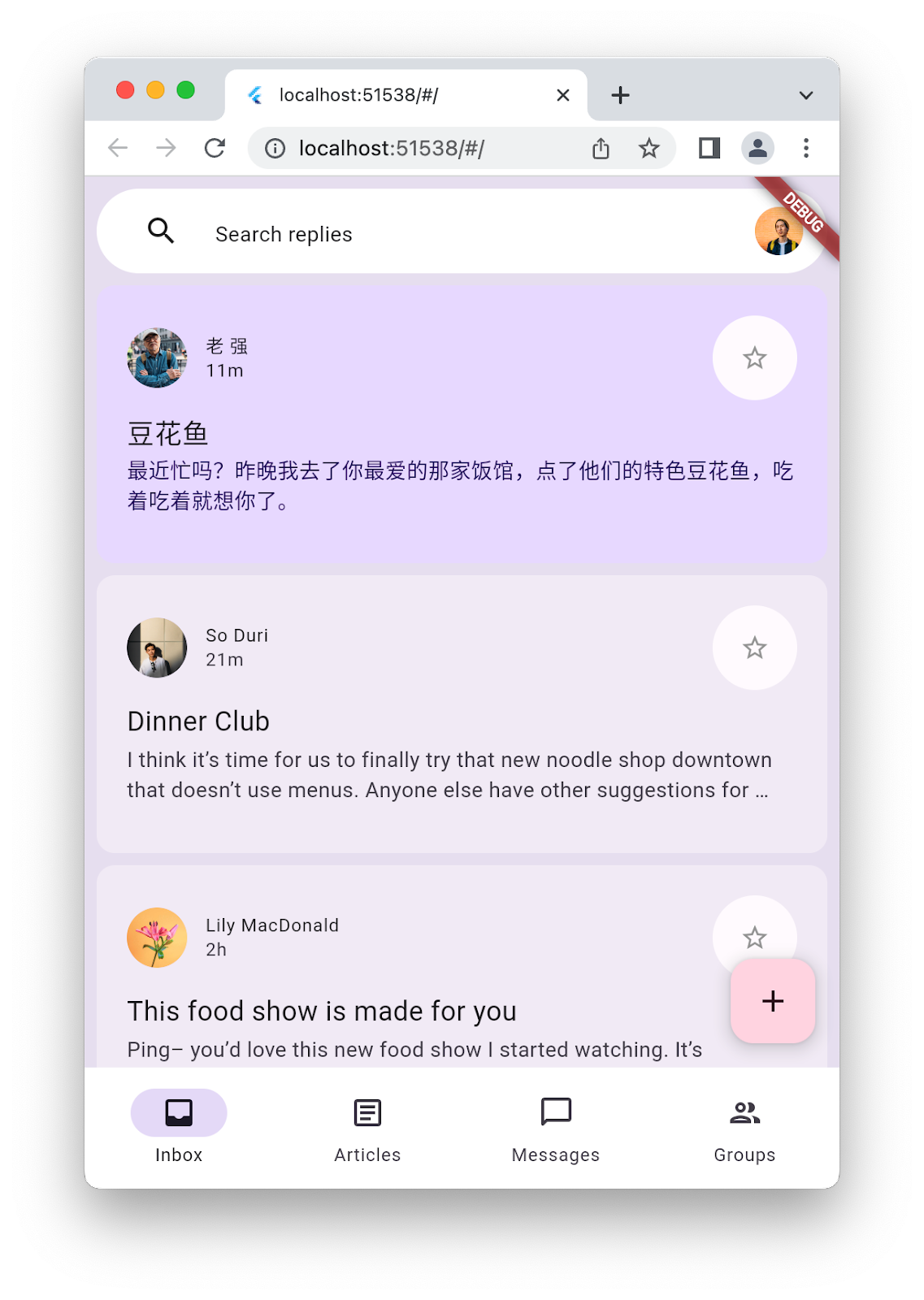
Sembra ragionevole in una configurazione ristretta, ma se allarghi la finestra o ruoti il simulatore dello smartphone in orizzontale, sembra un po' strano. Per risolvere il problema, inserisci un NavigationRail sul lato sinistro dello schermo quando l'applicazione è abbastanza larga. Questo aspetto viene trattato nel passaggio successivo.
6. Aggiungi un NavigationRail
Questo passaggio aggiunge un NavigationRail alla tua applicazione. L'idea è mostrare solo uno dei due widget di navigazione a seconda delle dimensioni dello schermo, il che significa che devi nascondere o mostrare NavigationBar quando necessario. Nella directory lib/widgets, crea un file disappearing_bottom_navigation_bar.dart e aggiungi il seguente codice:
lib/widgets/disappearing_bottom_navigation_bar.dart
import 'package:flutter/material.dart';
import '../destinations.dart';
class DisappearingBottomNavigationBar extends StatelessWidget {
const DisappearingBottomNavigationBar({
super.key,
required this.selectedIndex,
this.onDestinationSelected,
});
final int selectedIndex;
final ValueChanged<int>? onDestinationSelected;
@override
Widget build(BuildContext context) {
return NavigationBar(
elevation: 0,
backgroundColor: Colors.white,
destinations: destinations.map<NavigationDestination>((d) {
return NavigationDestination(icon: Icon(d.icon), label: d.label);
}).toList(),
selectedIndex: selectedIndex,
onDestinationSelected: onDestinationSelected,
);
}
}
Nella stessa directory, aggiungi un altro file denominato disappearing_navigation_rail.dart con il seguente codice:
lib/widgets/disappearing_navigation_rail.dart
import 'package:flutter/material.dart';
import '../destinations.dart';
class DisappearingNavigationRail extends StatelessWidget {
const DisappearingNavigationRail({
super.key,
required this.backgroundColor,
required this.selectedIndex,
this.onDestinationSelected,
});
final Color backgroundColor;
final int selectedIndex;
final ValueChanged<int>? onDestinationSelected;
@override
Widget build(BuildContext context) {
final colorScheme = Theme.of(context).colorScheme;
return NavigationRail(
selectedIndex: selectedIndex,
backgroundColor: backgroundColor,
onDestinationSelected: onDestinationSelected,
leading: Column(
children: [
IconButton(onPressed: () {}, icon: const Icon(Icons.menu)),
const SizedBox(height: 8),
FloatingActionButton(
shape: const RoundedRectangleBorder(
borderRadius: BorderRadius.all(Radius.circular(15)),
),
backgroundColor: colorScheme.tertiaryContainer,
foregroundColor: colorScheme.onTertiaryContainer,
onPressed: () {},
child: const Icon(Icons.add),
),
],
),
groupAlignment: -0.85,
destinations: destinations.map((d) {
return NavigationRailDestination(
icon: Icon(d.icon),
label: Text(d.label),
);
}).toList(),
);
}
}
Poiché gli idiomi di navigazione sono stati sottoposti a refactoring in widget dedicati, il file lib/main.dart richiede alcune modifiche:
lib/main.dart
import 'package:flutter/material.dart';
// Remove the destination.dart import, it's not required
import 'models/data.dart' as data;
import 'models/models.dart';
import 'widgets/disappearing_bottom_navigation_bar.dart'; // Add import
import 'widgets/disappearing_navigation_rail.dart'; // Add import
import 'widgets/email_list_view.dart';
void main() {
runApp(const MainApp());
}
class MainApp extends StatelessWidget {
const MainApp({super.key});
@override
Widget build(BuildContext context) {
return MaterialApp(
theme: ThemeData.light(),
home: Feed(currentUser: data.user_0),
);
}
}
class Feed extends StatefulWidget {
const Feed({super.key, required this.currentUser});
final User currentUser;
@override
State<Feed> createState() => _FeedState();
}
class _FeedState extends State<Feed> {
late final _colorScheme = Theme.of(context).colorScheme;
late final _backgroundColor = Color.alphaBlend(
_colorScheme.primary.withAlpha(36),
_colorScheme.surface,
);
int selectedIndex = 0;
// Add from here...
bool wideScreen = false;
@override
void didChangeDependencies() {
super.didChangeDependencies();
final double width = MediaQuery.of(context).size.width;
wideScreen = width > 600;
}
// ... to here.
@override
Widget build(BuildContext context) {
// Modify from here...
return Scaffold(
body: Row(
children: [
if (wideScreen)
DisappearingNavigationRail(
selectedIndex: selectedIndex,
backgroundColor: _backgroundColor,
onDestinationSelected: (index) {
setState(() {
selectedIndex = index;
});
},
),
Expanded(
child: Container(
color: _backgroundColor,
child: EmailListView(
selectedIndex: selectedIndex,
onSelected: (index) {
setState(() {
selectedIndex = index;
});
},
currentUser: widget.currentUser,
),
),
),
],
),
floatingActionButton: wideScreen
? null
: FloatingActionButton(
backgroundColor: _colorScheme.tertiaryContainer,
foregroundColor: _colorScheme.onTertiaryContainer,
onPressed: () {},
child: const Icon(Icons.add),
),
bottomNavigationBar: wideScreen
? null
: DisappearingBottomNavigationBar(
selectedIndex: selectedIndex,
onDestinationSelected: (index) {
setState(() {
selectedIndex = index;
});
},
),
);
// ... to here.
}
}
La prima modifica importante al file main.dart è l'aggiunta di uno stato wideScreen che si aggiorna ogni volta che l'utente ridimensiona il display, ad esempio ridimensionando una finestra del browser o ruotando lo smartphone. La modifica successiva modifica NavigationBar e FloatingActionButton in modo che dipendano dal fatto che l'app sia in modalità wideScreen. Infine, il NavigationRail viene introdotto in modo condizionale a sinistra se lo schermo è abbastanza largo. Esegui l'applicazione sul web o sul computer e ridimensiona lo schermo per mostrare i due diversi layout.
|
|
Avere due layout diversi è positivo, ma la transizione tra i due non è ottimale. Sostituire la barra con la guida (e viceversa) in modo più dinamico migliorerebbe notevolmente questa applicazione. Aggiungerai questa animazione nel passaggio successivo.
7. Animare le transizioni
La creazione di un'esperienza animata prevede la realizzazione di una serie di animazioni, con ogni componente coreografato in modo appropriato. Per questa animazione, inizia creando un nuovo file nella directory lib denominato animations.dart con le curve di animazione necessarie.
lib/animations.dart
import 'package:flutter/animation.dart';
class BarAnimation extends ReverseAnimation {
BarAnimation({required AnimationController parent})
: super(
CurvedAnimation(
parent: parent,
curve: const Interval(0, 1 / 5),
reverseCurve: const Interval(1 / 5, 4 / 5),
),
);
}
class OffsetAnimation extends CurvedAnimation {
OffsetAnimation({required super.parent})
: super(
curve: const Interval(
2 / 5,
3 / 5,
curve: Curves.easeInOutCubicEmphasized,
),
reverseCurve: Interval(
4 / 5,
1,
curve: Curves.easeInOutCubicEmphasized.flipped,
),
);
}
class RailAnimation extends CurvedAnimation {
RailAnimation({required super.parent})
: super(
curve: const Interval(0 / 5, 4 / 5),
reverseCurve: const Interval(3 / 5, 1),
);
}
class RailFabAnimation extends CurvedAnimation {
RailFabAnimation({required super.parent})
: super(curve: const Interval(3 / 5, 1));
}
class ScaleAnimation extends CurvedAnimation {
ScaleAnimation({required super.parent})
: super(
curve: const Interval(
3 / 5,
4 / 5,
curve: Curves.easeInOutCubicEmphasized,
),
reverseCurve: Interval(
3 / 5,
1,
curve: Curves.easeInOutCubicEmphasized.flipped,
),
);
}
class ShapeAnimation extends CurvedAnimation {
ShapeAnimation({required super.parent})
: super(
curve: const Interval(
2 / 5,
3 / 5,
curve: Curves.easeInOutCubicEmphasized,
),
);
}
class SizeAnimation extends CurvedAnimation {
SizeAnimation({required super.parent})
: super(
curve: const Interval(
0 / 5,
3 / 5,
curve: Curves.easeInOutCubicEmphasized,
),
reverseCurve: Interval(
2 / 5,
1,
curve: Curves.easeInOutCubicEmphasized.flipped,
),
);
}
Lo sviluppo di queste curve richiede un'iterazione, che la ricarica dinamica di Flutter semplifica notevolmente. Per utilizzare queste animazioni, sono necessarie alcune transizioni. Crea una sottodirectory nella directory lib denominata transitions e aggiungi un file denominato bottom_bar_transition.dart con il seguente codice:
lib/transitions/bottom_bar_transition.dart
import 'package:flutter/material.dart';
import '../animations.dart';
class BottomBarTransition extends StatefulWidget {
const BottomBarTransition({
super.key,
required this.animation,
required this.backgroundColor,
required this.child,
});
final Animation<double> animation;
final Color backgroundColor;
final Widget child;
@override
State<BottomBarTransition> createState() => _BottomBarTransition();
}
class _BottomBarTransition extends State<BottomBarTransition> {
late final Animation<Offset> offsetAnimation = Tween<Offset>(
begin: const Offset(0, 1),
end: Offset.zero,
).animate(OffsetAnimation(parent: widget.animation));
late final Animation<double> heightAnimation = Tween<double>(
begin: 0,
end: 1,
).animate(SizeAnimation(parent: widget.animation));
@override
Widget build(BuildContext context) {
return ClipRect(
child: DecoratedBox(
decoration: BoxDecoration(color: widget.backgroundColor),
child: Align(
alignment: Alignment.topLeft,
heightFactor: heightAnimation.value,
child: FractionalTranslation(
translation: offsetAnimation.value,
child: widget.child,
),
),
),
);
}
}
Aggiungi un altro file alla directory lib/transitions denominato nav_rail_transition.dart e aggiungi il seguente codice:
lib/transitions/nav_rail_transition.dart
import 'package:flutter/material.dart';
import '../animations.dart';
class NavRailTransition extends StatefulWidget {
const NavRailTransition({
super.key,
required this.animation,
required this.backgroundColor,
required this.child,
});
final Animation<double> animation;
final Widget child;
final Color backgroundColor;
@override
State<NavRailTransition> createState() => _NavRailTransitionState();
}
class _NavRailTransitionState extends State<NavRailTransition> {
// The animations are only rebuilt by this method when the text
// direction changes because this widget only depends on Directionality.
late final bool ltr = Directionality.of(context) == TextDirection.ltr;
late final Animation<Offset> offsetAnimation = Tween<Offset>(
begin: ltr ? const Offset(-1, 0) : const Offset(1, 0),
end: Offset.zero,
).animate(OffsetAnimation(parent: widget.animation));
late final Animation<double> widthAnimation = Tween<double>(
begin: 0,
end: 1,
).animate(SizeAnimation(parent: widget.animation));
@override
Widget build(BuildContext context) {
return ClipRect(
child: DecoratedBox(
decoration: BoxDecoration(color: widget.backgroundColor),
child: AnimatedBuilder(
animation: widthAnimation,
builder: (context, child) {
return Align(
alignment: Alignment.topLeft,
widthFactor: widthAnimation.value,
child: FractionalTranslation(
translation: offsetAnimation.value,
child: widget.child,
),
);
},
),
),
);
}
}
Questi due widget di transizione avvolgono i widget della barra e del riquadro di navigazione per animarne la comparsa e la scomparsa. Per utilizzare questi due widget di transizione, aggiorna due widget, a partire da disappearing_bottom_navigation_bar.dart:
lib/widgets/disappearing_bottom_navigation_bar.dart
import 'package:flutter/material.dart';
import '../animations.dart'; // Add this import
import '../destinations.dart';
import '../transitions/bottom_bar_transition.dart'; // Add this import
class DisappearingBottomNavigationBar extends StatelessWidget {
const DisappearingBottomNavigationBar({
super.key,
required this.barAnimation, // Add this parameter
required this.selectedIndex,
this.onDestinationSelected,
});
final BarAnimation barAnimation; // Add this variable
final int selectedIndex;
final ValueChanged<int>? onDestinationSelected;
@override
Widget build(BuildContext context) {
// Modify from here...
return BottomBarTransition(
animation: barAnimation,
backgroundColor: Colors.white,
child: NavigationBar(
elevation: 0,
backgroundColor: Colors.white,
destinations: destinations.map<NavigationDestination>((d) {
return NavigationDestination(icon: Icon(d.icon), label: d.label);
}).toList(),
selectedIndex: selectedIndex,
onDestinationSelected: onDestinationSelected,
),
);
// ... to here.
}
}
La modifica precedente aggiunge una delle animazioni e integra una transizione. In questo modo puoi controllare la modalità di visualizzazione e scomparsa della barra di navigazione.
Poi, modifica disappearing_navigation_rail.dart come segue:
lib/widgets/disappearing_navigation_rail.dart
import 'package:flutter/material.dart';
import '../animations.dart'; // Add this import
import '../destinations.dart';
import '../transitions/nav_rail_transition.dart'; // Add this import
import 'animated_floating_action_button.dart'; // Add this import
class DisappearingNavigationRail extends StatelessWidget {
const DisappearingNavigationRail({
super.key,
required this.railAnimation, // Add this parameter
required this.railFabAnimation, // Add this parameter
required this.backgroundColor,
required this.selectedIndex,
this.onDestinationSelected,
});
final RailAnimation railAnimation; // Add this variable
final RailFabAnimation railFabAnimation; // Add this variable
final Color backgroundColor;
final int selectedIndex;
final ValueChanged<int>? onDestinationSelected;
@override
Widget build(BuildContext context) {
// Delete colorScheme
// Modify from here ...
return NavRailTransition(
animation: railAnimation,
backgroundColor: backgroundColor,
child: NavigationRail(
selectedIndex: selectedIndex,
backgroundColor: backgroundColor,
onDestinationSelected: onDestinationSelected,
leading: Column(
children: [
IconButton(onPressed: () {}, icon: const Icon(Icons.menu)),
const SizedBox(height: 8),
AnimatedFloatingActionButton(
animation: railFabAnimation,
elevation: 0,
onPressed: () {},
child: const Icon(Icons.add),
),
],
),
groupAlignment: -0.85,
destinations: destinations.map((d) {
return NavigationRailDestination(
icon: Icon(d.icon),
label: Text(d.label),
);
}).toList(),
),
);
// ... to here.
}
}
Durante l'inserimento del codice precedente, probabilmente hai visualizzato una serie di avvisi di errore relativi a un widget non definito, ovvero FloatingActionButton. Per risolvere il problema, aggiungi un file denominato animated_floating_action_button.dart a lib/widgets con il seguente codice:
lib/widgets/animated_floating_action_button.dart
import 'dart:ui';
import 'package:flutter/material.dart';
import '../animations.dart';
class AnimatedFloatingActionButton extends StatefulWidget {
const AnimatedFloatingActionButton({
super.key,
required this.animation,
this.elevation,
this.onPressed,
this.child,
});
final Animation<double> animation;
final VoidCallback? onPressed;
final Widget? child;
final double? elevation;
@override
State<AnimatedFloatingActionButton> createState() =>
_AnimatedFloatingActionButton();
}
class _AnimatedFloatingActionButton
extends State<AnimatedFloatingActionButton> {
late final ColorScheme _colorScheme = Theme.of(context).colorScheme;
late final Animation<double> _scaleAnimation = ScaleAnimation(
parent: widget.animation,
);
late final Animation<double> _shapeAnimation = ShapeAnimation(
parent: widget.animation,
);
@override
Widget build(BuildContext context) {
return ScaleTransition(
scale: _scaleAnimation,
child: FloatingActionButton(
elevation: widget.elevation,
shape: RoundedRectangleBorder(
borderRadius: BorderRadius.all(
Radius.circular(lerpDouble(30, 15, _shapeAnimation.value)!),
),
),
backgroundColor: _colorScheme.tertiaryContainer,
foregroundColor: _colorScheme.onTertiaryContainer,
onPressed: widget.onPressed,
child: widget.child,
),
);
}
}
Per applicare queste modifiche all'applicazione, aggiorna il file main.dart come segue:
lib/main.dart
import 'package:flutter/material.dart';
import 'animations.dart'; // Add this import
import 'models/data.dart' as data;
import 'models/models.dart';
import 'widgets/animated_floating_action_button.dart'; // Add this import
import 'widgets/disappearing_bottom_navigation_bar.dart';
import 'widgets/disappearing_navigation_rail.dart';
import 'widgets/email_list_view.dart';
void main() {
runApp(const MainApp());
}
class MainApp extends StatelessWidget {
const MainApp({super.key});
@override
Widget build(BuildContext context) {
return MaterialApp(
theme: ThemeData.light(),
home: Feed(currentUser: data.user_0),
);
}
}
class Feed extends StatefulWidget {
const Feed({super.key, required this.currentUser});
final User currentUser;
@override
State<Feed> createState() => _FeedState();
}
class _FeedState extends State<Feed> with SingleTickerProviderStateMixin {
late final _colorScheme = Theme.of(context).colorScheme;
late final _backgroundColor = Color.alphaBlend(
_colorScheme.primary.withAlpha(36),
_colorScheme.surface,
);
// Add from here...
late final _controller = AnimationController(
duration: const Duration(milliseconds: 1000),
reverseDuration: const Duration(milliseconds: 1250),
value: 0,
vsync: this,
);
late final _railAnimation = RailAnimation(parent: _controller);
late final _railFabAnimation = RailFabAnimation(parent: _controller);
late final _barAnimation = BarAnimation(parent: _controller);
// ... to here.
int selectedIndex = 0;
// Remove wideScreen
bool controllerInitialized = false; // Add this variable
@override
void didChangeDependencies() {
super.didChangeDependencies();
final double width = MediaQuery.of(context).size.width;
// Remove wideScreen reference
// Add from here ...
final AnimationStatus status = _controller.status;
if (width > 600) {
if (status != AnimationStatus.forward &&
status != AnimationStatus.completed) {
_controller.forward();
}
} else {
if (status != AnimationStatus.reverse &&
status != AnimationStatus.dismissed) {
_controller.reverse();
}
}
if (!controllerInitialized) {
controllerInitialized = true;
_controller.value = width > 600 ? 1 : 0;
}
// ... to here.
}
// Add from here ...
@override
void dispose() {
_controller.dispose();
super.dispose();
}
// ... to here.
@override
Widget build(BuildContext context) {
// Modify from here ...
return AnimatedBuilder(
animation: _controller,
builder: (context, _) {
return Scaffold(
body: Row(
children: [
DisappearingNavigationRail(
railAnimation: _railAnimation,
railFabAnimation: _railFabAnimation,
selectedIndex: selectedIndex,
backgroundColor: _backgroundColor,
onDestinationSelected: (index) {
setState(() {
selectedIndex = index;
});
},
),
Expanded(
child: Container(
color: _backgroundColor,
child: EmailListView(
selectedIndex: selectedIndex,
onSelected: (index) {
setState(() {
selectedIndex = index;
});
},
currentUser: widget.currentUser,
),
),
),
],
),
floatingActionButton: AnimatedFloatingActionButton(
animation: _barAnimation,
onPressed: () {},
child: const Icon(Icons.add),
),
bottomNavigationBar: DisappearingBottomNavigationBar(
barAnimation: _barAnimation,
selectedIndex: selectedIndex,
onDestinationSelected: (index) {
setState(() {
selectedIndex = index;
});
},
),
);
},
);
// ... to here.
}
}
Esegui l'app. Inizialmente, dovrebbe avere lo stesso aspetto di prima. Modifica le dimensioni dello schermo per vedere l'interfaccia utente che passa dalla barra di navigazione alla barra laterale di navigazione, a seconda delle dimensioni. Il movimento di queste transizioni ora dovrebbe apparire fluido e dinamico. Utilizza il ricaricamento rapido per modificare le curve di animazione utilizzate e vedere come cambia l'aspetto dell'applicazione.
8. Aggiungere un elenco con visualizzazione dettagliata
Come bonus, un'app di messaggistica è un ottimo posto per mostrare un elenco con layout dettagliato, ma solo se il display è abbastanza ampio. Inizia aggiungendo un file in lib/widgets denominato reply_list_view.dart e compilalo con il seguente codice:
lib/widgets/reply_list_view.dart
import 'package:flutter/material.dart';
import '../models/data.dart' as data;
import 'email_widget.dart';
class ReplyListView extends StatelessWidget {
const ReplyListView({super.key});
@override
Widget build(BuildContext context) {
return Padding(
padding: const EdgeInsets.only(right: 8.0),
child: ListView(
children: [
const SizedBox(height: 8),
...List.generate(data.replies.length, (index) {
return Padding(
padding: const EdgeInsets.only(bottom: 8.0),
child: EmailWidget(
email: data.replies[index],
isPreview: false,
isThreaded: true,
showHeadline: index == 0,
),
);
}),
],
),
);
}
}
Poi, in lib/transitions aggiungi un list_detail_transition.dart e compilalo con il seguente codice:
lib/transitions/list_detail_transition.dart
import 'dart:ui';
import 'package:flutter/material.dart';
import '../animations.dart';
class ListDetailTransition extends StatefulWidget {
const ListDetailTransition({
super.key,
required this.animation,
required this.one,
required this.two,
});
final Animation<double> animation;
final Widget one;
final Widget two;
@override
State<ListDetailTransition> createState() => _ListDetailTransitionState();
}
class _ListDetailTransitionState extends State<ListDetailTransition> {
Animation<double> widthAnimation = const AlwaysStoppedAnimation(0);
late final Animation<double> sizeAnimation = SizeAnimation(
parent: widget.animation,
);
late final Animation<Offset> offsetAnimation = Tween<Offset>(
begin: const Offset(1, 0),
end: Offset.zero,
).animate(OffsetAnimation(parent: sizeAnimation));
double currentFlexFactor = 0;
@override
void didChangeDependencies() {
super.didChangeDependencies();
final double width = MediaQuery.of(context).size.width;
double nextFlexFactor = switch (width) {
>= 800 && < 1200 => lerpDouble(1000, 2000, (width - 800) / 400)!,
>= 1200 && < 1600 => lerpDouble(2000, 3000, (width - 1200) / 400)!,
>= 1600 => 3000,
_ => 1000,
};
if (nextFlexFactor == currentFlexFactor) {
return;
}
if (currentFlexFactor == 0) {
widthAnimation = Tween<double>(
begin: 0,
end: nextFlexFactor,
).animate(sizeAnimation);
} else {
final TweenSequence<double> sequence = TweenSequence([
if (sizeAnimation.value > 0) ...[
TweenSequenceItem(
tween: Tween(begin: 0, end: widthAnimation.value),
weight: sizeAnimation.value,
),
],
if (sizeAnimation.value < 1) ...[
TweenSequenceItem(
tween: Tween(begin: widthAnimation.value, end: nextFlexFactor),
weight: 1 - sizeAnimation.value,
),
],
]);
widthAnimation = sequence.animate(sizeAnimation);
}
currentFlexFactor = nextFlexFactor;
}
@override
Widget build(BuildContext context) {
return widthAnimation.value.toInt() == 0
? widget.one
: Row(
children: [
Flexible(flex: 1000, child: widget.one),
Flexible(
flex: widthAnimation.value.toInt(),
child: FractionalTranslation(
translation: offsetAnimation.value,
child: widget.two,
),
),
],
);
}
}
Integra questi contenuti nell'app aggiornando lib/main.dart come segue:
lib/main.dart
import 'package:flutter/material.dart';
import 'animations.dart';
import 'models/data.dart' as data;
import 'models/models.dart';
import 'transitions/list_detail_transition.dart'; // Add import
import 'widgets/animated_floating_action_button.dart';
import 'widgets/disappearing_bottom_navigation_bar.dart';
import 'widgets/disappearing_navigation_rail.dart';
import 'widgets/email_list_view.dart';
import 'widgets/reply_list_view.dart'; // Add import
void main() {
runApp(const MainApp());
}
class MainApp extends StatelessWidget {
const MainApp({super.key});
@override
Widget build(BuildContext context) {
return MaterialApp(
theme: ThemeData.light(),
home: Feed(currentUser: data.user_0),
);
}
}
class Feed extends StatefulWidget {
const Feed({super.key, required this.currentUser});
final User currentUser;
@override
State<Feed> createState() => _FeedState();
}
class _FeedState extends State<Feed> with SingleTickerProviderStateMixin {
late final _colorScheme = Theme.of(context).colorScheme;
late final _backgroundColor = Color.alphaBlend(
_colorScheme.primary.withAlpha(36),
_colorScheme.surface,
);
late final _controller = AnimationController(
duration: const Duration(milliseconds: 1000),
reverseDuration: const Duration(milliseconds: 1250),
value: 0,
vsync: this,
);
late final _railAnimation = RailAnimation(parent: _controller);
late final _railFabAnimation = RailFabAnimation(parent: _controller);
late final _barAnimation = BarAnimation(parent: _controller);
int selectedIndex = 0;
bool controllerInitialized = false;
@override
void didChangeDependencies() {
super.didChangeDependencies();
final double width = MediaQuery.of(context).size.width;
final AnimationStatus status = _controller.status;
if (width > 600) {
if (status != AnimationStatus.forward &&
status != AnimationStatus.completed) {
_controller.forward();
}
} else {
if (status != AnimationStatus.reverse &&
status != AnimationStatus.dismissed) {
_controller.reverse();
}
}
if (!controllerInitialized) {
controllerInitialized = true;
_controller.value = width > 600 ? 1 : 0;
}
}
@override
void dispose() {
_controller.dispose();
super.dispose();
}
@override
Widget build(BuildContext context) {
return AnimatedBuilder(
animation: _controller,
builder: (context, _) {
return Scaffold(
body: Row(
children: [
DisappearingNavigationRail(
railAnimation: _railAnimation,
railFabAnimation: _railFabAnimation,
selectedIndex: selectedIndex,
backgroundColor: _backgroundColor,
onDestinationSelected: (index) {
setState(() {
selectedIndex = index;
});
},
),
Expanded(
child: Container(
color: _backgroundColor,
// Update from here ...
child: ListDetailTransition(
animation: _railAnimation,
one: EmailListView(
selectedIndex: selectedIndex,
onSelected: (index) {
setState(() {
selectedIndex = index;
});
},
currentUser: widget.currentUser,
),
two: const ReplyListView(),
),
// ... to here.
),
),
],
),
floatingActionButton: AnimatedFloatingActionButton(
animation: _barAnimation,
onPressed: () {},
child: const Icon(Icons.add),
),
bottomNavigationBar: DisappearingBottomNavigationBar(
barAnimation: _barAnimation,
selectedIndex: selectedIndex,
onDestinationSelected: (index) {
setState(() {
selectedIndex = index;
});
},
),
);
},
);
}
}
Esegui l'app per visualizzare tutto. Hai lo stile Material 3 e l'animazione tra layout diversi in un'app che rappresenta un'applicazione reale. Dovrebbe avere il seguente aspetto:
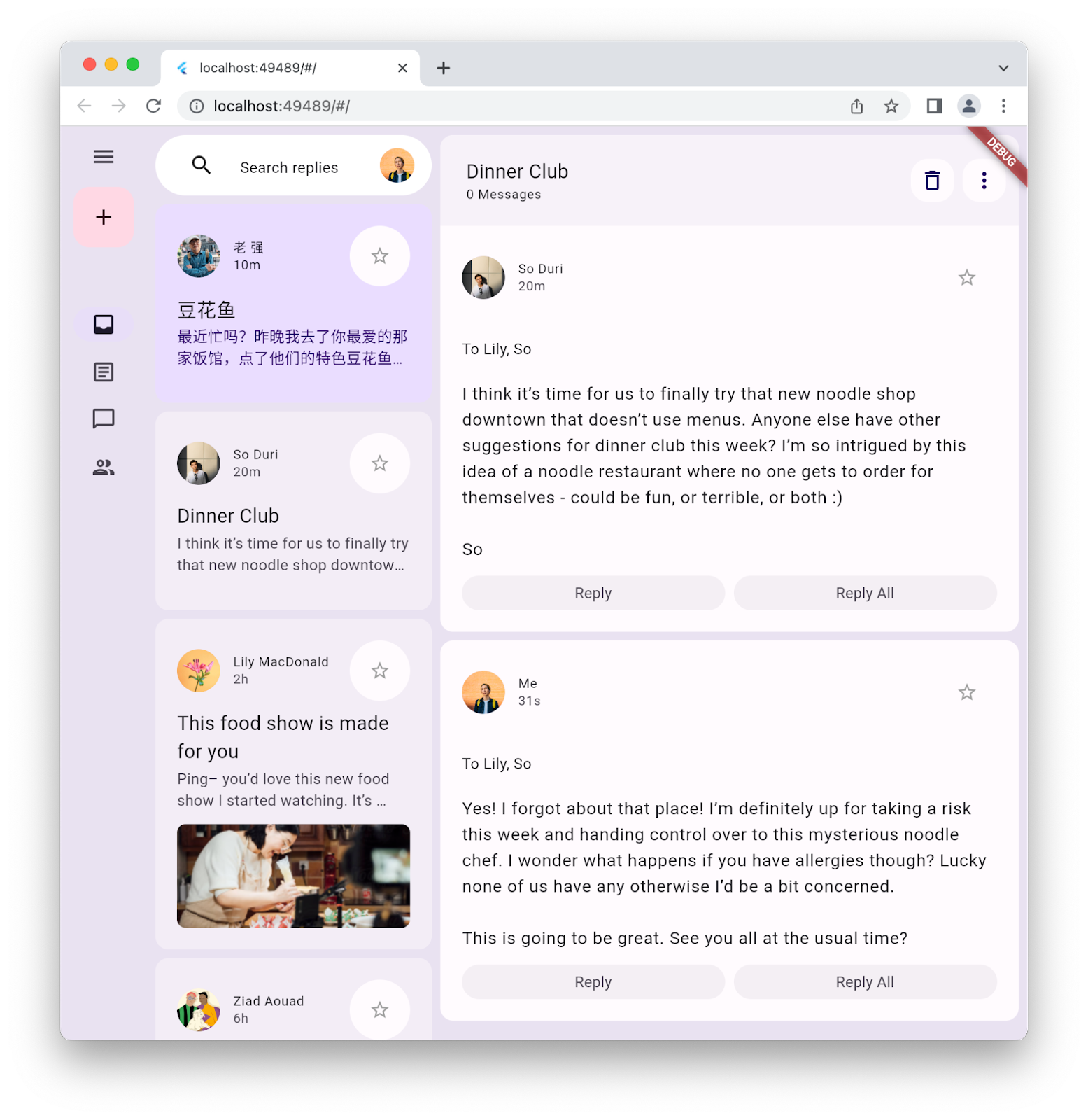
9. Complimenti
Congratulazioni, hai creato la tua prima app Flutter Material 3.
Per esaminare tutti i passaggi di questo codelab in codice, consulta il repository GitHub dei codelab di Flutter.
Passaggi successivi
Dai un'occhiata ad alcuni di questi codelab…
- Creare un gioco con Flutter e Flame
- Trasforma la tua app Flutter da noiosa a bella
- Utilizzare FFI in un plug-in Flutter
Letture aggiuntive
- Scopri di più sugli aggiornamenti di Material 3 in Flutter
- Consulta la documentazione di Flutter Material 3
- Esamina tutte le risorse di Material 3