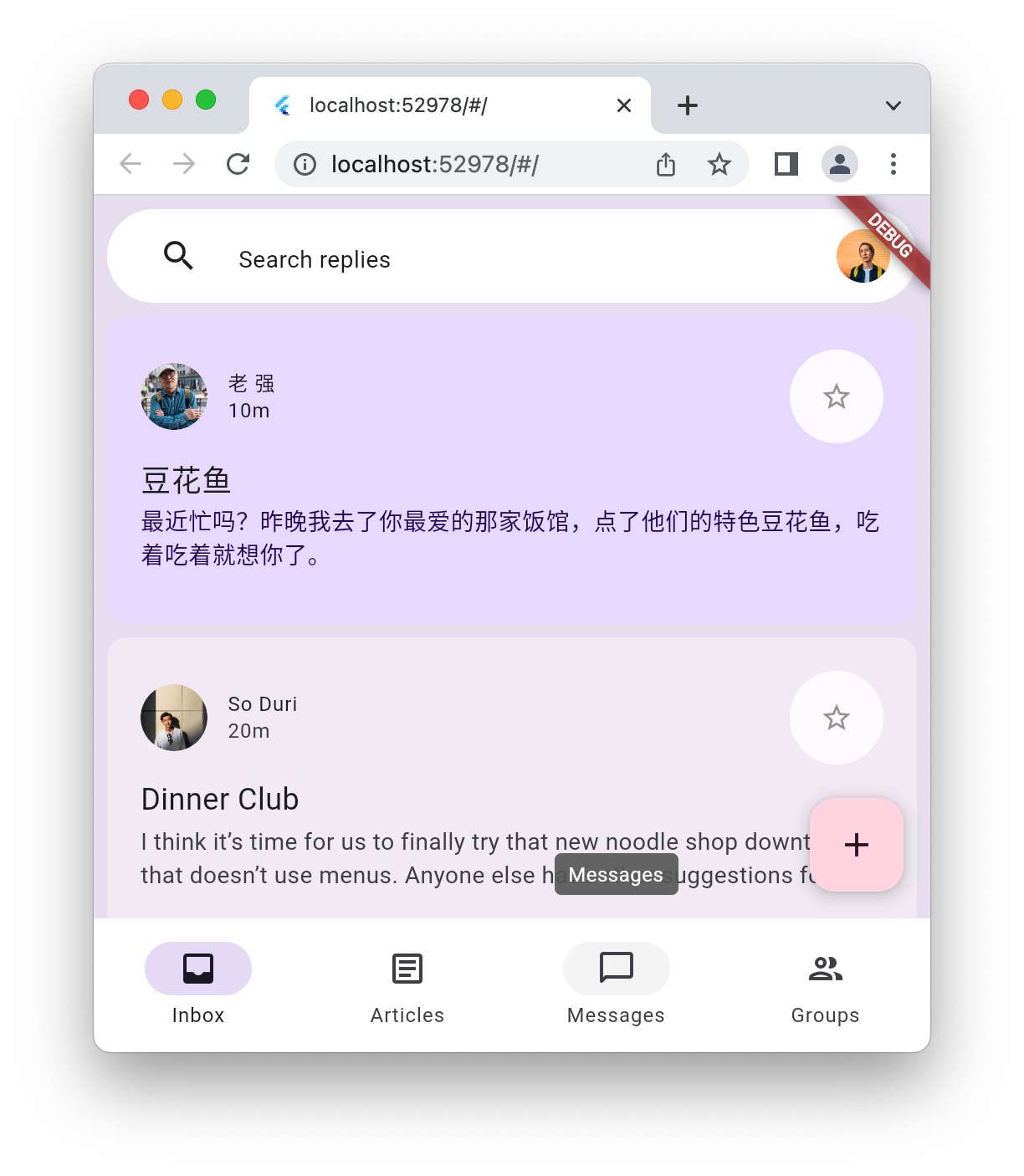Bu codelab hakkında
1. Giriş
Materyal 3, Google'ın açık kaynak tasarım sisteminin en son sürümüdür. Flutter, Material 3'ü kullanarak güzel uygulamalar oluşturmaya yönelik desteğini genişletiyor. Bu codelab'de, boş bir Flutter uygulamasıyla başlayıp Flutter ile Material 3'ü kullanarak tamamen stilize edilmiş ve animasyonlu bir uygulama oluşturursunuz.
Ne oluşturacaksınız?
Bu codelab'de, mesajlaşma uygulamasının bir simülasyonunu oluşturacaksınız. Uygulamanız şunları yapabilecek:
- Masaüstünde veya mobil cihazlarda çalışabilmesi için uyarlanabilir tasarım kullanın.
- Farklı düzenler arasında sorunsuz bir şekilde geçiş yapmak için animasyon kullanın.
- Etkileyici bir stil için Material 3'ü kullanın.
- Android, iOS, web, Windows, Linux ve macOS'te çalışır.
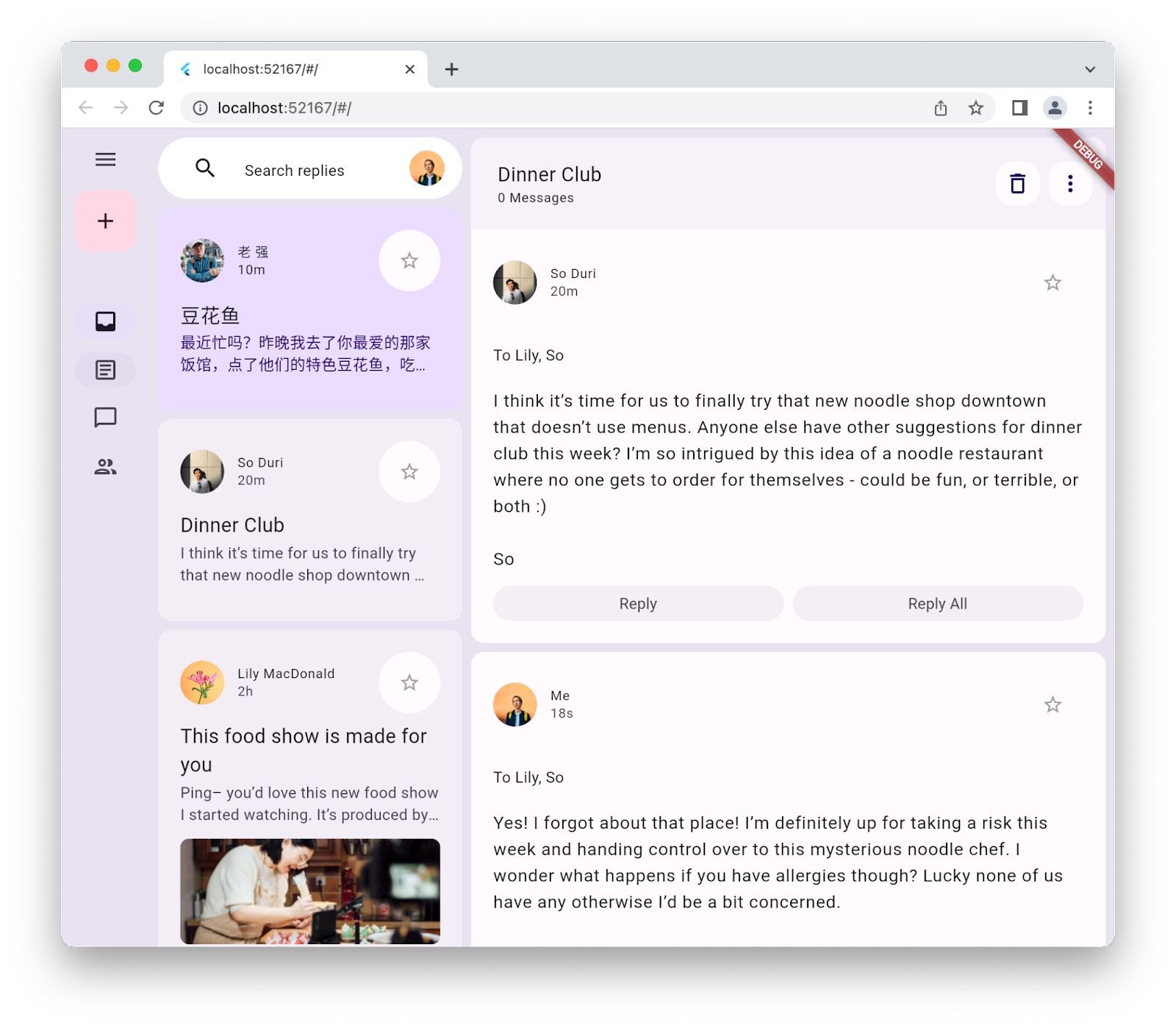
Bu codelab, Flutter ile Material 3'e odaklanmaktadır. Alakalı olmayan kavramlar ve kod blokları işaretlenmiştir ve yalnızca kopyalayıp yapıştırmanız için kullanımınıza sunulmuştur.
2. Flutter ortamınızı ayarlama
İhtiyacınız olanlar
- Flutter SDK'sı
- VS Code veya Android Studio gibi bir düzenleyici.
Bu codelab, Android, iOS, web, Windows, Linux ve macOS'te dağıtılmak üzere test edilmiştir. Bu dağıtım hedeflerinden bazılarına dağıtım yapabilmek için ek yazılım yüklemeniz gerekir. Platformunuzun doğru şekilde ayarlanıp ayarlanmadığını anlamak için flutter doctor komutunu çalıştırabilirsiniz.
$ flutter doctor Doctor summary (to see all details, run flutter doctor -v): [✓] Flutter (Channel stable, 3.32.1, on macOS 15.5 24F74 darwin-arm64, locale en-AU) [✓] Android toolchain - develop for Android devices (Android SDK version 36.0.0) [✓] Xcode - develop for iOS and macOS (Xcode 16.3) [✓] Chrome - develop for the web [✓] Android Studio (version 2024.2) [✓] IntelliJ IDEA Community Edition (version 2024.3.1.1) [✓] VS Code (version 1.100.3) [✓] Connected device (3 available) [✓] Network resources • No issues found!
Çıktıda, seçtiğiniz dağıtım hedefini etkileyen sorunlar listelenmişse daha ayrıntılı bilgi edinmek için flutter doctor -v'ü çalıştırın. flutter doctor -v tarafından listelenen adımları denedikten sonra sorunu çözemezseniz Flutter topluluğu ile iletişime geçebilirsiniz.
3. Başlarken
Boş bir Flutter uygulaması oluşturma
Çoğu Flutter geliştiricisi, flutter create ile temel bir "düğme tıklamalarını sayma" uygulaması oluşturur ve ardından birkaç dakika boyunca gereksiz olanları kaldırır. Uygulamayı çalıştırmak için gereken en temel öğeleri içeren boş bir Flutter projesi (--empty parametresini kullanarak) oluşturabilirsiniz.
$ flutter create animated_responsive_layout --empty Creating project animated_responsive_layout... Resolving dependencies in `animated_responsive_layout`... Downloading packages... Got dependencies in `animated_responsive_layout`. Wrote 129 files. All done! You can find general documentation for Flutter at: https://docs.flutter.dev/ Detailed API documentation is available at: https://api.flutter.dev/ If you prefer video documentation, consider: https://www.youtube.com/c/flutterdev In order to run your empty application, type: $ cd animated_responsive_layout $ flutter run Your empty application code is in animated_responsive_layout/lib/main.dart.
Bu kodu kod düzenleyiciniz üzerinden veya doğrudan komut satırından çalıştırabilirsiniz. Yüklediğiniz araç zincirlerine ve çalıştırdığınız simülatörlere veya emülatörlere bağlı olarak, uygulamanın hangi dağıtım hedefinde çalışacağına karar vermeniz istenebilir. Örneğin, "Chrome" seçeneğini belirleyerek boş uygulamayı bir web tarayıcısında çalıştırmayı nasıl seçebileceğiniz aşağıda açıklanmıştır.
$ cd animated_responsive_layout $ flutter run Connected devices: macOS (desktop) • macos • darwin-arm64 • macOS 15.5 24F74 darwin-arm64 Chrome (web) • chrome • web-javascript • Google Chrome 137.0.7151.56 [1]: macOS (macos) [2]: Chrome (chrome) Please choose one (or "q" to quit): 2 Launching lib/main.dart on Chrome in debug mode... Waiting for connection from debug service on Chrome... 6.4s This app is linked to the debug service: ws://127.0.0.1:60848/AM68Aq_ZiB8=/ws Debug service listening on ws://127.0.0.1:60848/AM68Aq_ZiB8=/ws Flutter run key commands. R Hot restart. h List all available interactive commands. d Detach (terminate "flutter run" but leave application running). c Clear the screen q Quit (terminate the application on the device). A Dart VM Service on Chrome is available at: http://127.0.0.1:60848/AM68Aq_ZiB8= The Flutter DevTools debugger and profiler on Chrome is available at: http://127.0.0.1:9100?uri=http://127.0.0.1:60848/AM68Aq_ZiB8= Application finished.
Bu senaryoda, boş uygulamanın Chrome web tarayıcısında çalıştığını görürsünüz. Ayrıca Android, iOS veya masaüstü işletim sisteminizde çalıştırmayı da seçebilirsiniz.

4. Mesajlaşma uygulaması oluşturma
Avatar oluşturma
Her mesajlaşma uygulamasının kullanıcılarının resimlerine ihtiyacı vardır. Bu resimler kullanıcıları temsil eder ve avatar olarak adlandırılır. Ardından, proje ağacının en üstünde bir öğe dizini oluşturun ve bu dizini bu kod laboratuvarının git deposundaki bir dizi resimle doldurun. Bunu yapmanın bir yolu, wget komut satırı aracını aşağıdaki gibi kullanmaktır.
$ mkdir assets
$ cd assets
$ for name in avatar_1 avatar_2 avatar_3 avatar_4 \
avatar_5 avatar_6 avatar_7 thumbnail_1; \
do wget https://raw.githubusercontent.com/flutter/codelabs/main/animated-responsive-layout/step_04/assets/$name.png ; \
done
Bu işlem, aşağıdaki resimleri uygulamanızın assets dizinine indirir:
|
|
|
|
|
|
|
|
|
|
|
|
|
|
|
|
Avatar resim öğeleriniz hazır olduğunda bunları pubspec.yaml dosyasına aşağıdaki gibi eklemeniz gerekir:
pubspec.yaml
name: animated_responsive_layout
description: "A new Flutter project."
publish_to: 'none'
version: 0.1.0
environment:
sdk: ^3.8.0
dependencies:
flutter:
sdk: flutter
dev_dependencies:
flutter_test:
sdk: flutter
flutter_lints: ^5.0.0
flutter:
uses-material-design: true
# Add from here...
assets:
- assets/avatar_1.png
- assets/avatar_2.png
- assets/avatar_3.png
- assets/avatar_4.png
- assets/avatar_5.png
- assets/avatar_6.png
- assets/avatar_7.png
- assets/thumbnail_1.png
# ... to here.
Uygulamanın görüntülediği mesajlar için bir veri kaynağı gerekir. Projenizin lib dizininde models alt dizini oluşturun. Bunu komut satırında mkdir ile veya tercih ettiğiniz metin düzenleyicide yapabilirsiniz. lib/models dizininde aşağıdaki içeriğe sahip bir models.dart dosyası oluşturun:
lib/models/models.dart
class Attachment {
const Attachment({required this.url});
final String url;
}
class Email {
const Email({
required this.sender,
required this.recipients,
required this.subject,
required this.content,
this.replies = 0,
this.attachments = const [],
});
final User sender;
final List<User> recipients;
final String subject;
final String content;
final List<Attachment> attachments;
final double replies;
}
class Name {
const Name({required this.first, required this.last});
final String first;
final String last;
String get fullName => '$first $last';
}
class User {
const User({
required this.name,
required this.avatarUrl,
required this.lastActive,
});
final Name name;
final String avatarUrl;
final DateTime lastActive;
}
Verilerin şekliyle ilgili bir tanımınıza sahip olduğunuza göre, lib/models dizininde aşağıdaki içeriğe sahip bir data.dart dosyası oluşturun:
lib/models/data.dart
import 'models.dart';
final User user_0 = User(
name: const Name(first: 'Me', last: ''),
avatarUrl: 'assets/avatar_1.png',
lastActive: DateTime.now(),
);
final User user_1 = User(
name: const Name(first: '老', last: '强'),
avatarUrl: 'assets/avatar_2.png',
lastActive: DateTime.now().subtract(const Duration(minutes: 10)),
);
final User user_2 = User(
name: const Name(first: 'So', last: 'Duri'),
avatarUrl: 'assets/avatar_3.png',
lastActive: DateTime.now().subtract(const Duration(minutes: 20)),
);
final User user_3 = User(
name: const Name(first: 'Lily', last: 'MacDonald'),
avatarUrl: 'assets/avatar_4.png',
lastActive: DateTime.now().subtract(const Duration(hours: 2)),
);
final User user_4 = User(
name: const Name(first: 'Ziad', last: 'Aouad'),
avatarUrl: 'assets/avatar_5.png',
lastActive: DateTime.now().subtract(const Duration(hours: 6)),
);
final List<Email> emails = [
Email(
sender: user_1,
recipients: [],
subject: '豆花鱼',
content: '最近忙吗?昨晚我去了你最爱的那家饭馆,点了他们的特色豆花鱼,吃着吃着就想你了。',
),
Email(
sender: user_2,
recipients: [],
subject: 'Dinner Club',
content:
'I think it's time for us to finally try that new noodle shop downtown that doesn't use menus. Anyone else have other suggestions for dinner club this week? I'm so intrigued by this idea of a noodle restaurant where no one gets to order for themselves - could be fun, or terrible, or both :)\n\nSo',
),
Email(
sender: user_3,
recipients: [],
subject: 'This food show is made for you',
content:
'Ping– you'd love this new food show I started watching. It's produced by a Thai drummer who started getting recognized for the amazing vegan food she always brought to shows.',
attachments: [const Attachment(url: 'assets/thumbnail_1.png')],
),
Email(
sender: user_4,
recipients: [],
subject: 'Volunteer EMT with me?',
content:
'What do you think about training to be volunteer EMTs? We could do it together for moral support. Think about it??',
),
];
final List<Email> replies = [
Email(
sender: user_2,
recipients: [user_3, user_2],
subject: 'Dinner Club',
content:
'I think it's time for us to finally try that new noodle shop downtown that doesn't use menus. Anyone else have other suggestions for dinner club this week? I'm so intrigued by this idea of a noodle restaurant where no one gets to order for themselves - could be fun, or terrible, or both :)\n\nSo',
),
Email(
sender: user_0,
recipients: [user_3, user_2],
subject: 'Dinner Club',
content:
'Yes! I forgot about that place! I'm definitely up for taking a risk this week and handing control over to this mysterious noodle chef. I wonder what happens if you have allergies though? Lucky none of us have any otherwise I'd be a bit concerned.\n\nThis is going to be great. See you all at the usual time?',
),
];
Bu verileri elinize aldıktan sonra, bu verileri gösterecek birkaç widget tanımlamanız gerekir. lib altında widgets adlı bir alt dizin oluşturun. widgets'te dört dosya oluşturursunuz ve dördünün de oluşturulması için düzenleyicinizden muhtemelen bazı uyarılar alırsınız. Bu kod laboratuvarının amacının, uygulamaya Material 3'ü kullanarak stil uygulamak olduğunu unutmayın. Aşağıdaki dört dosyanın her birini listelenen içerikle ekleyin:
lib/widgets/email_list_view.dart
import 'package:flutter/material.dart';
import '../models/data.dart' as data;
import '../models/models.dart';
import 'email_widget.dart';
import 'search_bar.dart' as search_bar;
class EmailListView extends StatelessWidget {
const EmailListView({
super.key,
this.selectedIndex,
this.onSelected,
required this.currentUser,
});
final int? selectedIndex;
final ValueChanged<int>? onSelected;
final User currentUser;
@override
Widget build(BuildContext context) {
return Padding(
padding: const EdgeInsets.symmetric(horizontal: 8.0),
child: ListView(
children: [
const SizedBox(height: 8),
search_bar.SearchBar(currentUser: currentUser),
const SizedBox(height: 8),
...List.generate(data.emails.length, (index) {
return Padding(
padding: const EdgeInsets.only(bottom: 8.0),
child: EmailWidget(
email: data.emails[index],
onSelected: onSelected != null
? () {
onSelected!(index);
}
: null,
isSelected: selectedIndex == index,
),
);
}),
],
),
);
}
}
E-posta listesini görüntüleyebilmeniz, bir mesajlaşma uygulamasının yapabileceği bir şey gibi görünüyor. Düzenleyiciden birkaç şikayet alacaksınız ancak sonraki dosyayı email_widget.dart ekleyerek bazılarını düzeltebilirsiniz.
lib/widgets/email_widget.dart
import 'package:flutter/material.dart';
import '../models/models.dart';
import 'star_button.dart';
enum EmailType { preview, threaded, primaryThreaded }
class EmailWidget extends StatefulWidget {
const EmailWidget({
super.key,
required this.email,
this.isSelected = false,
this.isPreview = true,
this.isThreaded = false,
this.showHeadline = false,
this.onSelected,
});
final bool isSelected;
final bool isPreview;
final bool showHeadline;
final bool isThreaded;
final void Function()? onSelected;
final Email email;
@override
State<EmailWidget> createState() => _EmailWidgetState();
}
class _EmailWidgetState extends State<EmailWidget> {
late final ColorScheme _colorScheme = Theme.of(context).colorScheme;
late Color unselectedColor = Color.alphaBlend(
_colorScheme.primary.withAlpha(20),
_colorScheme.surface,
);
Color get _surfaceColor => switch (widget) {
EmailWidget(isPreview: false) => _colorScheme.surface,
EmailWidget(isSelected: true) => _colorScheme.primaryContainer,
_ => unselectedColor,
};
@override
Widget build(BuildContext context) {
return GestureDetector(
onTap: widget.onSelected,
child: Card(
elevation: 0,
color: _surfaceColor,
clipBehavior: Clip.hardEdge,
child: Column(
crossAxisAlignment: CrossAxisAlignment.start,
mainAxisSize: MainAxisSize.min,
children: [
if (widget.showHeadline) ...[
EmailHeadline(email: widget.email, isSelected: widget.isSelected),
],
EmailContent(
email: widget.email,
isPreview: widget.isPreview,
isThreaded: widget.isThreaded,
isSelected: widget.isSelected,
),
],
),
),
);
}
}
class EmailContent extends StatefulWidget {
const EmailContent({
super.key,
required this.email,
required this.isPreview,
required this.isThreaded,
required this.isSelected,
});
final Email email;
final bool isPreview;
final bool isThreaded;
final bool isSelected;
@override
State<EmailContent> createState() => _EmailContentState();
}
class _EmailContentState extends State<EmailContent> {
late final ColorScheme _colorScheme = Theme.of(context).colorScheme;
late final TextTheme _textTheme = Theme.of(context).textTheme;
Widget get contentSpacer => SizedBox(height: widget.isThreaded ? 20 : 2);
String get lastActiveLabel {
final DateTime now = DateTime.now();
if (widget.email.sender.lastActive.isAfter(now)) throw ArgumentError();
final Duration elapsedTime = widget.email.sender.lastActive
.difference(now)
.abs();
return switch (elapsedTime) {
Duration(inSeconds: < 60) => '${elapsedTime.inSeconds}s',
Duration(inMinutes: < 60) => '${elapsedTime.inMinutes}m',
Duration(inHours: < 24) => '${elapsedTime.inHours}h',
Duration(inDays: < 365) => '${elapsedTime.inDays}d',
_ => throw UnimplementedError(),
};
}
TextStyle? get contentTextStyle => switch (widget) {
EmailContent(isThreaded: true) => _textTheme.bodyLarge,
EmailContent(isSelected: true) => _textTheme.bodyMedium?.copyWith(
color: _colorScheme.onPrimaryContainer,
),
_ => _textTheme.bodyMedium?.copyWith(color: _colorScheme.onSurfaceVariant),
};
@override
Widget build(BuildContext context) {
return Padding(
padding: const EdgeInsets.all(20),
child: Column(
crossAxisAlignment: CrossAxisAlignment.start,
children: [
LayoutBuilder(
builder: (context, constraints) {
return Row(
crossAxisAlignment: CrossAxisAlignment.center,
children: [
if (constraints.maxWidth - 200 > 0) ...[
CircleAvatar(
backgroundImage: AssetImage(
widget.email.sender.avatarUrl,
),
),
const Padding(
padding: EdgeInsets.symmetric(horizontal: 6.0),
),
],
Expanded(
child: Column(
crossAxisAlignment: CrossAxisAlignment.start,
children: [
Text(
widget.email.sender.name.fullName,
overflow: TextOverflow.fade,
maxLines: 1,
style: widget.isSelected
? _textTheme.labelMedium?.copyWith(
color: _colorScheme.onSecondaryContainer,
)
: _textTheme.labelMedium?.copyWith(
color: _colorScheme.onSurface,
),
),
Text(
lastActiveLabel,
overflow: TextOverflow.fade,
maxLines: 1,
style: widget.isSelected
? _textTheme.labelMedium?.copyWith(
color: _colorScheme.onSecondaryContainer,
)
: _textTheme.labelMedium?.copyWith(
color: _colorScheme.onSurfaceVariant,
),
),
],
),
),
if (constraints.maxWidth - 200 > 0) ...[const StarButton()],
],
);
},
),
const SizedBox(width: 8),
Column(
crossAxisAlignment: CrossAxisAlignment.start,
children: [
if (widget.isPreview) ...[
Text(
widget.email.subject,
style: const TextStyle(
fontSize: 18,
).copyWith(color: _colorScheme.onSurface),
),
],
if (widget.isThreaded) ...[
contentSpacer,
Text(
"To ${widget.email.recipients.map((recipient) => recipient.name.first).join(", ")}",
style: _textTheme.bodyMedium,
),
],
contentSpacer,
Text(
widget.email.content,
maxLines: widget.isPreview ? 2 : 100,
overflow: TextOverflow.ellipsis,
style: contentTextStyle,
),
],
),
const SizedBox(width: 12),
widget.email.attachments.isNotEmpty
? Container(
height: 96,
decoration: BoxDecoration(
borderRadius: BorderRadius.circular(8.0),
image: DecorationImage(
fit: BoxFit.cover,
image: AssetImage(widget.email.attachments.first.url),
),
),
)
: const SizedBox.shrink(),
if (!widget.isPreview) ...[const EmailReplyOptions()],
],
),
);
}
}
class EmailHeadline extends StatefulWidget {
const EmailHeadline({
super.key,
required this.email,
required this.isSelected,
});
final Email email;
final bool isSelected;
@override
State<EmailHeadline> createState() => _EmailHeadlineState();
}
class _EmailHeadlineState extends State<EmailHeadline> {
late final TextTheme _textTheme = Theme.of(context).textTheme;
late final ColorScheme _colorScheme = Theme.of(context).colorScheme;
@override
Widget build(BuildContext context) {
return LayoutBuilder(
builder: (context, constraints) {
return Container(
height: 84,
color: Color.alphaBlend(
_colorScheme.primary.withAlpha(12),
_colorScheme.surface,
),
child: Padding(
padding: const EdgeInsets.fromLTRB(24, 12, 12, 12),
child: Row(
mainAxisSize: MainAxisSize.max,
crossAxisAlignment: CrossAxisAlignment.center,
children: [
Expanded(
child: Column(
mainAxisSize: MainAxisSize.min,
crossAxisAlignment: CrossAxisAlignment.start,
children: [
Text(
widget.email.subject,
maxLines: 1,
overflow: TextOverflow.fade,
style: const TextStyle(
fontSize: 18,
fontWeight: FontWeight.w400,
),
),
Text(
'${widget.email.replies.toString()} Messages',
maxLines: 1,
overflow: TextOverflow.fade,
style: _textTheme.labelMedium?.copyWith(
fontWeight: FontWeight.w500,
),
),
],
),
),
// Display a "condensed" version if the widget in the row are
// expected to overflow.
if (constraints.maxWidth - 200 > 0) ...[
SizedBox(
height: 40,
width: 40,
child: FloatingActionButton(
onPressed: () {},
elevation: 0,
backgroundColor: _colorScheme.surface,
child: const Icon(Icons.delete_outline),
),
),
const Padding(padding: EdgeInsets.only(right: 8.0)),
SizedBox(
height: 40,
width: 40,
child: FloatingActionButton(
onPressed: () {},
elevation: 0,
backgroundColor: _colorScheme.surface,
child: const Icon(Icons.more_vert),
),
),
],
],
),
),
);
},
);
}
}
class EmailReplyOptions extends StatefulWidget {
const EmailReplyOptions({super.key});
@override
State<EmailReplyOptions> createState() => _EmailReplyOptionsState();
}
class _EmailReplyOptionsState extends State<EmailReplyOptions> {
late final ColorScheme _colorScheme = Theme.of(context).colorScheme;
@override
Widget build(BuildContext context) {
return LayoutBuilder(
builder: (context, constraints) {
if (constraints.maxWidth < 100) {
return const SizedBox.shrink();
}
return Row(
children: [
Expanded(
child: TextButton(
style: ButtonStyle(
backgroundColor: WidgetStateProperty.all(
_colorScheme.onInverseSurface,
),
),
onPressed: () {},
child: Text(
'Reply',
style: TextStyle(color: _colorScheme.onSurfaceVariant),
),
),
),
const SizedBox(width: 8),
Expanded(
child: TextButton(
style: ButtonStyle(
backgroundColor: WidgetStateProperty.all(
_colorScheme.onInverseSurface,
),
),
onPressed: () {},
child: Text(
'Reply All',
style: TextStyle(color: _colorScheme.onSurfaceVariant),
),
),
),
],
);
},
);
}
}
Evet, bu widget'ta çok fazla işlem yapılıyor. Özellikle widget'ta rengin nasıl uygulandığını görmek için bu konuyu ayrıntılı olarak incelemeye değer. Bu, tekrarlanan bir tema olacak. Sonraki, search_bar.dart.
lib/widgets/search_bar.dart
import 'package:flutter/material.dart';
import '../models/models.dart';
class SearchBar extends StatelessWidget {
const SearchBar({super.key, required this.currentUser});
final User currentUser;
@override
Widget build(BuildContext context) {
return SizedBox(
height: 56,
child: Container(
decoration: BoxDecoration(
borderRadius: BorderRadius.circular(100),
color: Colors.white,
),
padding: const EdgeInsets.fromLTRB(31, 12, 12, 12),
child: Row(
crossAxisAlignment: CrossAxisAlignment.center,
children: [
const Icon(Icons.search),
const SizedBox(width: 23.5),
Expanded(
child: TextField(
maxLines: 1,
decoration: InputDecoration(
isDense: true,
border: InputBorder.none,
hintText: 'Search replies',
hintStyle: Theme.of(context).textTheme.bodyMedium,
),
),
),
CircleAvatar(backgroundImage: AssetImage(currentUser.avatarUrl)),
],
),
),
);
}
}
Çok daha basit ve durum bilgisi olmayan bir widget. Ardından star_button.dart widget'ı ekleyin:
lib/widgets/star_button.dart
impoimport 'package:flutter/material.dart';
class StarButton extends StatefulWidget {
const StarButton({super.key});
@override
State<StarButton> createState() => _StarButtonState();
}
class _StarButtonState extends State<StarButton> {
bool state = false;
late final ColorScheme _colorScheme = Theme.of(context).colorScheme;
Icon get icon {
final IconData iconData = state ? Icons.star : Icons.star_outline;
return Icon(iconData, color: Colors.grey, size: 20);
}
void _toggle() {
setState(() {
state = !state;
});
}
double get turns => state ? 1 : 0;
@override
Widget build(BuildContext context) {
return AnimatedRotation(
turns: turns,
curve: Curves.decelerate,
duration: const Duration(milliseconds: 300),
child: FloatingActionButton(
elevation: 0,
shape: const CircleBorder(),
backgroundColor: _colorScheme.surface,
onPressed: () => _toggle(),
child: Padding(padding: const EdgeInsets.all(10.0), child: icon),
),
);
}
}
Ardından, programın başrol oyuncusu lib/main.dart'ü güncelleyin. Söz konusu dosyanın mevcut içeriğini aşağıdakiyle değiştirin.
lib/main.dart
import 'package:flutter/material.dart';
import 'models/data.dart' as data;
import 'models/models.dart';
import 'widgets/email_list_view.dart';
void main() {
runApp(const MainApp());
}
class MainApp extends StatelessWidget {
const MainApp({super.key});
@override
Widget build(BuildContext context) {
return MaterialApp(
theme: ThemeData.light(),
home: Feed(currentUser: data.user_0),
);
}
}
class Feed extends StatefulWidget {
const Feed({super.key, required this.currentUser});
final User currentUser;
@override
State<Feed> createState() => _FeedState();
}
class _FeedState extends State<Feed> {
late final _colorScheme = Theme.of(context).colorScheme;
late final _backgroundColor = Color.alphaBlend(
_colorScheme.primary.withAlpha(36),
_colorScheme.surface,
);
@override
Widget build(BuildContext context) {
return Scaffold(
body: Container(
color: _backgroundColor,
child: EmailListView(currentUser: widget.currentUser),
),
floatingActionButton: FloatingActionButton(
backgroundColor: _colorScheme.tertiaryContainer,
foregroundColor: _colorScheme.onTertiaryContainer,
onPressed: () {},
child: const Icon(Icons.add),
),
);
}
}
Başlangıçta neyle karşılaştığınızı görmek için uygulamayı çalıştırın.

5. NavigationBar ekleme
Önceki adımın sonunda, başlangıç uygulamasında mesaj listesi vardı ancak başka bir işlem yapılmamıştı. Bu adımda, görsel olarak daha ilgi çekici olması için bir NavigationBar eklersiniz. Uygulama, kullanıcı arayüzü taslağından gerçek bir uygulamaya dönüşürken gezinme çubuğu, kullanıcının kullanabileceği farklı uygulama alanları sağlar.
NavigationBar olması, gidilecek hedefler olduğunu gösterir. lib dizininde destinations.dart adlı yeni bir dosya oluşturun ve dosyayı aşağıdaki kodla doldurun.
lib/destinations.dart
import 'package:flutter/material.dart';
class Destination {
const Destination(this.icon, this.label);
final IconData icon;
final String label;
}
const List<Destination> destinations = <Destination>[
Destination(Icons.inbox_rounded, 'Inbox'),
Destination(Icons.article_outlined, 'Articles'),
Destination(Icons.messenger_outline_rounded, 'Messages'),
Destination(Icons.group_outlined, 'Groups'),
];
Bu, uygulamaya NavigationBar'ün gösterileceği dört hedef verir. Ardından, bu hedef listesini lib/main.dart dosyasına aşağıdaki gibi bağlayın:
lib/main.dart
import 'package:flutter/material.dart';
import 'destinations.dart'; // Add this import
import 'models/data.dart' as data;
import 'models/models.dart';
import 'widgets/email_list_view.dart';
void main() {
runApp(const MainApp());
}
class MainApp extends StatelessWidget {
const MainApp({super.key});
@override
Widget build(BuildContext context) {
return MaterialApp(
theme: ThemeData.light(),
home: Feed(currentUser: data.user_0),
);
}
}
class Feed extends StatefulWidget {
const Feed({super.key, required this.currentUser});
final User currentUser;
@override
State<Feed> createState() => _FeedState();
}
class _FeedState extends State<Feed> {
late final _colorScheme = Theme.of(context).colorScheme;
late final _backgroundColor = Color.alphaBlend(
_colorScheme.primary.withAlpha(36),
_colorScheme.surface,
);
int selectedIndex = 0; // Add this variable
@override
Widget build(BuildContext context) {
return Scaffold(
body: Container(
color: _backgroundColor,
child: EmailListView(
// Add from here...
selectedIndex: selectedIndex,
onSelected: (index) {
setState(() {
selectedIndex = index;
});
},
// ... to here.
currentUser: widget.currentUser,
),
),
floatingActionButton: FloatingActionButton(
backgroundColor: _colorScheme.tertiaryContainer,
foregroundColor: _colorScheme.onTertiaryContainer,
onPressed: () {},
child: const Icon(Icons.add),
),
// Add from here...
bottomNavigationBar: NavigationBar(
elevation: 0,
backgroundColor: Colors.white,
destinations: destinations.map<NavigationDestination>((d) {
return NavigationDestination(icon: Icon(d.icon), label: d.label);
}).toList(),
selectedIndex: selectedIndex,
onDestinationSelected: (index) {
setState(() {
selectedIndex = index;
});
},
),
// ...to here.
);
}
}
Her hedef için farklı içerikler tanımlamak yerine, NavigationBar'te seçili hedefi yansıtacak şekilde mesajların durumunu değiştirin. Bu işlem, tutarlılık için ters yönde de çalışır: Bir ileti seçtiğinizde NavigationBar alanında ilgili hedef gösterilir. Bu değişiklikleri doğrulamak için uygulamayı çalıştırın:
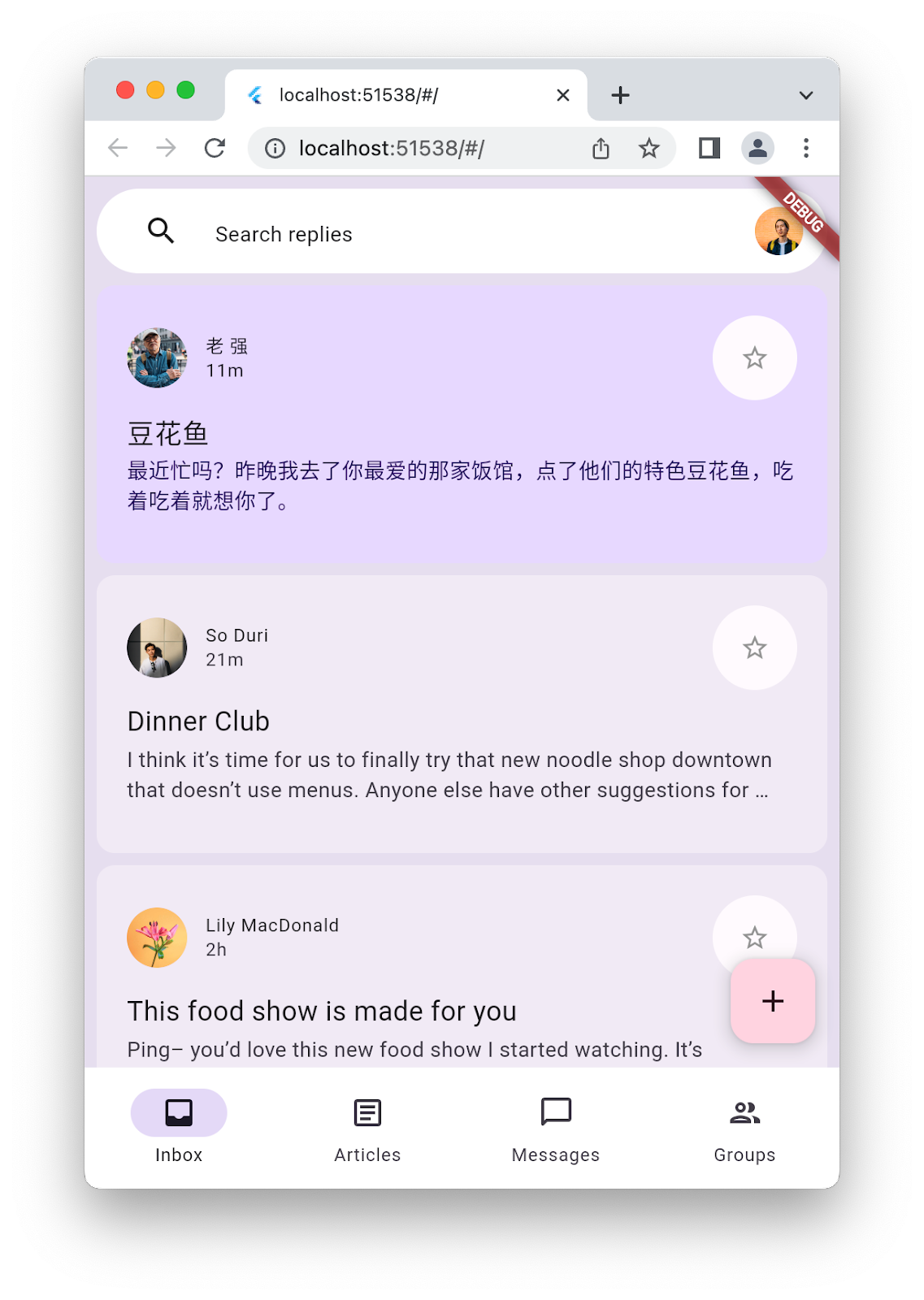
Bu, dar bir yapılandırmada makul görünür ancak pencereyi genişletirseniz veya telefon simülasyon cihazını yatay konuma döndürürseniz biraz garip görünür. Bu sorunu düzeltmek için uygulama yeterince geniş olduğunda ekranın sol tarafına bir NavigationRail ekleyin. Bu işlem sonraki adımda gerçekleştirilir.
6. Gezinme çubuğu ekleme
Bu adımda, uygulamanıza bir NavigationRail eklenir. Amaç, ekran boyutuna bağlı olarak iki gezinme widget'ından yalnızca birini göstermektir. Yani gerektiğinde NavigationBar widget'ını gizlemeniz veya göstermeniz gerekir. lib/widgets dizininde bir disappearing_bottom_navigation_bar.dart dosyası oluşturun ve aşağıdaki kodu ekleyin:
lib/widgets/disappearing_bottom_navigation_bar.dart
import 'package:flutter/material.dart';
import '../destinations.dart';
class DisappearingBottomNavigationBar extends StatelessWidget {
const DisappearingBottomNavigationBar({
super.key,
required this.selectedIndex,
this.onDestinationSelected,
});
final int selectedIndex;
final ValueChanged<int>? onDestinationSelected;
@override
Widget build(BuildContext context) {
return NavigationBar(
elevation: 0,
backgroundColor: Colors.white,
destinations: destinations.map<NavigationDestination>((d) {
return NavigationDestination(icon: Icon(d.icon), label: d.label);
}).toList(),
selectedIndex: selectedIndex,
onDestinationSelected: onDestinationSelected,
);
}
}
Aynı dizinde, aşağıdaki kodu içeren disappearing_navigation_rail.dart adlı başka bir dosya ekleyin:
lib/widgets/disappearing_navigation_rail.dart
import 'package:flutter/material.dart';
import '../destinations.dart';
class DisappearingNavigationRail extends StatelessWidget {
const DisappearingNavigationRail({
super.key,
required this.backgroundColor,
required this.selectedIndex,
this.onDestinationSelected,
});
final Color backgroundColor;
final int selectedIndex;
final ValueChanged<int>? onDestinationSelected;
@override
Widget build(BuildContext context) {
final colorScheme = Theme.of(context).colorScheme;
return NavigationRail(
selectedIndex: selectedIndex,
backgroundColor: backgroundColor,
onDestinationSelected: onDestinationSelected,
leading: Column(
children: [
IconButton(onPressed: () {}, icon: const Icon(Icons.menu)),
const SizedBox(height: 8),
FloatingActionButton(
shape: const RoundedRectangleBorder(
borderRadius: BorderRadius.all(Radius.circular(15)),
),
backgroundColor: colorScheme.tertiaryContainer,
foregroundColor: colorScheme.onTertiaryContainer,
onPressed: () {},
child: const Icon(Icons.add),
),
],
),
groupAlignment: -0.85,
destinations: destinations.map((d) {
return NavigationRailDestination(
icon: Icon(d.icon),
label: Text(d.label),
);
}).toList(),
);
}
}
Gezinme deyimlerinin kendi widget'larına yeniden yapılandırıldığı lib/main.dart dosyasında bazı değişiklikler yapılması gerekir:
lib/main.dart
import 'package:flutter/material.dart';
// Remove the destination.dart import, it's not required
import 'models/data.dart' as data;
import 'models/models.dart';
import 'widgets/disappearing_bottom_navigation_bar.dart'; // Add import
import 'widgets/disappearing_navigation_rail.dart'; // Add import
import 'widgets/email_list_view.dart';
void main() {
runApp(const MainApp());
}
class MainApp extends StatelessWidget {
const MainApp({super.key});
@override
Widget build(BuildContext context) {
return MaterialApp(
theme: ThemeData.light(),
home: Feed(currentUser: data.user_0),
);
}
}
class Feed extends StatefulWidget {
const Feed({super.key, required this.currentUser});
final User currentUser;
@override
State<Feed> createState() => _FeedState();
}
class _FeedState extends State<Feed> {
late final _colorScheme = Theme.of(context).colorScheme;
late final _backgroundColor = Color.alphaBlend(
_colorScheme.primary.withAlpha(36),
_colorScheme.surface,
);
int selectedIndex = 0;
// Add from here...
bool wideScreen = false;
@override
void didChangeDependencies() {
super.didChangeDependencies();
final double width = MediaQuery.of(context).size.width;
wideScreen = width > 600;
}
// ... to here.
@override
Widget build(BuildContext context) {
// Modify from here...
return Scaffold(
body: Row(
children: [
if (wideScreen)
DisappearingNavigationRail(
selectedIndex: selectedIndex,
backgroundColor: _backgroundColor,
onDestinationSelected: (index) {
setState(() {
selectedIndex = index;
});
},
),
Expanded(
child: Container(
color: _backgroundColor,
child: EmailListView(
selectedIndex: selectedIndex,
onSelected: (index) {
setState(() {
selectedIndex = index;
});
},
currentUser: widget.currentUser,
),
),
),
],
),
floatingActionButton: wideScreen
? null
: FloatingActionButton(
backgroundColor: _colorScheme.tertiaryContainer,
foregroundColor: _colorScheme.onTertiaryContainer,
onPressed: () {},
child: const Icon(Icons.add),
),
bottomNavigationBar: wideScreen
? null
: DisappearingBottomNavigationBar(
selectedIndex: selectedIndex,
onDestinationSelected: (index) {
setState(() {
selectedIndex = index;
});
},
),
);
// ... to here.
}
}
main.dart dosyasında yapılan ilk önemli değişiklik, kullanıcı ekranı yeniden boyutlandırdığında (tarayıcı penceresini yeniden boyutlandırarak veya telefonu döndürerek) güncellenen bir wideScreen durumunun eklenmesidir. Sonraki değişiklik, NavigationBar ve FloatingActionButton'u uygulamanın wideScreen modunda olup olmadığına bağlı olacak şekilde değiştirir. Son olarak, ekran yeterince genişse NavigationRail koşullu olarak solda gösterilir. Uygulamayı web'de veya masaüstünde çalıştırın ve ekranı iki farklı düzeni gösterecek şekilde yeniden boyutlandırın.
|
|
İki farklı düzenin olması iyi ancak ikisi arasındaki geçiş çok iyi değil. Çubuğu rayla (veya rayı çubukla) daha dinamik bir şekilde değiştirmek bu uygulamayı önemli ölçüde iyileştirir. Bu animasyonu sonraki adımda ekleyeceksiniz.
7. Geçişlere animasyon ekleme
Animasyonlu bir deneyim oluşturmak, her bileşenin uygun şekilde koreografisi yapılmış bir dizi animasyon oluşturmayı içerir. Bu animasyon için lib dizininde, ihtiyacınız olan animasyon eğrilerini içeren animations.dart adlı yeni bir dosya oluşturarak başlarsınız.
lib/animations.dart
import 'package:flutter/animation.dart';
class BarAnimation extends ReverseAnimation {
BarAnimation({required AnimationController parent})
: super(
CurvedAnimation(
parent: parent,
curve: const Interval(0, 1 / 5),
reverseCurve: const Interval(1 / 5, 4 / 5),
),
);
}
class OffsetAnimation extends CurvedAnimation {
OffsetAnimation({required super.parent})
: super(
curve: const Interval(
2 / 5,
3 / 5,
curve: Curves.easeInOutCubicEmphasized,
),
reverseCurve: Interval(
4 / 5,
1,
curve: Curves.easeInOutCubicEmphasized.flipped,
),
);
}
class RailAnimation extends CurvedAnimation {
RailAnimation({required super.parent})
: super(
curve: const Interval(0 / 5, 4 / 5),
reverseCurve: const Interval(3 / 5, 1),
);
}
class RailFabAnimation extends CurvedAnimation {
RailFabAnimation({required super.parent})
: super(curve: const Interval(3 / 5, 1));
}
class ScaleAnimation extends CurvedAnimation {
ScaleAnimation({required super.parent})
: super(
curve: const Interval(
3 / 5,
4 / 5,
curve: Curves.easeInOutCubicEmphasized,
),
reverseCurve: Interval(
3 / 5,
1,
curve: Curves.easeInOutCubicEmphasized.flipped,
),
);
}
class ShapeAnimation extends CurvedAnimation {
ShapeAnimation({required super.parent})
: super(
curve: const Interval(
2 / 5,
3 / 5,
curve: Curves.easeInOutCubicEmphasized,
),
);
}
class SizeAnimation extends CurvedAnimation {
SizeAnimation({required super.parent})
: super(
curve: const Interval(
0 / 5,
3 / 5,
curve: Curves.easeInOutCubicEmphasized,
),
reverseCurve: Interval(
2 / 5,
1,
curve: Curves.easeInOutCubicEmphasized.flipped,
),
);
}
Bu eğrileri geliştirmek için iterasyon gerekir. Flutter'ın sıcak yeniden yükleme özelliği bu işlemi çok daha kolay hale getirir. Bu animasyonları kullanmak için bazı geçişlere ihtiyacınız vardır. lib dizininde transitions adlı bir alt dizin oluşturun ve aşağıdaki kodu içeren bottom_bar_transition.dart adlı bir dosya ekleyin:
lib/transitions/bottom_bar_transition.dart
import 'package:flutter/material.dart';
import '../animations.dart';
class BottomBarTransition extends StatefulWidget {
const BottomBarTransition({
super.key,
required this.animation,
required this.backgroundColor,
required this.child,
});
final Animation<double> animation;
final Color backgroundColor;
final Widget child;
@override
State<BottomBarTransition> createState() => _BottomBarTransition();
}
class _BottomBarTransition extends State<BottomBarTransition> {
late final Animation<Offset> offsetAnimation = Tween<Offset>(
begin: const Offset(0, 1),
end: Offset.zero,
).animate(OffsetAnimation(parent: widget.animation));
late final Animation<double> heightAnimation = Tween<double>(
begin: 0,
end: 1,
).animate(SizeAnimation(parent: widget.animation));
@override
Widget build(BuildContext context) {
return ClipRect(
child: DecoratedBox(
decoration: BoxDecoration(color: widget.backgroundColor),
child: Align(
alignment: Alignment.topLeft,
heightFactor: heightAnimation.value,
child: FractionalTranslation(
translation: offsetAnimation.value,
child: widget.child,
),
),
),
);
}
}
lib/transitions dizinine nav_rail_transition.dart adlı başka bir dosya ekleyin ve aşağıdaki kodu ekleyin:
lib/transitions/nav_rail_transition.dart
import 'package:flutter/material.dart';
import '../animations.dart';
class NavRailTransition extends StatefulWidget {
const NavRailTransition({
super.key,
required this.animation,
required this.backgroundColor,
required this.child,
});
final Animation<double> animation;
final Widget child;
final Color backgroundColor;
@override
State<NavRailTransition> createState() => _NavRailTransitionState();
}
class _NavRailTransitionState extends State<NavRailTransition> {
// The animations are only rebuilt by this method when the text
// direction changes because this widget only depends on Directionality.
late final bool ltr = Directionality.of(context) == TextDirection.ltr;
late final Animation<Offset> offsetAnimation = Tween<Offset>(
begin: ltr ? const Offset(-1, 0) : const Offset(1, 0),
end: Offset.zero,
).animate(OffsetAnimation(parent: widget.animation));
late final Animation<double> widthAnimation = Tween<double>(
begin: 0,
end: 1,
).animate(SizeAnimation(parent: widget.animation));
@override
Widget build(BuildContext context) {
return ClipRect(
child: DecoratedBox(
decoration: BoxDecoration(color: widget.backgroundColor),
child: AnimatedBuilder(
animation: widthAnimation,
builder: (context, child) {
return Align(
alignment: Alignment.topLeft,
widthFactor: widthAnimation.value,
child: FractionalTranslation(
translation: offsetAnimation.value,
child: widget.child,
),
);
},
),
),
);
}
}
Bu iki geçiş widget'ı, gezinme çubuğu ve çubuk widget'larını sarmalayarak bunların görünüp kaybolmasını animasyonlu hale getirir. Bu iki geçiş widget'ını kullanmak için disappearing_bottom_navigation_bar.dart ile başlayan iki widget'ı güncelleyin:
lib/widgets/disappearing_bottom_navigation_bar.dart
import 'package:flutter/material.dart';
import '../animations.dart'; // Add this import
import '../destinations.dart';
import '../transitions/bottom_bar_transition.dart'; // Add this import
class DisappearingBottomNavigationBar extends StatelessWidget {
const DisappearingBottomNavigationBar({
super.key,
required this.barAnimation, // Add this parameter
required this.selectedIndex,
this.onDestinationSelected,
});
final BarAnimation barAnimation; // Add this variable
final int selectedIndex;
final ValueChanged<int>? onDestinationSelected;
@override
Widget build(BuildContext context) {
// Modify from here...
return BottomBarTransition(
animation: barAnimation,
backgroundColor: Colors.white,
child: NavigationBar(
elevation: 0,
backgroundColor: Colors.white,
destinations: destinations.map<NavigationDestination>((d) {
return NavigationDestination(icon: Icon(d.icon), label: d.label);
}).toList(),
selectedIndex: selectedIndex,
onDestinationSelected: onDestinationSelected,
),
);
// ... to here.
}
}
Önceki değişiklik, animasyonlardan birini ekler ve bir geçişi entegre eder. Bu sayede gezinme çubuğunun nasıl görüneceğini ve kaybolacağını kontrol edebilirsiniz.
Ardından disappearing_navigation_rail.dart değerini aşağıdaki gibi değiştirin:
lib/widgets/disappearing_navigation_rail.dart
import 'package:flutter/material.dart';
import '../animations.dart'; // Add this import
import '../destinations.dart';
import '../transitions/nav_rail_transition.dart'; // Add this import
import 'animated_floating_action_button.dart'; // Add this import
class DisappearingNavigationRail extends StatelessWidget {
const DisappearingNavigationRail({
super.key,
required this.railAnimation, // Add this parameter
required this.railFabAnimation, // Add this parameter
required this.backgroundColor,
required this.selectedIndex,
this.onDestinationSelected,
});
final RailAnimation railAnimation; // Add this variable
final RailFabAnimation railFabAnimation; // Add this variable
final Color backgroundColor;
final int selectedIndex;
final ValueChanged<int>? onDestinationSelected;
@override
Widget build(BuildContext context) {
// Delete colorScheme
// Modify from here ...
return NavRailTransition(
animation: railAnimation,
backgroundColor: backgroundColor,
child: NavigationRail(
selectedIndex: selectedIndex,
backgroundColor: backgroundColor,
onDestinationSelected: onDestinationSelected,
leading: Column(
children: [
IconButton(onPressed: () {}, icon: const Icon(Icons.menu)),
const SizedBox(height: 8),
AnimatedFloatingActionButton(
animation: railFabAnimation,
elevation: 0,
onPressed: () {},
child: const Icon(Icons.add),
),
],
),
groupAlignment: -0.85,
destinations: destinations.map((d) {
return NavigationRailDestination(
icon: Icon(d.icon),
label: Text(d.label),
);
}).toList(),
),
);
// ... to here.
}
}
Önceki kodu girerken, tanımlanmamış bir widget (FloatingActionButton) hakkında bir dizi hata uyarısı almış olabilirsiniz. Bu sorunu düzeltmek için lib/widgets adlı bir dosyayı lib/widgets içine aşağıdaki kodu ekleyerek ekleyin:animated_floating_action_button.dart
lib/widgets/animated_floating_action_button.dart
import 'dart:ui';
import 'package:flutter/material.dart';
import '../animations.dart';
class AnimatedFloatingActionButton extends StatefulWidget {
const AnimatedFloatingActionButton({
super.key,
required this.animation,
this.elevation,
this.onPressed,
this.child,
});
final Animation<double> animation;
final VoidCallback? onPressed;
final Widget? child;
final double? elevation;
@override
State<AnimatedFloatingActionButton> createState() =>
_AnimatedFloatingActionButton();
}
class _AnimatedFloatingActionButton
extends State<AnimatedFloatingActionButton> {
late final ColorScheme _colorScheme = Theme.of(context).colorScheme;
late final Animation<double> _scaleAnimation = ScaleAnimation(
parent: widget.animation,
);
late final Animation<double> _shapeAnimation = ShapeAnimation(
parent: widget.animation,
);
@override
Widget build(BuildContext context) {
return ScaleTransition(
scale: _scaleAnimation,
child: FloatingActionButton(
elevation: widget.elevation,
shape: RoundedRectangleBorder(
borderRadius: BorderRadius.all(
Radius.circular(lerpDouble(30, 15, _shapeAnimation.value)!),
),
),
backgroundColor: _colorScheme.tertiaryContainer,
foregroundColor: _colorScheme.onTertiaryContainer,
onPressed: widget.onPressed,
child: widget.child,
),
);
}
}
Bu değişiklikleri uygulamaya uygulamak için main.dart dosyasını aşağıdaki şekilde güncelleyin:
lib/main.dart
import 'package:flutter/material.dart';
import 'animations.dart'; // Add this import
import 'models/data.dart' as data;
import 'models/models.dart';
import 'widgets/animated_floating_action_button.dart'; // Add this import
import 'widgets/disappearing_bottom_navigation_bar.dart';
import 'widgets/disappearing_navigation_rail.dart';
import 'widgets/email_list_view.dart';
void main() {
runApp(const MainApp());
}
class MainApp extends StatelessWidget {
const MainApp({super.key});
@override
Widget build(BuildContext context) {
return MaterialApp(
theme: ThemeData.light(),
home: Feed(currentUser: data.user_0),
);
}
}
class Feed extends StatefulWidget {
const Feed({super.key, required this.currentUser});
final User currentUser;
@override
State<Feed> createState() => _FeedState();
}
class _FeedState extends State<Feed> with SingleTickerProviderStateMixin {
late final _colorScheme = Theme.of(context).colorScheme;
late final _backgroundColor = Color.alphaBlend(
_colorScheme.primary.withAlpha(36),
_colorScheme.surface,
);
// Add from here...
late final _controller = AnimationController(
duration: const Duration(milliseconds: 1000),
reverseDuration: const Duration(milliseconds: 1250),
value: 0,
vsync: this,
);
late final _railAnimation = RailAnimation(parent: _controller);
late final _railFabAnimation = RailFabAnimation(parent: _controller);
late final _barAnimation = BarAnimation(parent: _controller);
// ... to here.
int selectedIndex = 0;
// Remove wideScreen
bool controllerInitialized = false; // Add this variable
@override
void didChangeDependencies() {
super.didChangeDependencies();
final double width = MediaQuery.of(context).size.width;
// Remove wideScreen reference
// Add from here ...
final AnimationStatus status = _controller.status;
if (width > 600) {
if (status != AnimationStatus.forward &&
status != AnimationStatus.completed) {
_controller.forward();
}
} else {
if (status != AnimationStatus.reverse &&
status != AnimationStatus.dismissed) {
_controller.reverse();
}
}
if (!controllerInitialized) {
controllerInitialized = true;
_controller.value = width > 600 ? 1 : 0;
}
// ... to here.
}
// Add from here ...
@override
void dispose() {
_controller.dispose();
super.dispose();
}
// ... to here.
@override
Widget build(BuildContext context) {
// Modify from here ...
return AnimatedBuilder(
animation: _controller,
builder: (context, _) {
return Scaffold(
body: Row(
children: [
DisappearingNavigationRail(
railAnimation: _railAnimation,
railFabAnimation: _railFabAnimation,
selectedIndex: selectedIndex,
backgroundColor: _backgroundColor,
onDestinationSelected: (index) {
setState(() {
selectedIndex = index;
});
},
),
Expanded(
child: Container(
color: _backgroundColor,
child: EmailListView(
selectedIndex: selectedIndex,
onSelected: (index) {
setState(() {
selectedIndex = index;
});
},
currentUser: widget.currentUser,
),
),
),
],
),
floatingActionButton: AnimatedFloatingActionButton(
animation: _barAnimation,
onPressed: () {},
child: const Icon(Icons.add),
),
bottomNavigationBar: DisappearingBottomNavigationBar(
barAnimation: _barAnimation,
selectedIndex: selectedIndex,
onDestinationSelected: (index) {
setState(() {
selectedIndex = index;
});
},
),
);
},
);
// ... to here.
}
}
Uygulamayı çalıştırın. Başlangıçta uygulama öncekiyle aynı görünecektir. Boyuta ve boyutlara bağlı olarak kullanıcı arayüzünün gezinme çubuğu ile gezinme çubuğu arasında geçiş yaptığını görmek için ekranı yeniden boyutlandırın. Bu geçişlerin hareketi artık akıcı ve eğlenceli görünecektir. Kullanılan animasyon eğrilerini değiştirmek için anında yeniden yükleme özelliğini kullanarak uygulamanın nasıl değiştiğini görebilirsiniz.
8. Ayrıntı görünümü içeren bir liste ekleme
Ayrıca, mesajlaşma uygulamaları, ayrıntı düzenine sahip bir listeyi göstermek için mükemmel bir yerdir (ancak ekran yeterince geniş olmalıdır). lib/widgets dizinine reply_list_view.dart adlı bir dosya ekleyin ve dosyayı aşağıdaki kodla doldurun:
lib/widgets/reply_list_view.dart
import 'package:flutter/material.dart';
import '../models/data.dart' as data;
import 'email_widget.dart';
class ReplyListView extends StatelessWidget {
const ReplyListView({super.key});
@override
Widget build(BuildContext context) {
return Padding(
padding: const EdgeInsets.only(right: 8.0),
child: ListView(
children: [
const SizedBox(height: 8),
...List.generate(data.replies.length, (index) {
return Padding(
padding: const EdgeInsets.only(bottom: 8.0),
child: EmailWidget(
email: data.replies[index],
isPreview: false,
isThreaded: true,
showHeadline: index == 0,
),
);
}),
],
),
);
}
}
Ardından, lib/transitions içine bir list_detail_transition.dart ekleyin ve aşağıdaki kodla doldurun:
lib/transitions/list_detail_transition.dart
import 'dart:ui';
import 'package:flutter/material.dart';
import '../animations.dart';
class ListDetailTransition extends StatefulWidget {
const ListDetailTransition({
super.key,
required this.animation,
required this.one,
required this.two,
});
final Animation<double> animation;
final Widget one;
final Widget two;
@override
State<ListDetailTransition> createState() => _ListDetailTransitionState();
}
class _ListDetailTransitionState extends State<ListDetailTransition> {
Animation<double> widthAnimation = const AlwaysStoppedAnimation(0);
late final Animation<double> sizeAnimation = SizeAnimation(
parent: widget.animation,
);
late final Animation<Offset> offsetAnimation = Tween<Offset>(
begin: const Offset(1, 0),
end: Offset.zero,
).animate(OffsetAnimation(parent: sizeAnimation));
double currentFlexFactor = 0;
@override
void didChangeDependencies() {
super.didChangeDependencies();
final double width = MediaQuery.of(context).size.width;
double nextFlexFactor = switch (width) {
>= 800 && < 1200 => lerpDouble(1000, 2000, (width - 800) / 400)!,
>= 1200 && < 1600 => lerpDouble(2000, 3000, (width - 1200) / 400)!,
>= 1600 => 3000,
_ => 1000,
};
if (nextFlexFactor == currentFlexFactor) {
return;
}
if (currentFlexFactor == 0) {
widthAnimation = Tween<double>(
begin: 0,
end: nextFlexFactor,
).animate(sizeAnimation);
} else {
final TweenSequence<double> sequence = TweenSequence([
if (sizeAnimation.value > 0) ...[
TweenSequenceItem(
tween: Tween(begin: 0, end: widthAnimation.value),
weight: sizeAnimation.value,
),
],
if (sizeAnimation.value < 1) ...[
TweenSequenceItem(
tween: Tween(begin: widthAnimation.value, end: nextFlexFactor),
weight: 1 - sizeAnimation.value,
),
],
]);
widthAnimation = sequence.animate(sizeAnimation);
}
currentFlexFactor = nextFlexFactor;
}
@override
Widget build(BuildContext context) {
return widthAnimation.value.toInt() == 0
? widget.one
: Row(
children: [
Flexible(flex: 1000, child: widget.one),
Flexible(
flex: widthAnimation.value.toInt(),
child: FractionalTranslation(
translation: offsetAnimation.value,
child: widget.two,
),
),
],
);
}
}
lib/main.dart öğesini aşağıdaki gibi güncelleyerek bu içeriği uygulamaya entegre edin:
lib/main.dart
import 'package:flutter/material.dart';
import 'animations.dart';
import 'models/data.dart' as data;
import 'models/models.dart';
import 'transitions/list_detail_transition.dart'; // Add import
import 'widgets/animated_floating_action_button.dart';
import 'widgets/disappearing_bottom_navigation_bar.dart';
import 'widgets/disappearing_navigation_rail.dart';
import 'widgets/email_list_view.dart';
import 'widgets/reply_list_view.dart'; // Add import
void main() {
runApp(const MainApp());
}
class MainApp extends StatelessWidget {
const MainApp({super.key});
@override
Widget build(BuildContext context) {
return MaterialApp(
theme: ThemeData.light(),
home: Feed(currentUser: data.user_0),
);
}
}
class Feed extends StatefulWidget {
const Feed({super.key, required this.currentUser});
final User currentUser;
@override
State<Feed> createState() => _FeedState();
}
class _FeedState extends State<Feed> with SingleTickerProviderStateMixin {
late final _colorScheme = Theme.of(context).colorScheme;
late final _backgroundColor = Color.alphaBlend(
_colorScheme.primary.withAlpha(36),
_colorScheme.surface,
);
late final _controller = AnimationController(
duration: const Duration(milliseconds: 1000),
reverseDuration: const Duration(milliseconds: 1250),
value: 0,
vsync: this,
);
late final _railAnimation = RailAnimation(parent: _controller);
late final _railFabAnimation = RailFabAnimation(parent: _controller);
late final _barAnimation = BarAnimation(parent: _controller);
int selectedIndex = 0;
bool controllerInitialized = false;
@override
void didChangeDependencies() {
super.didChangeDependencies();
final double width = MediaQuery.of(context).size.width;
final AnimationStatus status = _controller.status;
if (width > 600) {
if (status != AnimationStatus.forward &&
status != AnimationStatus.completed) {
_controller.forward();
}
} else {
if (status != AnimationStatus.reverse &&
status != AnimationStatus.dismissed) {
_controller.reverse();
}
}
if (!controllerInitialized) {
controllerInitialized = true;
_controller.value = width > 600 ? 1 : 0;
}
}
@override
void dispose() {
_controller.dispose();
super.dispose();
}
@override
Widget build(BuildContext context) {
return AnimatedBuilder(
animation: _controller,
builder: (context, _) {
return Scaffold(
body: Row(
children: [
DisappearingNavigationRail(
railAnimation: _railAnimation,
railFabAnimation: _railFabAnimation,
selectedIndex: selectedIndex,
backgroundColor: _backgroundColor,
onDestinationSelected: (index) {
setState(() {
selectedIndex = index;
});
},
),
Expanded(
child: Container(
color: _backgroundColor,
// Update from here ...
child: ListDetailTransition(
animation: _railAnimation,
one: EmailListView(
selectedIndex: selectedIndex,
onSelected: (index) {
setState(() {
selectedIndex = index;
});
},
currentUser: widget.currentUser,
),
two: const ReplyListView(),
),
// ... to here.
),
),
],
),
floatingActionButton: AnimatedFloatingActionButton(
animation: _barAnimation,
onPressed: () {},
child: const Icon(Icons.add),
),
bottomNavigationBar: DisappearingBottomNavigationBar(
barAnimation: _barAnimation,
selectedIndex: selectedIndex,
onDestinationSelected: (index) {
setState(() {
selectedIndex = index;
});
},
),
);
},
);
}
}
Tüm verilerin bir araya getirildiğini görmek için uygulamayı çalıştırın. Gerçek bir uygulamayı temsil eden bir uygulamada Material 3 stili ve farklı düzenler arasında animasyon var. Aşağıdaki gibi görünmelidir:
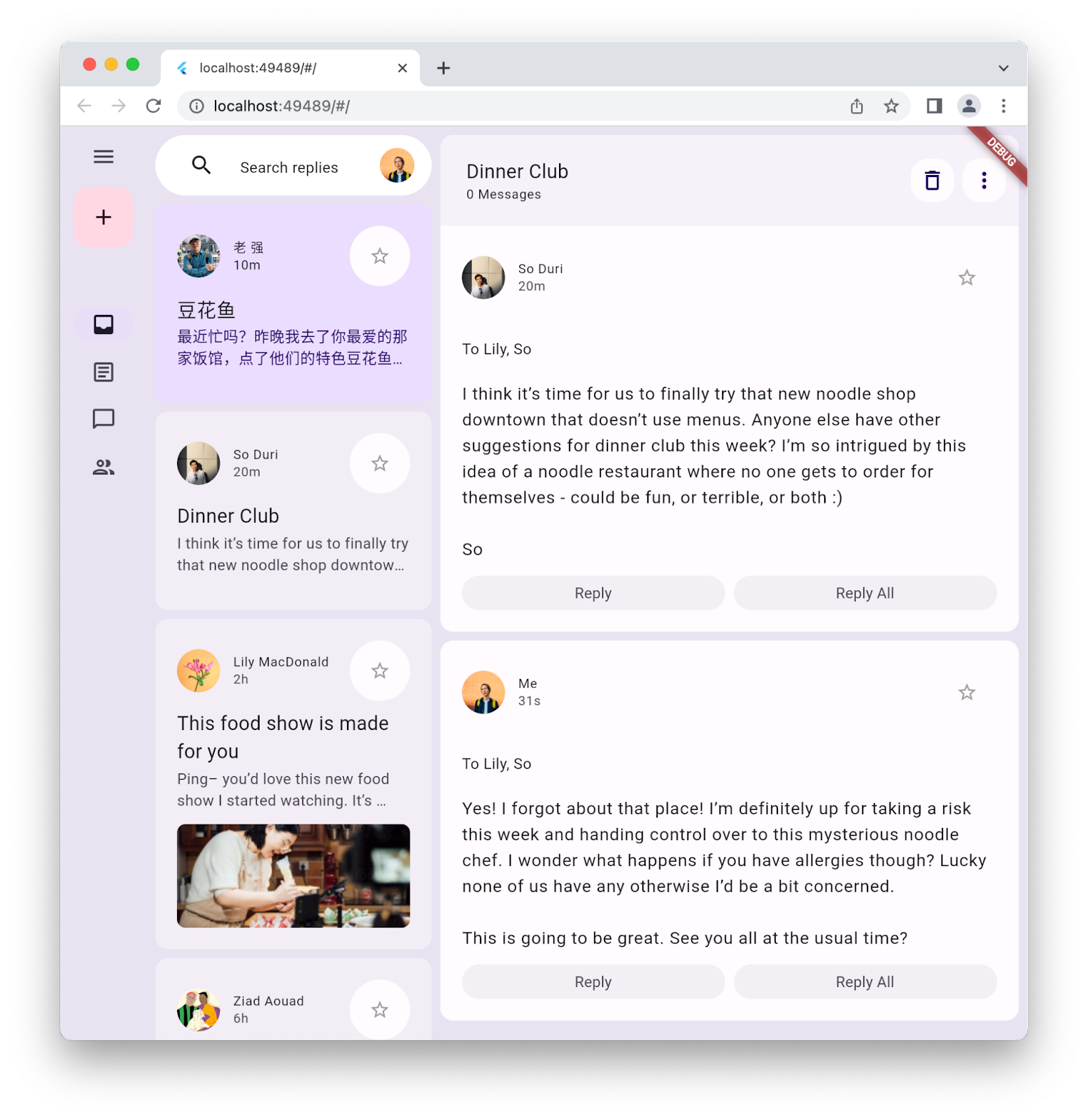
9. Tebrikler
Tebrikler, ilk Material 3 Flutter uygulamanızı başarıyla oluşturdunuz.
Bu codelab'in tüm adımlarını kod olarak incelemek için Flutter codelabs GitHub deposuna göz atın.
Yapabilecekleriniz
Bu codelab'lerden bazılarına göz atın...
- Flutter ve Flame ile oyun oluşturma
- Flutter uygulamanızı sıkıcı olmaktan çıkarıp güzelleştirme
- FFI'yi Flutter eklentisinde kullanma
Daha fazla bilgi
- Flutter'daki Material 3 güncellemeleri hakkında daha fazla bilgi edinin.
- Flutter Material 3 belgelerine bakın.
- Tüm 3. Materyal kaynaklarını inceleyin