1. Tổng quan
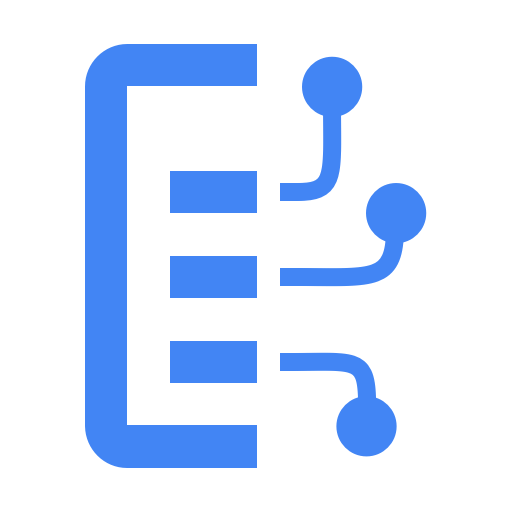
AI cho tài liệu là gì?
Document AI là một nền tảng giúp bạn trích xuất thông tin chi tiết từ tài liệu. Về cơ bản, thư viện này cung cấp một danh sách ngày càng tăng các trình xử lý tài liệu (còn gọi là trình phân tích cú pháp hoặc trình phân tách, tuỳ thuộc vào chức năng của chúng).
Bạn có thể quản lý trình xử lý AI cho tài liệu theo hai cách:
- theo cách thủ công, từ bảng điều khiển web;
- theo phương thức lập trình, bằng cách sử dụng API Document AI.
Dưới đây là ảnh chụp màn hình mẫu cho thấy danh sách bộ xử lý, cả từ bảng điều khiển web và từ mã Python:
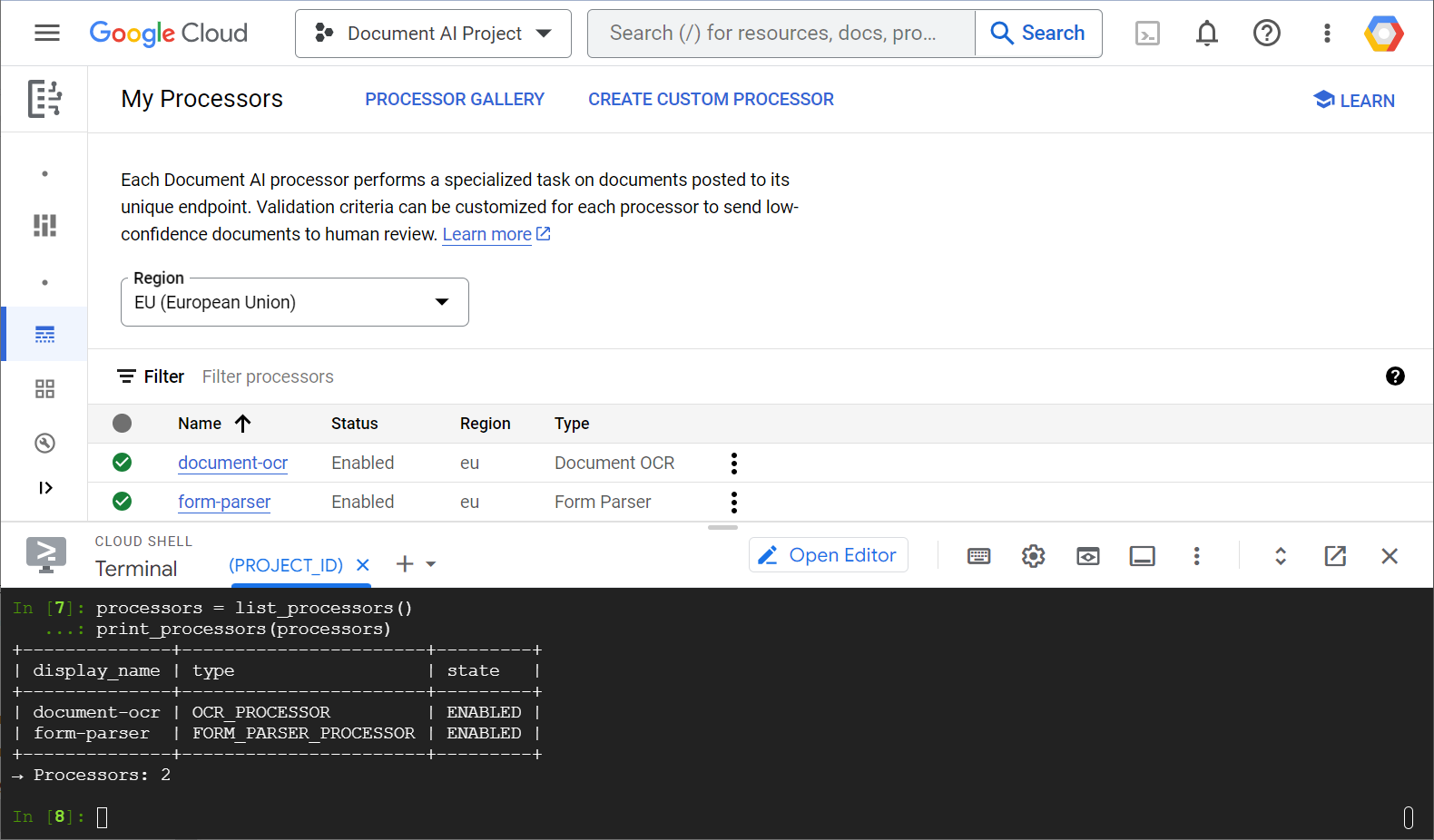
Trong lớp học này, bạn sẽ tập trung vào việc quản lý trình xử lý AI cho tài liệu theo phương thức lập trình bằng thư viện ứng dụng Python.
Nội dung bạn sẽ thấy
- Cách thiết lập môi trường
- Cách tìm nạp các loại bộ xử lý
- Cách tạo trình xử lý
- Cách liệt kê trình xử lý dự án
- Cách sử dụng bộ xử lý
- Cách bật/tắt bộ xử lý
- Cách quản lý phiên bản bộ xử lý
- Cách xoá bộ xử lý
Bạn cần có
- Một dự án trên Google Cloud
- Một trình duyệt, chẳng hạn như Chrome hoặc Firefox
- Quen thuộc với việc sử dụng Python
Bài khảo sát
Bạn sẽ sử dụng hướng dẫn này như thế nào?
Bạn đánh giá thế nào về trải nghiệm của mình với Python?
Bạn đánh giá thế nào về trải nghiệm sử dụng các dịch vụ của Google Cloud?
2. Cách thiết lập và yêu cầu
Thiết lập môi trường theo tốc độ của riêng bạn
- Đăng nhập vào Google Cloud Console rồi tạo một dự án mới hoặc sử dụng lại một dự án hiện có. Nếu chưa có tài khoản Gmail hoặc Google Workspace, bạn phải tạo một tài khoản.

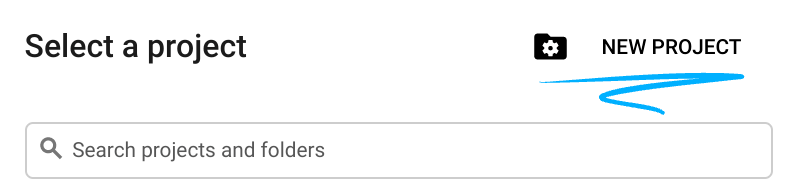
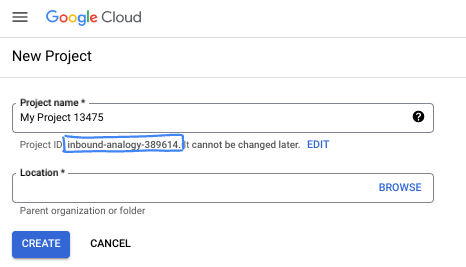
- Tên dự án là tên hiển thị cho người tham gia dự án này. Đây là một chuỗi ký tự không được API của Google sử dụng. Bạn luôn có thể cập nhật thông tin này.
- Mã dự án là duy nhất trên tất cả các dự án Google Cloud và không thể thay đổi (không thể thay đổi sau khi đặt). Cloud Console sẽ tự động tạo một chuỗi duy nhất; thường thì bạn không cần quan tâm đến chuỗi này. Trong hầu hết các lớp học lập trình, bạn sẽ cần tham chiếu đến Mã dự án (thường được xác định là
PROJECT_ID). Nếu không thích mã được tạo, bạn có thể tạo một mã ngẫu nhiên khác. Ngoài ra, bạn có thể thử dùng email của riêng mình để xem có thể sử dụng hay không. Bạn không thể thay đổi thông tin này sau bước này và thông tin này sẽ được giữ nguyên trong suốt thời gian của dự án. - Xin lưu ý rằng có một giá trị thứ ba là Mã dự án mà một số API sử dụng. Tìm hiểu thêm về cả ba giá trị này trong tài liệu.
- Tiếp theo, bạn cần bật tính năng thanh toán trong Cloud Console để sử dụng các tài nguyên/API trên Cloud. Việc tham gia lớp học lập trình này sẽ không tốn kém nhiều chi phí, nếu có. Để tắt các tài nguyên nhằm tránh bị tính phí sau khi hoàn tất hướng dẫn này, bạn có thể xoá các tài nguyên đã tạo hoặc xoá dự án. Người dùng mới của Google Cloud đủ điều kiện tham gia chương trình Dùng thử miễn phí 300 USD.
Khởi động Cloud Shell
Mặc dù có thể điều khiển Google Cloud từ xa trên máy tính xách tay, nhưng trong lớp học này, bạn sẽ sử dụng Cloud Shell, một môi trường dòng lệnh chạy trên đám mây.
Kích hoạt Cloud Shell
- Trên Cloud Console, hãy nhấp vào Kích hoạt Cloud Shell
 .
.

Nếu đây là lần đầu tiên bạn khởi động Cloud Shell, bạn sẽ thấy một màn hình trung gian mô tả về Cloud Shell. Nếu bạn thấy một màn hình trung gian, hãy nhấp vào Tiếp tục.

Quá trình cấp phép và kết nối với Cloud Shell chỉ mất vài phút.

Máy ảo này được tải sẵn tất cả các công cụ phát triển cần thiết. Ứng dụng này cung cấp một thư mục gốc 5 GB ổn định và chạy trong Google Cloud, giúp cải thiện đáng kể hiệu suất mạng và xác thực. Bạn có thể thực hiện hầu hết (nếu không phải tất cả) công việc trong lớp học lập trình này bằng trình duyệt.
Sau khi kết nối với Cloud Shell, bạn sẽ thấy mình đã được xác thực và dự án được đặt thành mã dự án của bạn.
- Chạy lệnh sau trong Cloud Shell để xác nhận rằng bạn đã được xác thực:
gcloud auth list
Kết quả của lệnh
Credentialed Accounts
ACTIVE ACCOUNT
* <my_account>@<my_domain.com>
To set the active account, run:
$ gcloud config set account `ACCOUNT`
- Chạy lệnh sau trong Cloud Shell để xác nhận rằng lệnh gcloud biết về dự án của bạn:
gcloud config list project
Kết quả của lệnh
[core] project = <PROJECT_ID>
Nếu không, bạn có thể đặt giá trị này bằng lệnh sau:
gcloud config set project <PROJECT_ID>
Kết quả của lệnh
Updated property [core/project].
3. Thiết lập môi trường
Trước khi bạn có thể bắt đầu sử dụng Document AI, hãy chạy lệnh sau trong Cloud Shell để bật API Document AI:
gcloud services enable documentai.googleapis.com
Bạn sẽ thấy như sau:
Operation "operations/..." finished successfully.
Giờ đây, bạn có thể sử dụng công nghệ AI cho tài liệu!
Chuyển đến thư mục gốc:
cd ~
Tạo môi trường ảo Python để tách biệt các phần phụ thuộc:
virtualenv venv-docai
Kích hoạt môi trường ảo:
source venv-docai/bin/activate
Cài đặt IPython, thư viện ứng dụng Document AI và python-tabulate (mà bạn sẽ dùng để in đẹp kết quả yêu cầu):
pip install ipython google-cloud-documentai tabulate
Bạn sẽ thấy như sau:
... Installing collected packages: ..., tabulate, ipython, google-cloud-documentai Successfully installed ... google-cloud-documentai-2.15.0 ...
Giờ thì bạn đã có thể sử dụng thư viện ứng dụng Document AI!
Thiết lập các biến môi trường sau:
export PROJECT_ID=$(gcloud config get-value core/project)
# Choose "us" or "eu"
export API_LOCATION="us"
Từ giờ trở đi, bạn phải hoàn tất tất cả các bước trong cùng một phiên.
Đảm bảo bạn xác định đúng biến môi trường:
echo $PROJECT_ID
echo $API_LOCATION
Trong các bước tiếp theo, bạn sẽ sử dụng một trình thông dịch Python tương tác có tên IPython mà bạn vừa cài đặt. Bắt đầu một phiên bằng cách chạy ipython trong Cloud Shell:
ipython
Bạn sẽ thấy như sau:
Python 3.12.3 (main, Feb 4 2025, 14:48:35) [GCC 13.3.0] Type 'copyright', 'credits' or 'license' for more information IPython 9.1.0 -- An enhanced Interactive Python. Type '?' for help. In [1]:
Sao chép mã sau vào phiên IPython:
import os
from typing import Iterator, MutableSequence, Optional, Sequence, Tuple
import google.cloud.documentai_v1 as docai
from tabulate import tabulate
PROJECT_ID = os.getenv("PROJECT_ID", "")
API_LOCATION = os.getenv("API_LOCATION", "")
assert PROJECT_ID, "PROJECT_ID is undefined"
assert API_LOCATION in ("us", "eu"), "API_LOCATION is incorrect"
# Test processors
document_ocr_display_name = "document-ocr"
form_parser_display_name = "form-parser"
test_processor_display_names_and_types = (
(document_ocr_display_name, "OCR_PROCESSOR"),
(form_parser_display_name, "FORM_PARSER_PROCESSOR"),
)
def get_client() -> docai.DocumentProcessorServiceClient:
client_options = {"api_endpoint": f"{API_LOCATION}-documentai.googleapis.com"}
return docai.DocumentProcessorServiceClient(client_options=client_options)
def get_parent(client: docai.DocumentProcessorServiceClient) -> str:
return client.common_location_path(PROJECT_ID, API_LOCATION)
def get_client_and_parent() -> Tuple[docai.DocumentProcessorServiceClient, str]:
client = get_client()
parent = get_parent(client)
return client, parent
Bạn đã sẵn sàng tạo yêu cầu đầu tiên và tìm nạp các loại bộ xử lý.
4. Tìm nạp các loại bộ xử lý
Trước khi tạo trình xử lý trong bước tiếp theo, hãy tìm nạp các loại trình xử lý hiện có. Bạn có thể truy xuất danh sách này bằng fetch_processor_types.
Thêm các hàm sau vào phiên IPython:
def fetch_processor_types() -> MutableSequence[docai.ProcessorType]:
client, parent = get_client_and_parent()
response = client.fetch_processor_types(parent=parent)
return response.processor_types
def print_processor_types(processor_types: Sequence[docai.ProcessorType]):
def sort_key(pt):
return (not pt.allow_creation, pt.category, pt.type_)
sorted_processor_types = sorted(processor_types, key=sort_key)
data = processor_type_tabular_data(sorted_processor_types)
headers = next(data)
colalign = next(data)
print(tabulate(data, headers, tablefmt="pretty", colalign=colalign))
print(f"→ Processor types: {len(sorted_processor_types)}")
def processor_type_tabular_data(
processor_types: Sequence[docai.ProcessorType],
) -> Iterator[Tuple[str, str, str, str]]:
def locations(pt):
return ", ".join(sorted(loc.location_id for loc in pt.available_locations))
yield ("type", "category", "allow_creation", "locations")
yield ("left", "left", "left", "left")
if not processor_types:
yield ("-", "-", "-", "-")
return
for pt in processor_types:
yield (pt.type_, pt.category, f"{pt.allow_creation}", locations(pt))
Liệt kê các loại bộ xử lý:
processor_types = fetch_processor_types()
print_processor_types(processor_types)
Bạn sẽ thấy kết quả như sau:
+--------------------------------------+-------------+----------------+-----------+ | type | category | allow_creation | locations | +--------------------------------------+-------------+----------------+-----------+ | CUSTOM_CLASSIFICATION_PROCESSOR | CUSTOM | True | eu, us | ... | FORM_PARSER_PROCESSOR | GENERAL | True | eu, us | | LAYOUT_PARSER_PROCESSOR | GENERAL | True | eu, us | | OCR_PROCESSOR | GENERAL | True | eu, us | | BANK_STATEMENT_PROCESSOR | SPECIALIZED | True | eu, us | | EXPENSE_PROCESSOR | SPECIALIZED | True | eu, us | ... +--------------------------------------+-------------+----------------+-----------+ → Processor types: 19
Bây giờ, bạn đã có đầy đủ thông tin cần thiết để tạo trình xử lý trong bước tiếp theo.
5. Tạo trình xử lý
Để tạo một bộ xử lý, hãy gọi create_processor với tên hiển thị và loại bộ xử lý.
Thêm hàm sau:
def create_processor(display_name: str, type: str) -> docai.Processor:
client, parent = get_client_and_parent()
processor = docai.Processor(display_name=display_name, type_=type)
return client.create_processor(parent=parent, processor=processor)
Tạo trình xử lý kiểm thử:
separator = "=" * 80
for display_name, type in test_processor_display_names_and_types:
print(separator)
print(f"Creating {display_name} ({type})...")
try:
create_processor(display_name, type)
except Exception as err:
print(err)
print(separator)
print("Done")
Bạn sẽ nhận được kết quả như sau:
================================================================================ Creating document-ocr (OCR_PROCESSOR)... ================================================================================ Creating form-parser (FORM_PARSER_PROCESSOR)... ================================================================================ Done
Bạn đã tạo các trình xử lý mới!
Tiếp theo, hãy xem cách liệt kê các bộ xử lý.
6. Liệt kê trình xử lý dự án
list_processors trả về danh sách tất cả các bộ xử lý thuộc dự án của bạn.
Thêm các hàm sau:
def list_processors() -> MutableSequence[docai.Processor]:
client, parent = get_client_and_parent()
response = client.list_processors(parent=parent)
return list(response.processors)
def print_processors(processors: Optional[Sequence[docai.Processor]] = None):
def sort_key(processor):
return processor.display_name
if processors is None:
processors = list_processors()
sorted_processors = sorted(processors, key=sort_key)
data = processor_tabular_data(sorted_processors)
headers = next(data)
colalign = next(data)
print(tabulate(data, headers, tablefmt="pretty", colalign=colalign))
print(f"→ Processors: {len(sorted_processors)}")
def processor_tabular_data(
processors: Sequence[docai.Processor],
) -> Iterator[Tuple[str, str, str]]:
yield ("display_name", "type", "state")
yield ("left", "left", "left")
if not processors:
yield ("-", "-", "-")
return
for processor in processors:
yield (processor.display_name, processor.type_, processor.state.name)
Gọi các hàm:
processors = list_processors()
print_processors(processors)
Bạn sẽ nhận được kết quả như sau:
+--------------+-----------------------+---------+ | display_name | type | state | +--------------+-----------------------+---------+ | document-ocr | OCR_PROCESSOR | ENABLED | | form-parser | FORM_PARSER_PROCESSOR | ENABLED | +--------------+-----------------------+---------+ → Processors: 2
Để truy xuất bộ xử lý theo tên hiển thị, hãy thêm hàm sau:
def get_processor(
display_name: str,
processors: Optional[Sequence[docai.Processor]] = None,
) -> Optional[docai.Processor]:
if processors is None:
processors = list_processors()
for processor in processors:
if processor.display_name == display_name:
return processor
return None
Kiểm thử hàm:
processor = get_processor(document_ocr_display_name, processors)
assert processor is not None
print(processor)
Bạn sẽ thấy như sau:
name: "projects/PROJECT_NUM/locations/LOCATION/processors/PROCESSOR_ID" type_: "OCR_PROCESSOR" display_name: "document-ocr" state: ENABLED ...
Giờ đây, bạn đã biết cách liệt kê trình xử lý dự án và truy xuất các trình xử lý đó theo tên hiển thị. Tiếp theo, hãy xem cách sử dụng bộ xử lý.
7. Sử dụng bộ xử lý
Bạn có thể xử lý tài liệu theo hai cách:
- Đồng bộ: Gọi
process_documentđể phân tích một tài liệu và trực tiếp sử dụng kết quả. - Không đồng bộ: Gọi
batch_process_documentsđể bắt đầu xử lý hàng loạt trên nhiều hoặc lớn tài liệu.
Tài liệu kiểm tra của bạn ( PDF) là một bản quét bảng câu hỏi đã hoàn tất với câu trả lời viết tay. Tải tệp này xuống thư mục đang hoạt động, ngay từ phiên IPython:
!gsutil cp gs://cloud-samples-data/documentai/form.pdf .
Kiểm tra nội dung của thư mục đang hoạt động:
!ls
Bạn cần có:
... form.pdf ... venv-docai ...
Bạn có thể sử dụng phương thức process_document đồng bộ để phân tích tệp trên máy. Thêm hàm sau:
def process_file(
processor: docai.Processor,
file_path: str,
mime_type: str,
) -> docai.Document:
client = get_client()
with open(file_path, "rb") as document_file:
document_content = document_file.read()
document = docai.RawDocument(content=document_content, mime_type=mime_type)
request = docai.ProcessRequest(raw_document=document, name=processor.name)
response = client.process_document(request)
return response.document
Vì tài liệu của bạn là một bản câu hỏi, hãy chọn trình phân tích cú pháp biểu mẫu. Ngoài việc trích xuất văn bản (in và viết tay) mà tất cả các bộ xử lý đều thực hiện, bộ xử lý chung này còn phát hiện các trường biểu mẫu.
Phân tích tài liệu:
processor = get_processor(form_parser_display_name)
assert processor is not None
file_path = "./form.pdf"
mime_type = "application/pdf"
document = process_file(processor, file_path, mime_type)
Tất cả bộ xử lý đều chạy một lượt Nhận dạng ký tự quang học (OCR) đầu tiên trên tài liệu. Xem lại văn bản được phát hiện bằng thẻ OCR:
document.text.split("\n")
Bạn sẽ thấy nội dung tương tự như sau:
['FakeDoc M.D.', 'HEALTH INTAKE FORM', 'Please fill out the questionnaire carefully. The information you provide will be used to complete', 'your health profile and will be kept confidential.', 'Date:', '9/14/19', 'Name:', 'Sally Walker', 'DOB: 09/04/1986', 'Address: 24 Barney Lane', 'City: Towaco', 'State: NJ Zip: 07082', 'Email: Sally, walker@cmail.com', '_Phone #: (906) 917-3486', 'Gender: F', 'Marital Status:', ... ]
Thêm các hàm sau để in ra các trường biểu mẫu đã phát hiện:
def print_form_fields(document: docai.Document):
sorted_form_fields = form_fields_sorted_by_ocr_order(document)
data = form_field_tabular_data(sorted_form_fields, document)
headers = next(data)
colalign = next(data)
print(tabulate(data, headers, tablefmt="pretty", colalign=colalign))
print(f"→ Form fields: {len(sorted_form_fields)}")
def form_field_tabular_data(
form_fields: Sequence[docai.Document.Page.FormField],
document: docai.Document,
) -> Iterator[Tuple[str, str, str]]:
yield ("name", "value", "confidence")
yield ("right", "left", "right")
if not form_fields:
yield ("-", "-", "-")
return
for form_field in form_fields:
name_layout = form_field.field_name
value_layout = form_field.field_value
name = text_from_layout(name_layout, document)
value = text_from_layout(value_layout, document)
confidence = value_layout.confidence
yield (name, value, f"{confidence:.1%}")
Ngoài ra, hãy thêm các hàm tiện ích sau:
def form_fields_sorted_by_ocr_order(
document: docai.Document,
) -> MutableSequence[docai.Document.Page.FormField]:
def sort_key(form_field):
# Sort according to the field name detected position
text_anchor = form_field.field_name.text_anchor
return text_anchor.text_segments[0].start_index if text_anchor else 0
fields = (field for page in document.pages for field in page.form_fields)
return sorted(fields, key=sort_key)
def text_from_layout(
layout: docai.Document.Page.Layout,
document: docai.Document,
) -> str:
full_text = document.text
segs = layout.text_anchor.text_segments
text = "".join(full_text[seg.start_index : seg.end_index] for seg in segs)
if text.endswith("\n"):
text = text[:-1]
return text
In các trường biểu mẫu được phát hiện:
print_form_fields(document)
Bạn sẽ nhận được kết quả in như sau:
+-----------------+-------------------------+------------+ | name | value | confidence | +-----------------+-------------------------+------------+ | Date: | 9/14/19 | 83.0% | | Name: | Sally Walker | 87.3% | | DOB: | 09/04/1986 | 88.5% | | Address: | 24 Barney Lane | 82.4% | | City: | Towaco | 90.0% | | State: | NJ | 89.4% | | Zip: | 07082 | 91.4% | | Email: | Sally, walker@cmail.com | 79.7% | | _Phone #: | walker@cmail.com | 93.2% | | | (906 | | | Gender: | F | 88.2% | | Marital Status: | Single | 85.2% | | Occupation: | Software Engineer | 81.5% | | Referred By: | None | 76.9% | ... +-----------------+-------------------------+------------+ → Form fields: 17
Xem lại tên trường và giá trị đã được phát hiện ( PDF). Dưới đây là nửa trên của bản câu hỏi:
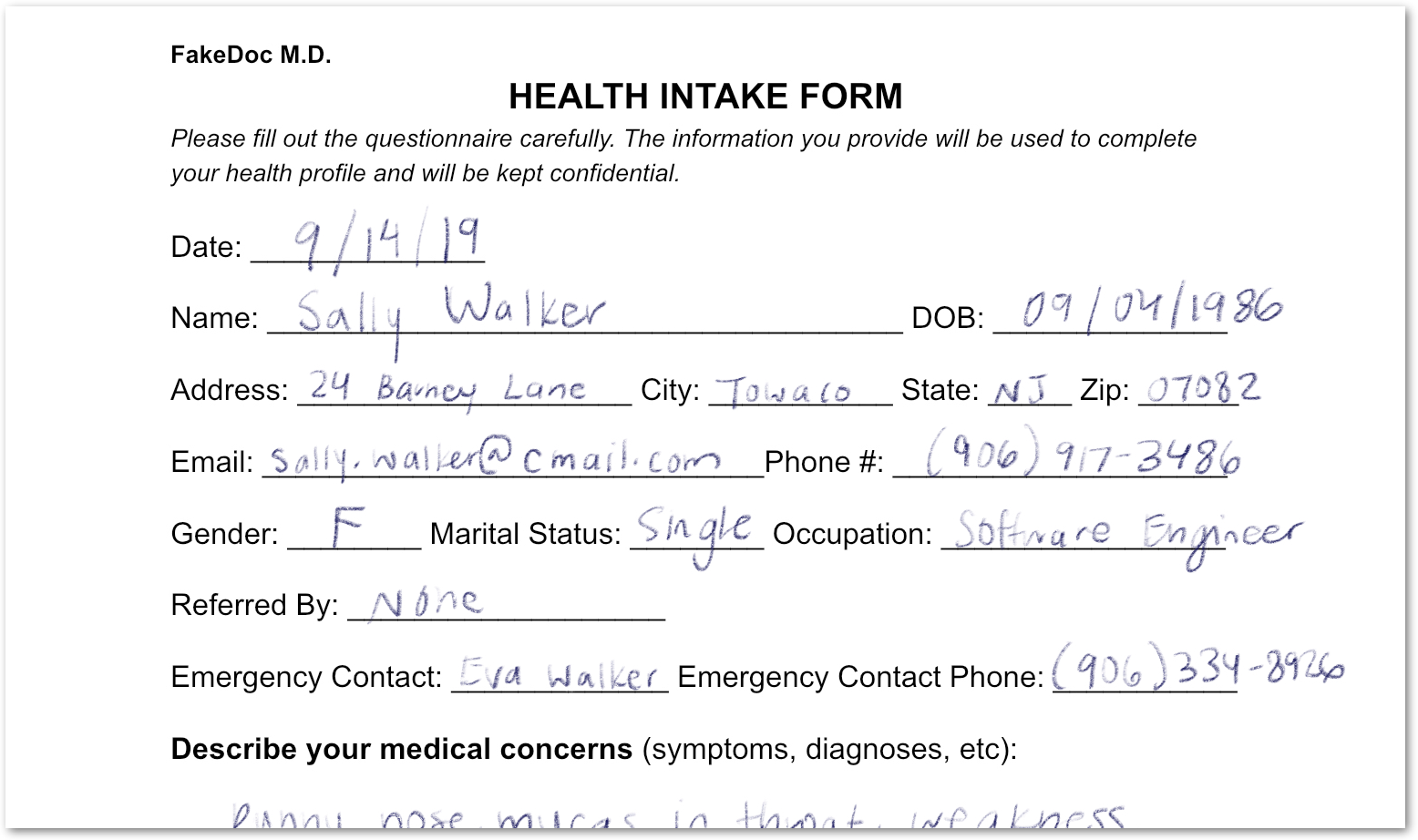
Bạn đã phân tích một biểu mẫu chứa cả văn bản in và văn bản viết tay. Bạn cũng đã phát hiện các trường của lớp này với độ tin cậy cao. Kết quả là các pixel của bạn đã được chuyển đổi thành dữ liệu có cấu trúc!
8. Bật và tắt bộ xử lý
Với disable_processor và enable_processor, bạn có thể kiểm soát việc có thể sử dụng bộ xử lý hay không.
Thêm các hàm sau:
def update_processor_state(processor: docai.Processor, enable_processor: bool):
client = get_client()
if enable_processor:
request = docai.EnableProcessorRequest(name=processor.name)
operation = client.enable_processor(request)
else:
request = docai.DisableProcessorRequest(name=processor.name)
operation = client.disable_processor(request)
operation.result() # Wait for operation to complete
def enable_processor(processor: docai.Processor):
update_processor_state(processor, True)
def disable_processor(processor: docai.Processor):
update_processor_state(processor, False)
Tắt trình xử lý trình phân tích cú pháp biểu mẫu và kiểm tra trạng thái của trình xử lý:
processor = get_processor(form_parser_display_name)
assert processor is not None
disable_processor(processor)
print_processors()
Bạn sẽ nhận được kết quả như sau:
+--------------+-----------------------+----------+ | display_name | type | state | +--------------+-----------------------+----------+ | document-ocr | OCR_PROCESSOR | ENABLED | | form-parser | FORM_PARSER_PROCESSOR | DISABLED | +--------------+-----------------------+----------+ → Processors: 2
Bật lại trình xử lý trình phân tích cú pháp biểu mẫu:
enable_processor(processor)
print_processors()
Bạn sẽ nhận được kết quả như sau:
+--------------+-----------------------+---------+ | display_name | type | state | +--------------+-----------------------+---------+ | document-ocr | OCR_PROCESSOR | ENABLED | | form-parser | FORM_PARSER_PROCESSOR | ENABLED | +--------------+-----------------------+---------+ → Processors: 2
Tiếp theo, hãy xem cách quản lý phiên bản bộ xử lý.
9. Quản lý phiên bản bộ xử lý
Bộ xử lý có thể có nhiều phiên bản. Hãy xem cách sử dụng các phương thức list_processor_versions và set_default_processor_version.
Thêm các hàm sau:
def list_processor_versions(
processor: docai.Processor,
) -> MutableSequence[docai.ProcessorVersion]:
client = get_client()
response = client.list_processor_versions(parent=processor.name)
return list(response)
def get_sorted_processor_versions(
processor: docai.Processor,
) -> MutableSequence[docai.ProcessorVersion]:
def sort_key(processor_version: docai.ProcessorVersion):
return processor_version.name
versions = list_processor_versions(processor)
return sorted(versions, key=sort_key)
def print_processor_versions(processor: docai.Processor):
versions = get_sorted_processor_versions(processor)
default_version_name = processor.default_processor_version
data = processor_versions_tabular_data(versions, default_version_name)
headers = next(data)
colalign = next(data)
print(tabulate(data, headers, tablefmt="pretty", colalign=colalign))
print(f"→ Processor versions: {len(versions)}")
def processor_versions_tabular_data(
versions: Sequence[docai.ProcessorVersion],
default_version_name: str,
) -> Iterator[Tuple[str, str, str]]:
yield ("version", "display name", "default")
yield ("left", "left", "left")
if not versions:
yield ("-", "-", "-")
return
for version in versions:
mapping = docai.DocumentProcessorServiceClient.parse_processor_version_path(
version.name
)
processor_version = mapping["processor_version"]
is_default = "Y" if version.name == default_version_name else ""
yield (processor_version, version.display_name, is_default)
Liệt kê các phiên bản có sẵn cho bộ xử lý OCR:
processor = get_processor(document_ocr_display_name)
assert processor is not None
print_processor_versions(processor)
Bạn sẽ nhận được các phiên bản bộ xử lý:
+--------------------------------+--------------------------+---------+ | version | display name | default | +--------------------------------+--------------------------+---------+ | pretrained-ocr-v1.0-2020-09-23 | Google Stable | | | pretrained-ocr-v1.1-2022-09-12 | Google Release Candidate | | | pretrained-ocr-v1.2-2022-11-10 | Google Release Candidate | | | pretrained-ocr-v2.0-2023-06-02 | Google Stable | Y | | pretrained-ocr-v2.1-2024-08-07 | Google Release Candidate | | +--------------------------------+--------------------------+---------+ → Processor versions: 5
Bây giờ, hãy thêm một hàm để thay đổi phiên bản bộ xử lý mặc định:
def set_default_processor_version(processor: docai.Processor, version_name: str):
client = get_client()
request = docai.SetDefaultProcessorVersionRequest(
processor=processor.name,
default_processor_version=version_name,
)
operation = client.set_default_processor_version(request)
operation.result() # Wait for operation to complete
Chuyển sang phiên bản bộ xử lý mới nhất:
processor = get_processor(document_ocr_display_name)
assert processor is not None
versions = get_sorted_processor_versions(processor)
new_version = versions[-1] # Latest version
set_default_processor_version(processor, new_version.name)
# Update the processor info
processor = get_processor(document_ocr_display_name)
assert processor is not None
print_processor_versions(processor)
Bạn sẽ nhận được cấu hình phiên bản mới:
+--------------------------------+--------------------------+---------+ | version | display name | default | +--------------------------------+--------------------------+---------+ | pretrained-ocr-v1.0-2020-09-23 | Google Stable | | | pretrained-ocr-v1.1-2022-09-12 | Google Release Candidate | | | pretrained-ocr-v1.2-2022-11-10 | Google Release Candidate | | | pretrained-ocr-v2.0-2023-06-02 | Google Stable | | | pretrained-ocr-v2.1-2024-08-07 | Google Release Candidate | Y | +--------------------------------+--------------------------+---------+ → Processor versions: 5
Tiếp theo, phương thức quản lý bộ xử lý cuối cùng (xoá).
10. Xoá bộ xử lý
Cuối cùng, hãy xem cách sử dụng phương thức delete_processor.
Thêm hàm sau:
def delete_processor(processor: docai.Processor):
client = get_client()
operation = client.delete_processor(name=processor.name)
operation.result() # Wait for operation to complete
Xoá trình xử lý kiểm thử:
processors_to_delete = [dn for dn, _ in test_processor_display_names_and_types]
print("Deleting processors...")
for processor in list_processors():
if processor.display_name not in processors_to_delete:
continue
print(f" Deleting {processor.display_name}...")
delete_processor(processor)
print("Done\n")
print_processors()
Bạn sẽ nhận được kết quả như sau:
Deleting processors... Deleting form-parser... Deleting document-ocr... Done +--------------+------+-------+ | display_name | type | state | +--------------+------+-------+ | - | - | - | +--------------+------+-------+ → Processors: 0
Bạn đã tìm hiểu tất cả các phương thức quản lý bộ xử lý! Bạn sắp hoàn tất...
11. Xin chúc mừng!
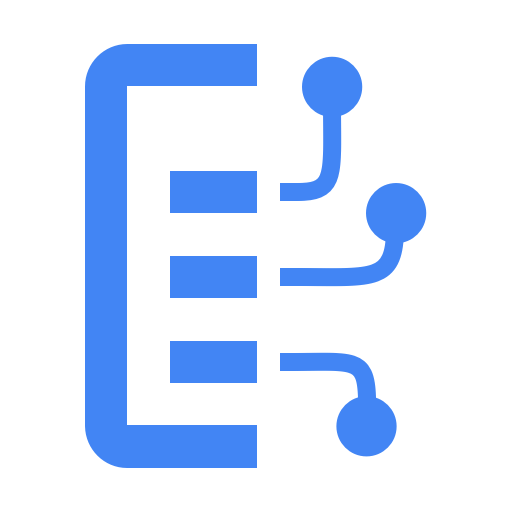
Bạn đã tìm hiểu cách quản lý trình xử lý AI cho tài liệu bằng Python!
Dọn dẹp
Cách dọn dẹp môi trường phát triển trong Cloud Shell:
- Nếu bạn vẫn đang ở trong phiên IPython, hãy quay lại shell:
exit - Ngừng sử dụng môi trường ảo Python:
deactivate - Xoá thư mục môi trường ảo:
cd ~ ; rm -rf ./venv-docai
Cách xoá dự án trên Google Cloud trong Cloud Shell:
- Truy xuất mã dự án hiện tại của bạn:
PROJECT_ID=$(gcloud config get-value core/project) - Đảm bảo đây là dự án bạn muốn xoá:
echo $PROJECT_ID - Xoá dự án:
gcloud projects delete $PROJECT_ID
Tìm hiểu thêm
- Thử Document AI trong trình duyệt: https://cloud.google.com/document-ai/docs/drag-and-drop
- Thông tin chi tiết về trình xử lý Document AI: https://cloud.google.com/document-ai/docs/processors-list
- Python trên Google Cloud: https://cloud.google.com/python
- Thư viện ứng dụng Cloud cho Python: https://github.com/googleapis/google-cloud-python
Giấy phép
Tác phẩm này được cấp phép theo Giấy phép chung Ghi công theo Creative Commons 2.0.

