1. 概览
借助与应用有关的 Action,您可以通过语音使用 Google 助理直接跳转到应用功能并完成任务。作为 Android 开发者,您可以实现 capability 元素来添加与应用有关的 Action。这些 capability 可让 Google 助理知道哪些应用功能支持用户语音请求,以及您希望以何种方式执行这些请求。
此 Codelab 介绍了与应用有关的 Action 的相关开发工作的初级概念。您最好拥有开发 Android 应用和 Android intent 的经验,以便顺利完成此 Codelab。如果您刚开始接触 Android,最好改为从某个 Android 开发者基础知识 Codelab 开始学习。
您将构建的内容
在此 Codelab 中,您将向示例 Android 健身应用添加两个与应用有关的 Action 的内置 intent (BII),以便用户通过语音启动和停止锻炼计时器。
学习内容
您将学习如何使用健康与健身类别中的 BII 将 Google 助理的功能扩展到 Android 应用。此外,您还将学习使用适用于 Android Studio 的 Google 助理插件来测试 BII。
前提条件
在继续学习之前,请确保您的环境中已安装下列工具:
- 已安装 git 的终端,用于运行 shell 命令。
- 最新版 Android Studio。
- 有权访问 [Google Play 管理中心][] 的 Google 帐号。
- 一台可连接到互联网以访问 Play 商店的 Android 实体设备或虚拟设备。
在继续学习之前,请确保在测试设备上使用同一个 Google 帐号登录 Android Studio 和 Google 应用。
2. 了解运作方式
与应用有关的 Action 会将用户从 Google 助理关联到您的 Android 应用,那么其运作方式是怎样的?
当用户要求 Google 助理使用您的应用执行任务时,Google 助理会将用户的询问与您应用的 shortcuts.xml XML 资源中定义的与应用有关的 Action capability 进行匹配。
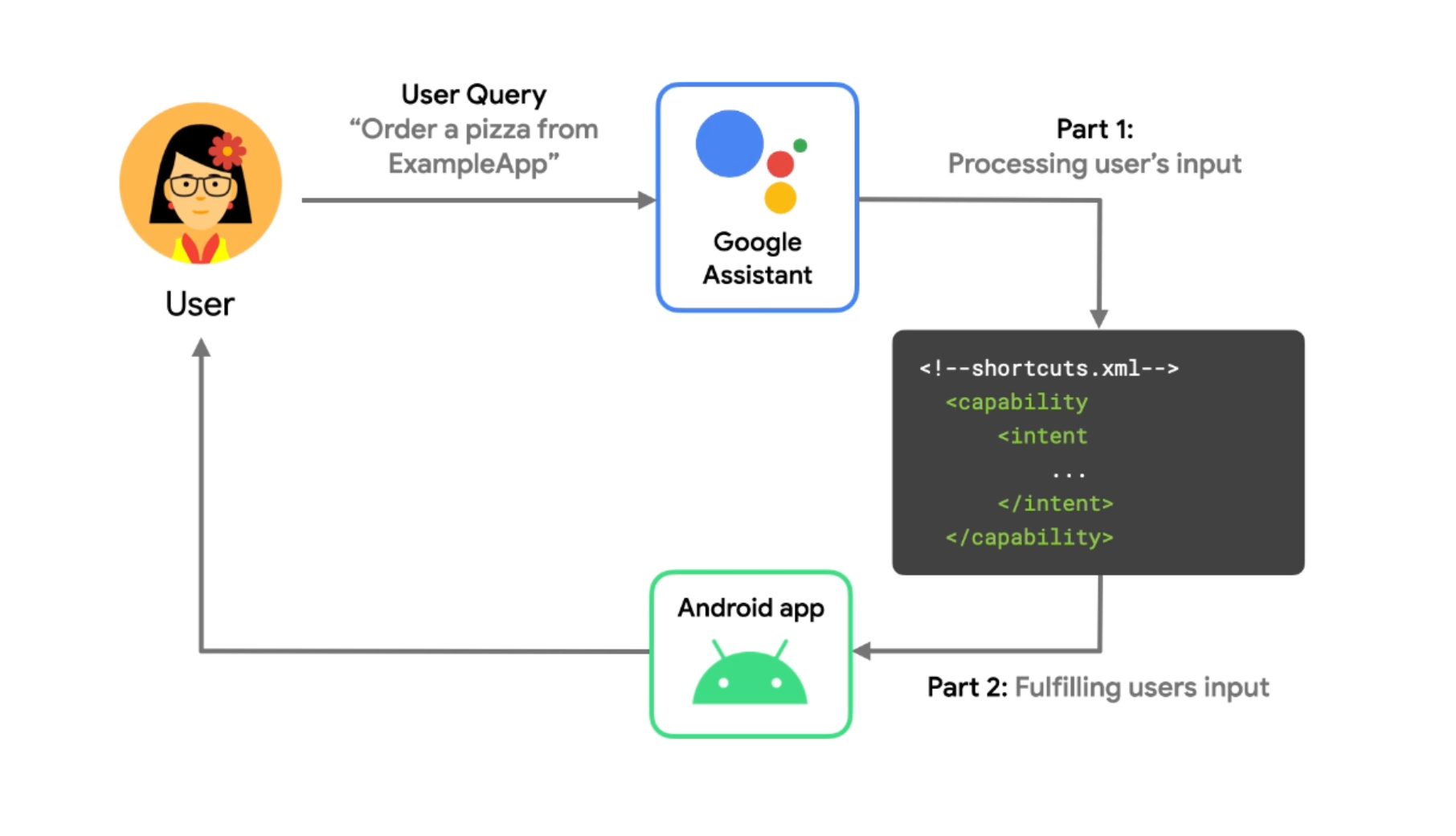
图 1. 一张流程图,演示了 Google 助理如何处理与应用有关的 Action 的语音询问。
每个 capability 元素都会定义以下各项:
- 一个 intent:应触发相应 capability 的与应用有关的 Action 的语音 intent。
- 一个或多个执行方式:Google 助理生成的 Android intent 或深层链接,用于启动应用并执行用户语音请求。执行方式定义指定了预计会从用户询问中获取哪些参数,以及这些参数应如何编码为启动指令。
intent
在自然语言理解 (NLU) 中,intent 是一组含义相似的用户短语。Google 已经创建了数十个“内置”intent (BII),涵盖适用于与应用有关的 Action 的多种请求类型。例如,Google 助理经过训练,可以将短语“订一份披萨”或“显示甜点菜单”与 ORDER_MENU_ITEM BII 相关联。借助与应用有关的 Action,您可以利用这些 BII 将常见的语音请求快速扩展到应用功能。
执行方式
如果用户请求触发 shortcuts.xml 中与应用有关的 Action,则您的 Android activity 必须检测和处理传入的 Android intent 或深层链接,并向用户提供他们所需的功能。这将产生如下由语音驱动的用户体验:Google 助理调用您的应用来响应用户的询问。
3. 准备开发环境
此 Codelab 使用的是适用于 Android 的示例健身应用。借助此应用,用户可以启动和停止锻炼计时器,还可以查看他们的日常锻炼安排的相关统计信息。
下载基础文件
若要获取此 Codelab 的基础文件,请运行以下命令,克隆 GitHub 代码库:
git clone --branch codelab-start https://github.com/actions-on-google/appactions-fitness-kotlin.git
克隆完代码库后,在 Android Studio 中将其打开:
- 在 Welcome to Android Studio 对话框中,点击 Import project。
- 查找并选择您克隆代码库的文件夹。
更新 Android 应用 ID
更新应用的应用 ID 可以唯一标识测试设备上的应用,同时避免在向 Play 管理中心上传应用时出现“Duplicate package name”错误。若要更新应用 ID,请打开 app/build.gradle:
android {
...
defaultConfig {
applicationId "com.MYUNIQUENAME.android.fitactions"
...
}
}
将 applicationId 字段中的“MYUNIQUENAME”替换为您独有的名称。
在您的设备上试用应用
在对应用代码做出进一步更改之前,最好先了解一下示例应用的功能。在开发环境中测试应用涉及以下步骤:
- 打开您的 Android 虚拟测试设备或实体测试设备。
- 验证 Google 助理应用能否正常运行。
- 使用 Android Studio 在您的设备上部署和运行示例应用。
请按照以下步骤测试应用:
- 在 Android Studio 中,依次选择 Run > Run app,或点击工具栏中的 Run 图标
 。
。 - 如果使用的是虚拟设备,请在 Select Deployment Target 对话框中,选择虚拟设备,然后点击 OK。虽然 Action 在搭载 Android 5(API 级别 21)的设备上能够运行,但我们推荐使用的操作系统版本为 Android 8(API 级别 26)或更高版本。
- 打开应用后,长按主屏幕按钮,以设置 Google 助理并验证其能否正常运行。如果您尚未登录 Google 助理,请先登录。
- 重新打开应用。
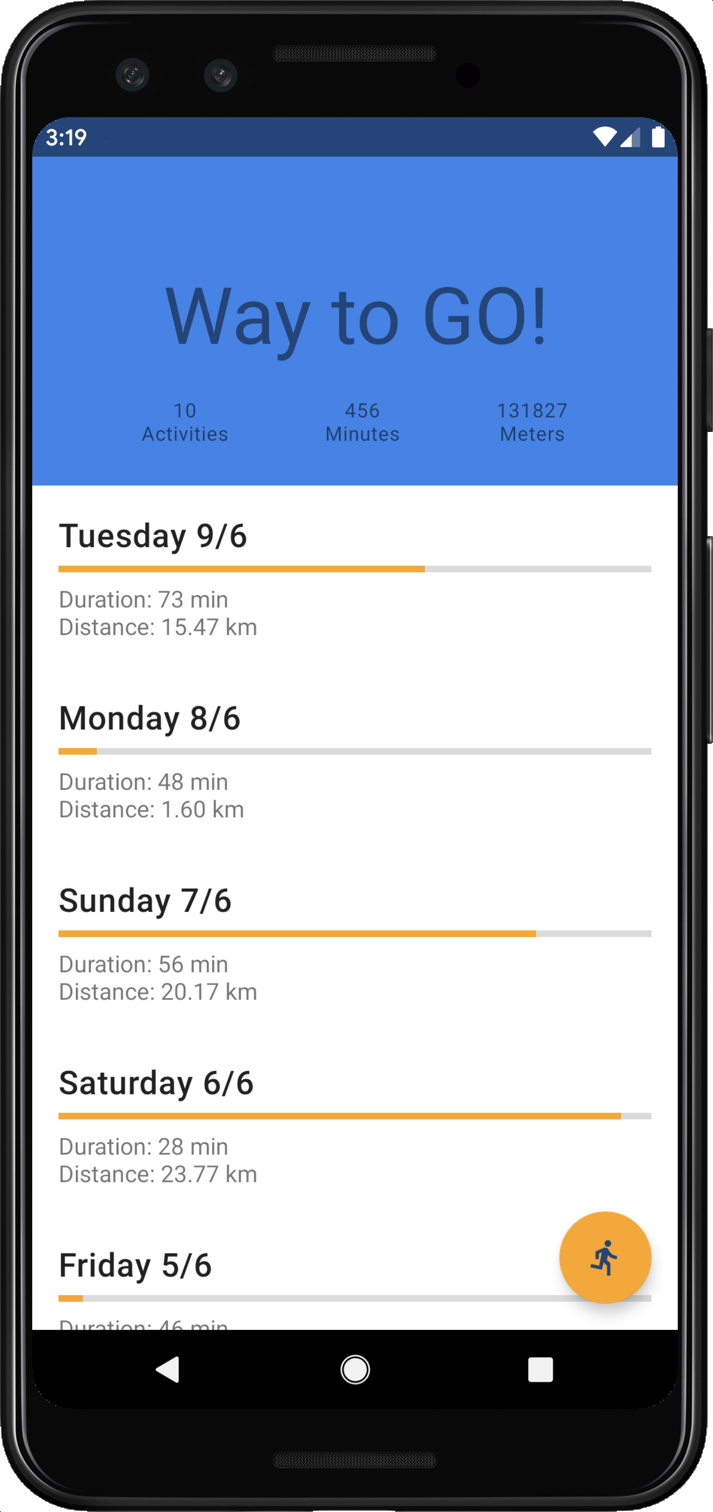
图 2. 显示锻炼统计信息的 Fit Actions 示例应用。
快速浏览应用以了解其功能。点按“Run”图标可启动锻炼计时器,而点按“X”图标则可停止计时器。这些是您将通过与应用有关的 Action 启用语音控制的任务。
安装 Google 助理插件
借助 Google 助理插件,您可以在测试设备上测试与应用有关的 Action。请按照以下步骤将其添加到 Android Studio:
- 依次前往 File > Settings(在 MacOS 上,依次前往 Android Studio > Preferences)。
- 在“Plugins”部分中,前往 Marketplace 并搜索“Google Assistant”。
- 安装该工具,然后重启 Android Studio。
4. 添加 Start Exercise BII capability
借助 actions.intent.START_EXERCISE BII,用户可以通过语音打开应用并开始锻炼。在此步骤中,您将实现此 BII 的 capability,让用户能够向 Google 助理发出使用健身应用开始跑步的指令。
定义 capability
Google 助理会使用 shortcuts.xml 中定义的 capability 元素,按照以下步骤处理语音指令语音:
- Google 助理将用户语音询问与您应用的 capability 中定义的 BII 进行匹配。
- Google 助理将询问中的值提取到 BII 参数中。每个参数都会添加到
Bundle(已附加到生成的Intent)中。 - Google 助理使用
Intent启动应用,让应用可以访问捆绑的参数。
START_EXERCISE BII 支持 exercise.name BII 参数。您将使用此参数来允许用户在应用中指定要跟踪的锻炼类型。
将 START_EXERCISE BII 添加到您的应用,只需将此 capability 添加到 shortcuts.xml(位于 app/src/main/res/xml 示例项目目录中)即可:
<!-- shortcuts.xml -->
<capability android:name="actions.intent.START_EXERCISE">
<intent
android:action="android.intent.action.VIEW"
android:targetPackage="PUT_YOUR_APPLICATION_ID_HERE"
android:targetClass="com.devrel.android.fitactions.FitMainActivity">
<parameter
android:name="exercise.name"
android:key="exerciseType"/>
</intent>
</capability>
将 PUT_YOUR_APPLICATION_ID_HERE 替换为您在上一步中定义的唯一 applicationId。
上面的示例 XML 会:
- 声明
START_EXERCISEBII 的 capability。 - 指定 Google 助理生成的 Android
intent(用于启动应用):targetPackage和targetClass属性指定接收 activity。parameter属性将exercise.nameBII 参数映射到该 activity 接收的Bundleextra 中的exerciseType。
使用内嵌目录处理 BII 参数
BII 参数表示从 Google 助理用户询问中提取的元素。例如,当用户说出“Hey Google,在 ExampleApp 中开始跑步”时,Google 助理会将“跑步”提取到 exercise.name schema.org BII 参数中。对于某些 BII,您可以指示 Google 助理将 BII 参数与您应用所需的一组标识符进行匹配。
为此,您需要将内嵌目录元素绑定到 BII 参数。内嵌目录是一组支持的 BII 参数值(例如“跑步”“远足”和“慢跑”)及其对应的快捷方式 ID(例如 EXERCISE_RUN)。通过这种目录绑定,Google 助理可以将用于匹配参数的快捷方式 ID(而不是原始询问值)传递给执行方式 activity。
某些 BII 参数(例如 exercise.name)需要使用内嵌目录才能正常运行。若要处理此参数,请将以下目录 shortcut 元素添加到 shortcuts.xml:
<!-- shortcuts.xml -->
<shortcuts>
<shortcut
android:shortcutId="running"
android:shortcutShortLabel="@string/activity_running">
<capability-binding android:key="actions.intent.START_EXERCISE">
<parameter-binding
android:key="exercise.name"
android:value="@array/runningSynonyms"/>
</capability-binding>
</shortcut>
<shortcut
android:shortcutId="walking"
android:shortcutShortLabel="@string/activity_walking">
<capability-binding android:key="actions.intent.START_EXERCISE">
<parameter-binding
android:key="exercise.name"
android:value="@array/walkingSynonyms"/>
</capability-binding>
</shortcut>
<shortcut
android:shortcutId="cycling"
android:shortcutShortLabel="@string/activity_cycling">
<capability-binding android:key="actions.intent.START_EXERCISE">
<parameter-binding
android:key="exercise.name"
android:value="@array/cyclingSynonyms"/>
</capability-binding>
</shortcut>
<capability> ... </capability>
</shortcuts>
在前面的代码中,您定义了三个快捷方式,用于表示应用支持的锻炼类型的内嵌目录:跑步、步行和骑车。每个快捷方式都可通过以下方式绑定到该 capability:
- 每个
capability-binding元素的android:key属性都引用了为该 capability 定义的相同START_EXCERCISE。 - 每个快捷方式的
parameter-binding元素都与exercise.nameBII 参数相对应。
添加内嵌目录同义词
上述目录快捷方式中 parameter-binding 元素的 android:value 属性引用了每个目录元素的同义词数组资源。同义词使元素类型的变体(例如“跑步”“慢跑”和“短跑”)能够引用相同的 shortcutId。请将以下同义词条目添加到项目的 array.xml 资源中:
<!-- array.xml -->
<array name="runningSynonyms">
<item>Run</item>
<item>Jog</item>
<item>Jogging</item>
<item>Sprint</item>
</array>
<array name="walkingSynonyms">
<item>Walk</item>
<item>Hike</item>
<item>Hiking</item>
</array>
<array name="cyclingSynonyms">
<item>Biking</item>
<item>Riding</item>
<item>Pedaling</item>
</array>
执行传入的 Android intent
Android intent 是 Android 用来从其他应用请求操作的消息传递对象。Google 助理根据所触发 capability 中的配置详细信息生成 intent,从而执行用户的语音询问。为了执行 START_EXERCISE capability 的 intent,请更新 FitMainActivity 目标类来处理传入的 intent 和 BII 参数。
首先,使用以下代码替换 Intent.handleIntent 函数:
//FitMainActivity.kt
private fun Intent.handleIntent() {
when (action) {
// When the BII is matched, Intent.Action_VIEW will be used
Intent.ACTION_VIEW -> handleIntent(data)
// Otherwise start the app as you would normally do.
else -> showDefaultView()
}
}
接下来,使用以下代码将新的 handleIntent 函数添加到类中:
//FitMainActivity.kt
/**
* Use extras provided by the intent to handle the different BIIs
*/
private fun handleIntent(data: Uri?) {
// path is normally used to indicate which view should be displayed
// i.e https://fit-actions.firebaseapp.com/start?exerciseType="Running" -> path = "start"
var actionHandled = true
val startExercise = intent?.extras?.getString(START_EXERCISE)
// Add stopExercise variable here
if (startExercise != null){
val type = FitActivity.Type.find(startExercise)
val arguments = Bundle().apply {
putSerializable(FitTrackingFragment.PARAM_TYPE, type)
}
updateView(FitTrackingFragment::class.java, arguments)
} // Add conditional for stopExercise
else{
// path is not supported or invalid, start normal flow.
showDefaultView()
// Unknown or invalid action
actionHandled = false
}
notifyActionSuccess(actionHandled)
}
在前面的 Intent.handleIntent 函数中,当 ACTION_VIEW 触发时,与应用有关的 Action intent 数据会传递给 handleIntent 函数。START_EXERCISE intent 中捆绑的 BII 参数通过 intent?.extras?.getString(START_EXERCISE) 进行访问。该函数的其余部分会更新 FitTrackingFragment,以显示所选的 startExercise 健身类型。
测试与应用有关的 Action
在与应用有关的 Action 开发期间,您可以使用 Google 助理插件在测试设备上预览 Action。此外,您还可以使用该插件调整 Action 的 intent 参数值,以便测试您的应用如何处理用户针对您的应用向 Google 助理发出请求时可能采用的各种方式。
若要使用该插件测试与应用有关的 Action,请按以下步骤操作:
- 在 Android Studio 中运行您的应用,具体方法是依次选择 Run > Run App,或点击顶部工具栏中的 Run 图标。
- 依次前往 Tools > App Actions > Google Assistant > App Actions Test Tool。
- 点击 Create Preview。如果出现提示,请查看并接受与应用有关的 Action 方面的政策和服务条款。
- 选择
actions.intent.START_EXERCISE内置 intent。 - 在 exercise 框中,保留默认的 running 值。
- 点击 Run App Action。验证 Google 助理是否深层链接到应用的锻炼计时器,以及计时器是否已开始跑步类型的锻炼。
您已经使用 START_EXERCISE BII 实现了首个与应用有关的 Action。恭喜!接下来,我们将让用户能够在您的应用中停止跑步锻炼。
5. 添加 Stop Exercise BII capability
借助 actions.intent.STOP_EXERCISE BII,用户可以说出“Hey Google,在 ExampleApp 中停止跑步”这样的语音指令来停止锻炼会话。您可以通过向 shortcuts.xml 添加第二个 capability,在健身应用中实现此 BII:
<!-- shortcuts.xml -->
<capability android:name="actions.intent.STOP_EXERCISE">
<intent
android:action="android.intent.action.VIEW"
android:targetPackage="PUT_YOUR_APPLICATION_ID_HERE"
android:targetClass="com.devrel.android.fitactions.FitMainActivity">
<!-- Eg. name = "Running" -->
<parameter
android:name="exercise.name"
android:key="stopExercise"/>
</intent>
</capability>
将 PUT_YOUR_APPLICATION_ID_HERE 替换为您的唯一 applicationId。
使用内嵌目录处理 BII 参数
此 BII 支持的 exercise.name 参数与 START_EXERCISE BII 相同,让用户可以指定他们想要结束哪些正在进行的锻炼。若要启用此功能,请向 shortcuts.xml 再添加一组目录快捷方式元素:
<!-- shortcuts.xml -->
<shortcut
android:shortcutId="running"
android:shortcutShortLabel="@string/activity_running">
<capability-binding android:key="actions.intent.STOP_EXERCISE">
<parameter-binding
android:key="exercise.name"
android:value="@array/runningSynonyms"/>
</capability-binding>
</shortcut>
<shortcut
android:shortcutId="walking"
android:shortcutShortLabel="@string/activity_walking">
<capability-binding android:key="actions.intent.STOP_EXERCISE">
<parameter-binding
android:key="exercise.name"
android:value="@array/walkingSynonyms"/>
</capability-binding>
</shortcut>
<shortcut
android:shortcutId="cycling"
android:shortcutShortLabel="@string/activity_cycling">
<capability-binding android:key="actions.intent.STOP_EXERCISE">
<parameter-binding
android:key="exercise.name"
android:value="@array/cyclingSynonyms"/>
</capability-binding>
</shortcut>
执行传入的 Android intent
您可以更新 FitMainActivity 类,让应用能够处理传入的 STOP_EXERCISE Android intent。首先,将变量添加到 handleIntent 函数,以保存 STOP_EXERCISE intent 数据:
// FitMainActivity.kt
private fun handleIntent(data: Uri?) {
val stopExercise = intent?.extras?.getString(STOP_EXERCISE)
//...
}
接下来,更新 handleIntent 函数的条件逻辑,以处理 STOP_EXERCISE intent:
// FitMainActivity.kt
private fun handleIntent(data: Uri?) {
//...
if (startExercise != null){
val type = FitActivity.Type.find(startExercise)
val arguments = Bundle().apply {
putSerializable(FitTrackingFragment.PARAM_TYPE, type)
}
updateView(FitTrackingFragment::class.java, arguments)
} // Add conditional for stopExercise
<strong>
} else if(stopExercise != null){
// Stop the tracking service if any and return to home screen.
stopService(Intent(this, FitTrackingService::class.java))
updateView(FitStatsFragment::class.java)
}
</strong>
//...
}
在前面的代码中,您更新了 handleIntent 函数,以检查传入的 Android intent 中是否存在 STOP_EXERCISE BII。如果存在,该函数会停止正在运行的计时器,并让用户返回到主屏幕。
测试与应用有关的 Action
请按照以下步骤,使用 Google 助理插件测试与应用有关的 Action:
- 在 Android Studio 中运行您的应用,具体方法是依次选择 Run > Run App,或点击顶部工具栏中的 Run 图标。
- 在该应用中,开始新的“跑步”锻炼。
- 在 Android Studio 中打开该插件:依次前往 Tools > App Actions > Google Assistant > App Actions Test Tool。
- 点击 Create Preview。
- 选择
actions.intent.STOP_EXERCISE内置 intent。 - 在 exercise 框中,保留默认的 running 值。
- 点击 Run App Action。验证 Google 助理是否会停止锻炼并让您返回到主屏幕。
6. 后续步骤
恭喜!
现在,您了解了如何使用 Google 助理内置 intent 为 Android 应用启用语音功能。在此 Codelab 中,您学习了以下内容:
- 如何利用 Google 助理让用户深入体验特定的应用功能。
- 如何使用内嵌目录。
- 如何使用 Google 助理插件测试 BII。
后续操作
之后,您可以尝试进一步优化您的健身应用。如需参考已完成的项目,请参阅 GitHub 上的主分支。
我们在下面提供了一些建议,以便您进一步了解如何使用与应用有关的 Action 扩展该应用:
- 请参阅我们的其他与应用有关的 Action 的 Codelab。
- 请参阅与应用有关的 Action 的内置 intent 参考文档,探索更多 BII 来将您的应用扩展到 Google 助理。
如需继续了解 Actions on Google,请浏览下列资源:
- developers.google.com/assistant:Actions on Google 的官方文档网站。
- 与应用有关的 Action 示例索引:用于探索与应用有关的 Action 的 capability 的示例应用和代码。
- Actions on Google GitHub 代码库:示例代码和库。
- r/GoogleAssistantDev:从事 Google 助理相关工作的开发者的官方 Reddit 社区。
欢迎关注我们的 Twitter 帐号 @ActionsOnGoogle,及时了解我们的最新公告,还可以使用标签 #appactions 发推文,分享您构建的成果!
反馈调查问卷
最后,请填写此调查问卷,就您学习此 Codelab 的体验提供反馈意见。
